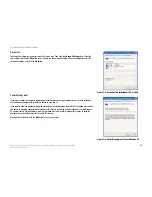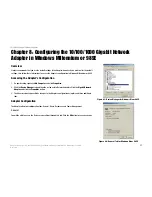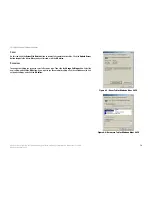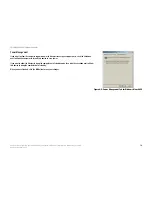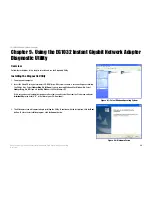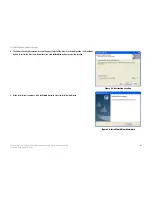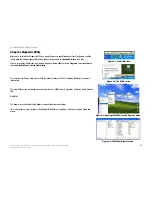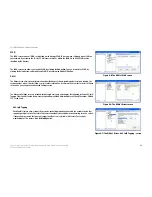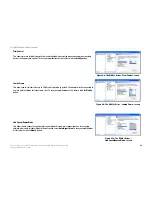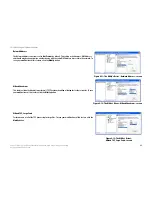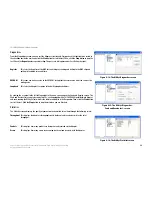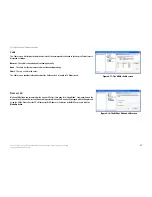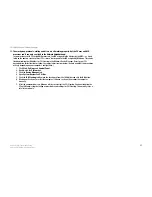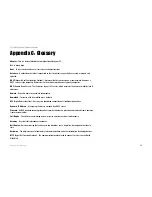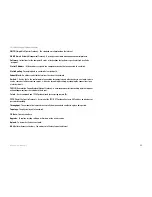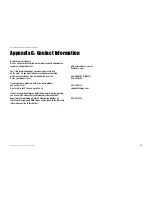30
Appendix A: Troubleshooting
Common Problems and Solutions
10/100/1000 Gigabit Network Adapter
8. Network Neighborhood is empty.
Verify that your Microsoft Client is installed. Refer to Windows Help for instructions if you need to install
Microsoft Client. Then verify that you have logged in correctly. Refresh the screen by pressing F5 several
times.
9. I am receiving DHCP errors in Windows.
•
If you are connecting to a DHCP server, check your cabling connection. If your network requires TCP/IP,
check with your network administrator or Windows Help for proper settings.
•
If you do not have a DHCP server on your network and your network does not require TCP/IP, you may
remove the TCP/IP Protocol from Windows networking. Refer to Windows Help for specific instructions on
how to remove one of your computer’s network components, specifically TCP/IP.
10. In Network Neighborhood, I can only see computers running the same operating system as my own
computer (e.g., my PC is running Windows 98SE, and it can only see other Windows 98SE
computers).
Follow these instructions:
•
Select
Start
,
Find
,
Computer
, and enter the name of the computer in the
Network Neighborhood
window
that appear. Click
Find Now
.
•
Make sure you are using the same protocol(s) and workgroup name on the computers.
1. Click
Start
,
Settings
, and
Control Panel
on two computers running different Windows operating
systems.
2. Click the
Network
icon, choose the
Configuration
tab, and click the
Identification
tab for the
Workgroup name. Compare the protocols on both computers and make sure they are the same. If any
protocols are missing, refer to Windows Help to install any needed protocol(s).
•
If all computers are using the same protocol(s) and Workgroup name, and Windows 98SE computers can’t
see Windows Me computers, enable NetBIOS on all the computers using Windows 98SE and Windows Me.
Perform the following steps:
1. The IPX/SPX-compatible protocol should be installed on all Windows computers (refer to Windows
Help if you need to add this protocol).
2. Bring up the properties of the IPX/SPX-compatible protocol by clicking
Start
,
Settings
, and
Control
Panel
.
3. Double-click the
Network
icon.
4. Choose the
Configuration
tab and highlight
IPX/SPX-compatible Protocol
.
5. Click
Properties
.
6. To install NetBIOS, click the
NetBIOS
tab.
7. Check the box next to
I want to enable NetBIOS over IPX/SPX
.
8. Click the
OK
button, and click
OK
again.
9. Windows will copy the appropriate files to your computer. When asked to restart your PC, remove any
disks or CDs from your computer, and click
OK
.
10. Be sure to perform steps 1-9 for all computers that are having trouble seeing your entire network.