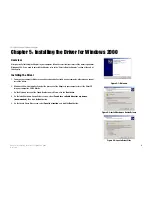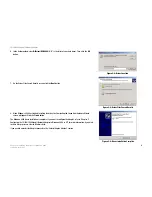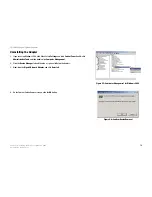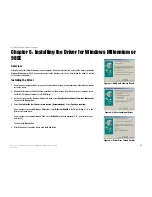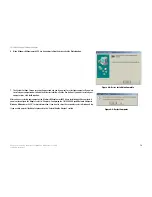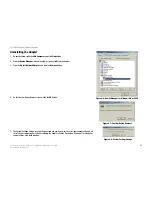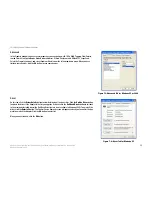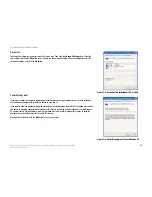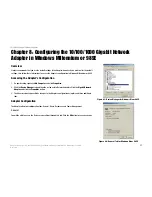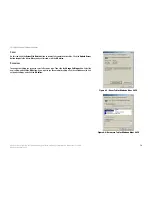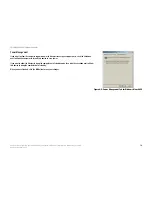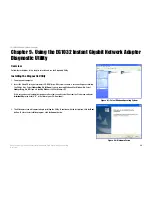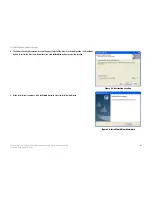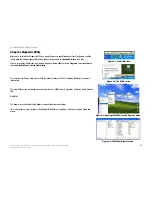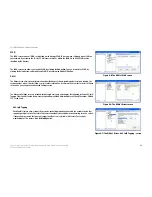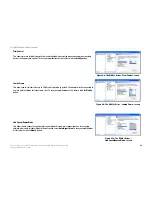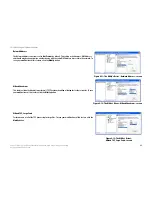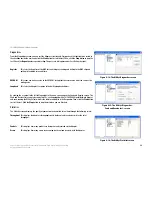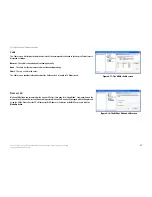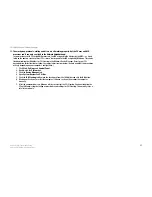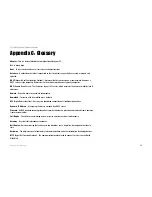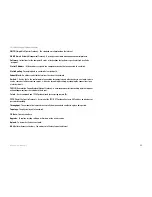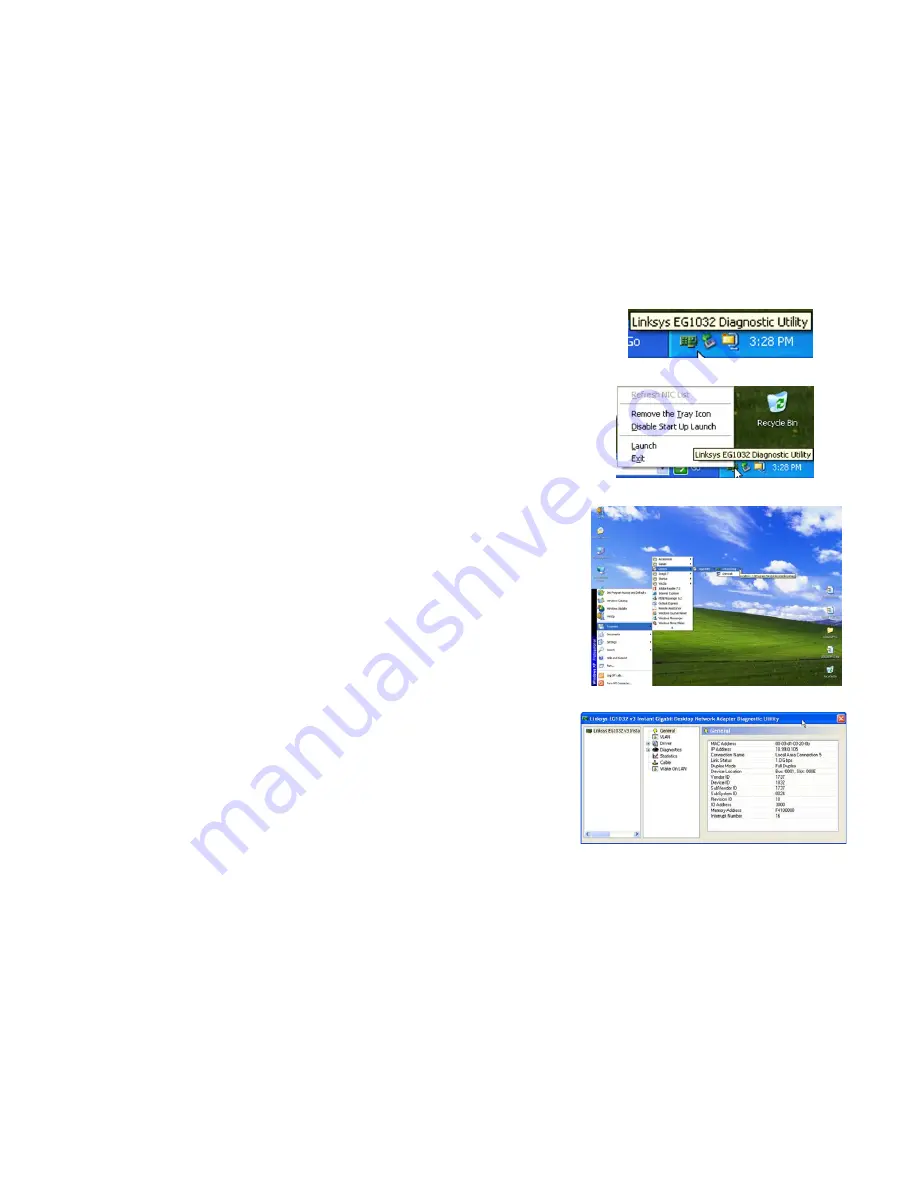
22
Chapter 9: Using the EG1032 Instant Gigabit Network Adapter Diagnostic Utility
Using the Diagnostic Utility
10/100/1000 Gigabit Network Adapter
Using the Diagnostic Utility
After you’ve installed the Diagnostic Utility, an icon will appear in your Windows System Tray. Double-click the
icon to open the Utility or right-click the icon to open its menu and select
Launch
to open the Utility.
You can also run the Utility from the
Programs
menu by clicking
Start
, selecting
Programs
, selecting
Linksys
,
selecting
GigaUtility
, and clicking
LinksysDiag
.
This will open the Utility’s main screen. Click the Adapter (Linksys 1032 v3) to display the Adapter’s general
information.
The main Utility screen will provide seven choices:
General
,
VLAN
,
Driver
,
Diagnostics
,
Statistics
,
Cable
,
Wake on
LAN
.
General
The
General
screen will display the Adapter’s current functions and settings.
This screen displays such settings as the Adapter’s MAC Address, IP Address, Link Speed, Duplex Speed and
others.
Figure 9-2: The Utility’s menu
Figure 9-1: The Utility’s Icon
Figure 9-4: The Utility’s General screen
Figure 9-3: Opening the Utility from the Programs menu