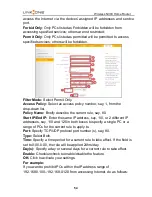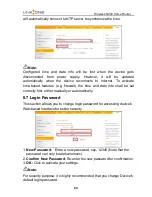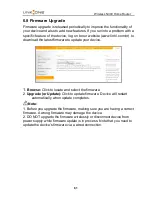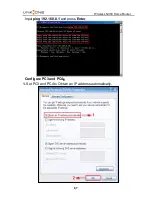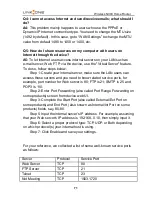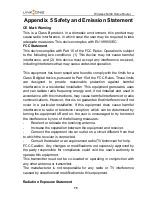Отзывы:
Нет отзывов
Похожие инструкции для L1-RW332

E30-400M30S
Бренд: Ebyte Страницы: 11

WNR3500 - RangeMax Next Wireless-N Gigabit Router Wireless
Бренд: NETGEAR Страницы: 124

ExtremeWireless AP4000
Бренд: Extreme Networks Страницы: 33

GWN7624
Бренд: Grandstream Networks Страницы: 25

deco W7200
Бренд: TP-Link Страницы: 35

ALM-N245
Бренд: LTE Страницы: 47

KAWRTBB300A
Бренд: Kogan Страницы: 16

airBridge TOTAL
Бренд: SmartBridges Страницы: 21

AP-3020
Бренд: Spectrum 24 Страницы: 2

HIVEAP 170
Бренд: Aerohive Страницы: 12

EAP350
Бренд: EnGenius Страницы: 2

E22-900T30S1C
Бренд: Ebyte Страницы: 27

GR2512
Бренд: TECOM Страницы: 12

WKPC54G
Бренд: Linksys Страницы: 2
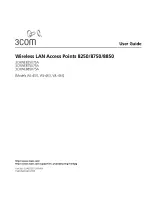
8250
Бренд: 3Com Страницы: 93

USB Mobile Broadband Router
Бренд: Dovado Страницы: 20

WA2210-AG_INDOORSINGLEBANDAP
Бренд: H3C Страницы: 45

Greyhound AC2600
Бренд: Sitecom Страницы: 100