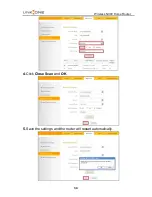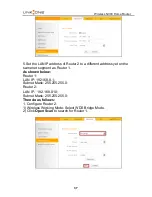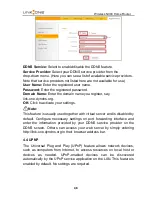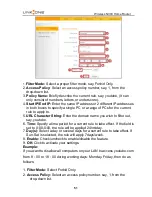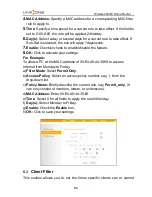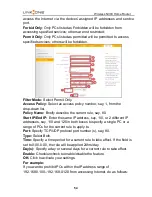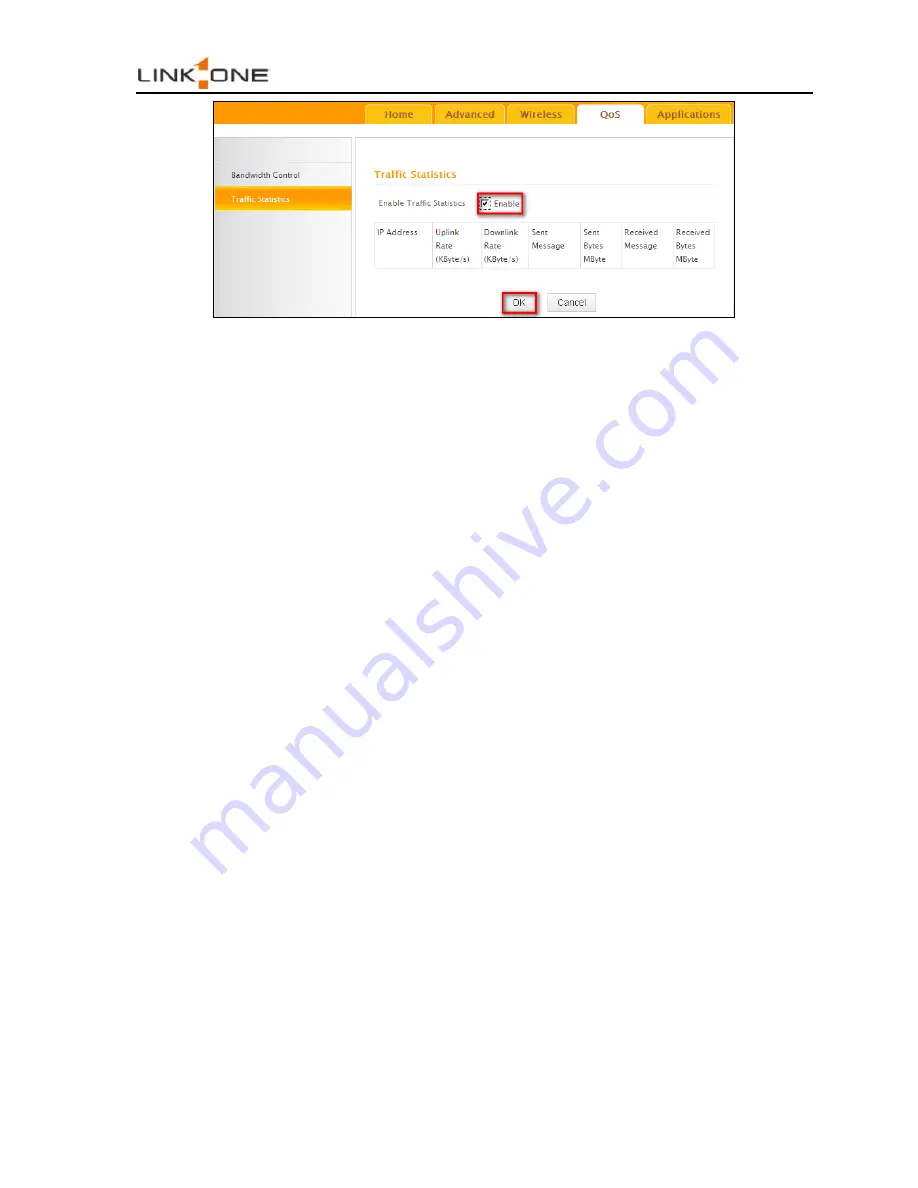
Wireless N300 Home Router
.
43
1.
Enable Traffic Statistics:
Check/uncheck the box to enable/disable
the Traffic Statistics feature. To see at a glance how much traffic
each device in your network is using, enable this option. However
usually, disabling it may boost your network performance. This
option is disabled by default. However, once enabled the page
refreshes every five minutes.
2.
OK:
Click to activate corresponding settings.
3.
IP Address:
Displays IP addresses of PCs connected to the device.
4.
Uplink Rate:
Displays the upload speed (KByte/s) of a
corresponding PC.
5.
Downlink Rate:
Displays the download speed (KByte/s) of a
corresponding PC.
6.
Sent Message:
Displays the number of packets sent by a
corresponding PC via the device since Statistics is enabled.
7.
Sent Bytes:
Displays the number of Bytes sent by a corresponding
PC via the device since Statistics is enabled. The unit is MByte.
8.
Received Message:
Displays the number of packets received by a
corresponding PC via the device since Statistics is enabled.
9.
Received Bytes:
Displays the number of Bytes received by a
corresponding PC via the device since Statistics is enabled. The unit
is MByte.