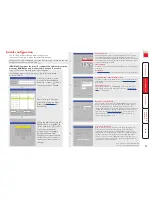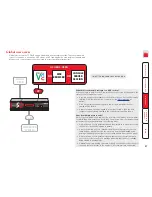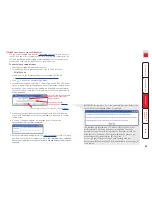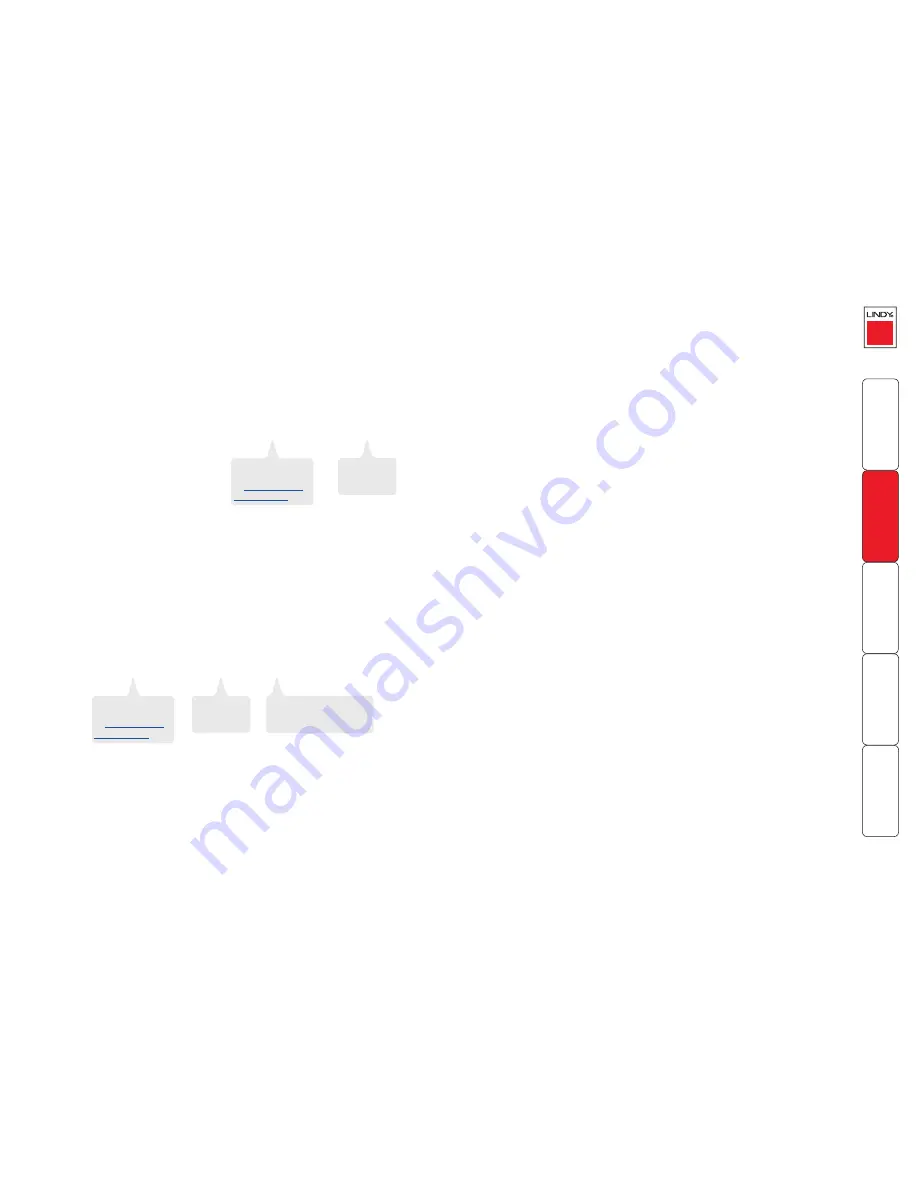
Accessing console devices
Authorised global users can use either Telnet or SSH (SSH is the preferable
option because it creates secure connections) to connect with any of the console
ports of the SC5-4xIP using the command lines shown below.
Accessing with Telnet
Using a Telnet client on a globally connected system, use the following
command line to access a required port on the SC5-4xIP unit:
telnet [IP address of the unit] [Telnet Base Port + Port Number]
00
as standard
- set within the
Console Server
Configuration
page.
0 to
(port 0 is the
Options port).
The exact syntax will depend on the Telnet client being used. You will be
prompted for a username and password - use the same username and password
as configured for local port and VNC connections.
For example (to access port
04
on the SC5-4xIP located at IP address
192.168.1.22
):
telnet 192.168.1.22 2404
Accessing with SSH
Using a SSH client on a globally connected system, use the following command
line to access a required port on the SC5-4xIP unit:
ssh -p [SSH Base Port + Port Number] user@[IP address of the unit]
The exact syntax will depend on the SSH client being used (the -p parameter
indicates that a port number is being given). You will be prompted for a
password - use the same password as configured for local port and VNC
connections.
For example (to access port
08
on the SC5-4xIP located at IP address
192.168.1.22
using the username
sky123
):
ssh -p 2608 [email protected]
Errors when using console server access
When using console server access, there are a few error states which can occur if
a port is accessed by more than one user, an invalid login is used or an accessed
port is not suitably enabled. Relevant error messages are returned to the user via
the Telnet or SSH client being used.
• Although there can be up to four concurrent global console server
connections, only one connection can be made to a Console Server port at
any one time (either using Telnet or SSH clients).
If a second global user attempts to connect with a port that is already being
accessed, a message such as ‘Port already in use’ will be displayed (the exact
wording depends on the client being used) and that connection will be
closed immediately after the username and password have been entered.
• If a global user attempts to connect with an invalid username and/or
password, the connection will be refused with a “Permission denied”
message (the exact wording depends on the client being used).
• If a global user attempts to connect to a port that is not enabled for console
server operation or not enabled for the type of client being used, then a
‘Connection refused’ message will be shown (the exact wording depends on
the client being used).
00
as standard
- set within the
Console Server
Configuration
page.
0 to
(port 0 is the
Options port).
user
- enter the username
as configured for local port
and VNC connections.