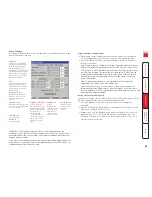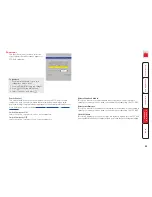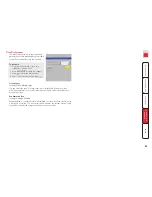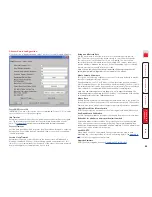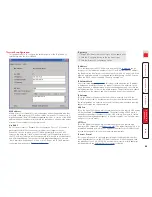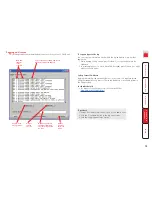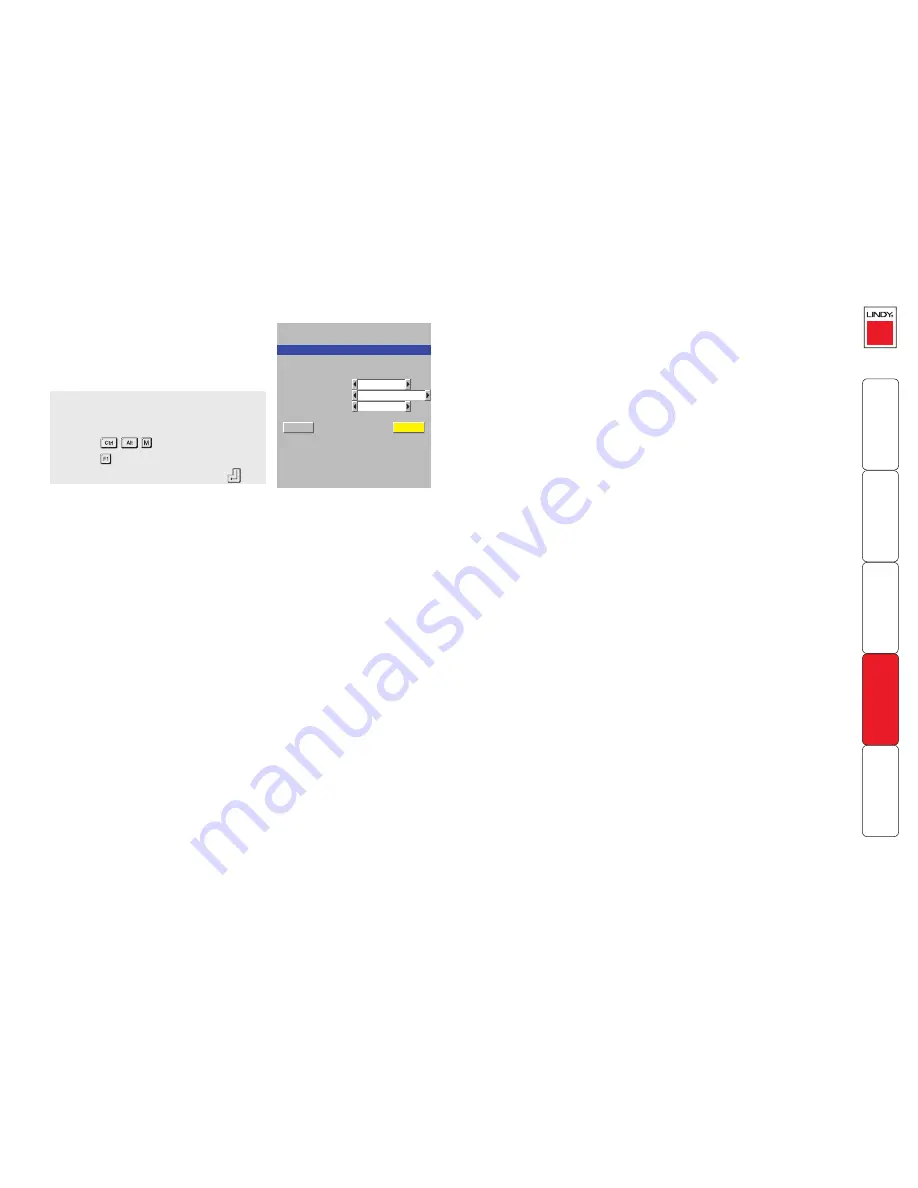
Setup Options
Setup options are available only to the
Admin user.
Auto Logout
Settings: Disabled, Enabled
The SC5-4xIP enables you to restrict access to your computers on a login basis.
If a user forgets to logout when they have finished accessing the SC5-4xIP then
the user console may unintentionally be left with full access to all the computers.
The SC5-4xIP can be set to automatically logout unattended user consoles when
the screen saver kicks in. This reduces the risk of security problems by preventing
user consoles remaining in a permanent “logged-in” state when there is no
keyboard or mouse activity. The automatic logout feature is only enabled when
the screen saver feature is active (i.e. not disabled).
Logon Security
Settings: Disabled, Enabled
With security disabled there is no requirement for users to log-in to the system.
All users have full access to all the connected computers and full administration
rights. With security enabled, users are required to log-in to the SC5-4xIP. Each
user is allocated access rights to computers by the system administrator and they
are only able to see the computers that they have access to on their on-screen
menu.
HotKeys
Settings: Ctrl+Alt, Ctrl+Shift, Alt+Shift, Alt Gr, Left+Right Alt, Left Ctrl+Alt,
Right Ctrl+Alt
The keyboard hotkeys are special combinations of keys that, when used together
with certain keyboard “command keys”, perform special SC5-4xIP functions. For
example, pressing the hotkeys together with the “M” key will cause the on-
screen menu to be displayed on your monitor. Other hotkey combinations allow
you to query which computer you are connected to and to move the on-screen
menu around the screen. You can also use the hotkeys together with the port
number to select a particular connected computer.
To get here
1 From a local keyboard, log on as the
‘admin’ user.
2 Press
(hotkeys can change).
3 Press to show the Main Menu.
4 Select ‘Setup Options’ and press
.