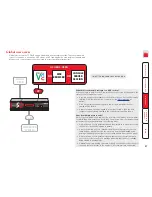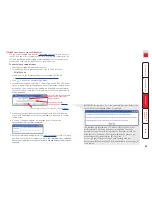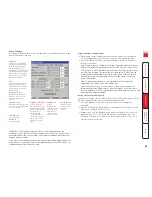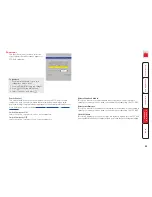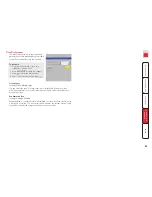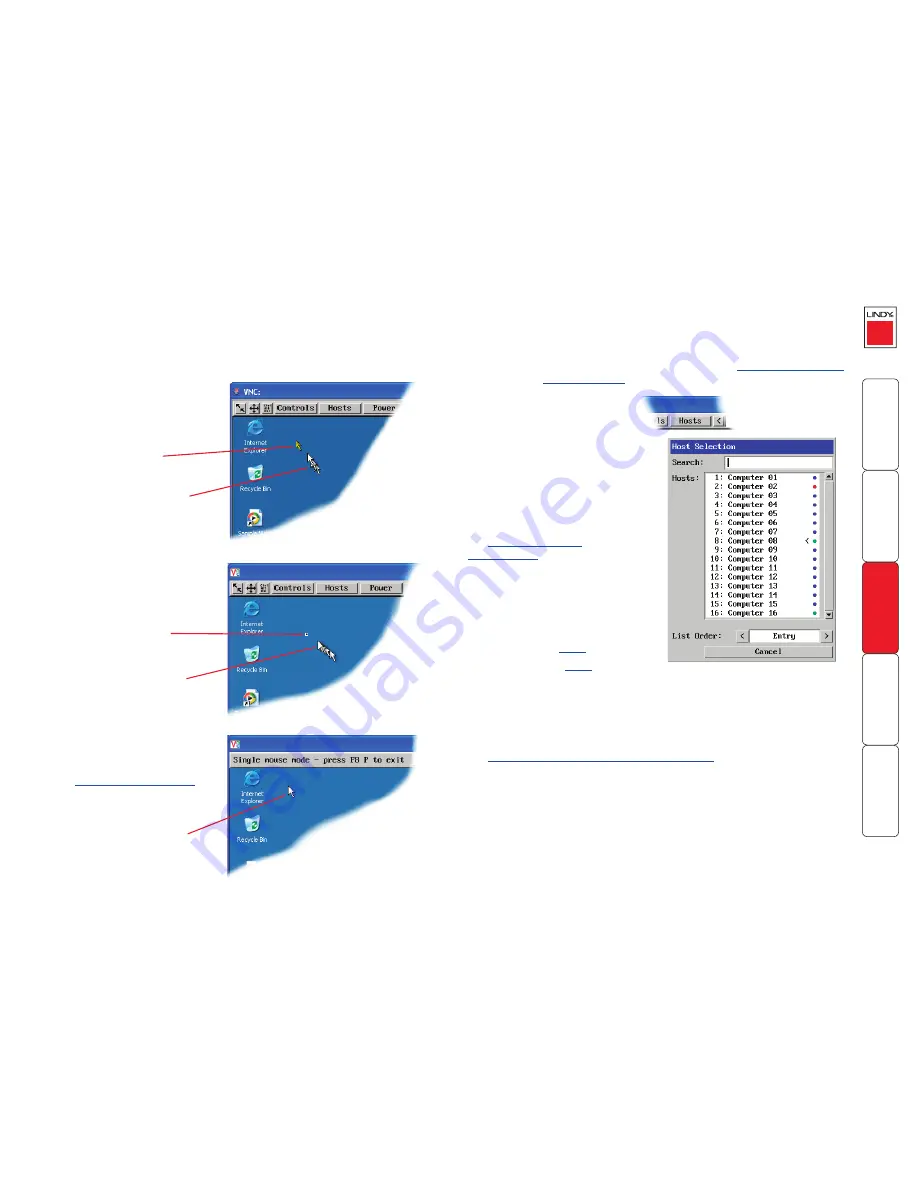
Host selection
The Hosts button on the menu bar provides the quickest and most efficient way
to switch between host computers. This is because the button is close at hand,
but also because the screen calibration details for each host are reused when
this method of switching is used. The alternative is to use
hotkey combinations
or the SC5-4xIP
on-screen menu
.
To select a host
1 Click the Hosts button to
display a list of computers.
2 Click the required computer
name to view and control it.
You can use the List Order
option to determine
whether the hosts are listed
by their entry number or
alphabetically.
See
Appendix 2 - Host
configuration
for details about
programming new hosts into the
SC5-4xIP (‘admin’ user status
required).
Configure
This option is displayed only when you are logged on as the ‘admin’ user. When
selected it provides access to a wide range of SC5-4xIP settings.
See
Appendix 2 - Configuration pages via viewer
for more details.
Mouse pointers
Both viewers provide a double mouse cursor to help overcome any delays
caused by slow connections. When you move your mouse you will see two
mouse cursors, a local one that responds immediately to your movements and a
second, slower moving, cursor that represents the current mouse position at the
host.
For the browser viewer, the local
cursor is a typical arrow:
For the VNC viewer, the local
cursor is a dot:
Local dot cursor
Remote host cursor
Local cursor
Remote host cursor
Additionally, for fast network
connections, the VNC viewer also
provides a single mouse mode.
See
Controls - Single Mouse
for
details.
Single local cursor
Key to dot colours
Green - accessible
Red - inaccessible
Blue - a Console CAM is connected to the port. No
video connection is possible.
More [+]
Orange - an inconsistency related to a cascade-
linked host has been detected.
More [+]