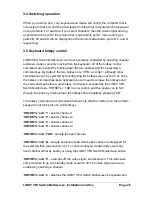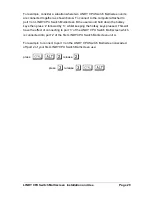LINDY CPU Switch Multiscreen Installation and Use
Page 27
mouse and displays 0. The video signal is switched off. If a password has not been
set then the LINDY CPU Switch Multiscreen can be re-enabled by selecting a
channel. If a password has been set then the LINDY CPU Switch Multiscreen
displays ’P’ to indicate that a valid password must be entered to unlock the switch.
Simply type the same key combination as was set during configuration (see section
4.7) followed by the (return) key. Note - if anyone has typed at the keyboard whilst in
secure mode, it will be necessary to type (return) first to clear the invalid password,
then type the valid password followed by (return) again.
Examples of common hotkey sequences (assuming CTRL + ALT hotkey option):
To select channel 2:
press
ED
release
ED
To ’tab through’ channels:
press
ED
Y
release
Y
press
Y
release
Y
press
Y
release
YED
3.6 Mouse control
Computers may conveniently be selected using a three button mouse. In order to
switch to the next computer simply hold down the central mouse button (the wheel
mouse button on an IntelliMouse) and click on the left hand mouse button to select
the next computer or the right hand mouse button to select the previous computer. If
the LINDY CPU Switch Multiscreen has been set to scan active ports then the next
or previous active channel will be selected. If it has been set to scan all ports then
the next or previous numerical channel in sequence will be selected (see section 4.5
for more details). Mouse switching may be enabled or disabled by setting options
during configuration (see section 4.3). When mouse switching is disabled the third
button or wheel button state is ‘passed through’ the LINDY CPU Switch Multiscreen
and seen by the application software.