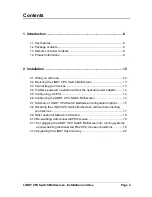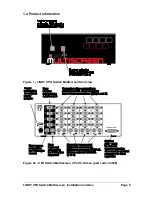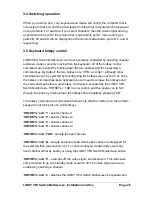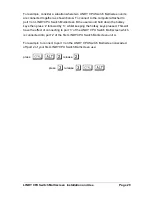LINDY CPU Switch Multiscreen Installation and Use
Page 16
L1 - CPU Switch Multiscreen locks on to active ports only during autoscanning
(default)
L2 - CPU Switch Multiscreen locks on to every port during autoscanning
L3 - CPU Switch powers on in autoscan mode and locks on to active ports only
L4 - CPU Switch Multiscreen powers on in autoscan mode and locks on to all ports
L5 – Allow the mouse to run at any speed (default)
L6 – Don't allow the mouse to run at very slow speeds
L7 - Cascade query code = AD (default)
L8 - Cascade query code = EF
T1 - 2 seconds autoscan delay time before switching to next port (default)
T2 - 5 seconds autoscan delay time before switching to next port
T3 - 7 seconds autoscan delay time before switching to next port
T4 - 10 seconds autoscan delay time before switching to next port
T5 - 15 seconds autoscan delay time before switching to next port
T6 - 20 seconds autoscan delay time before switching to next port
T7 - 30 seconds autoscan delay time before switching to next port
T8 - 60 seconds autoscan delay time before switching to next port
U1 - LINDY CPU Switch Multiscreen channels are switchable using a 3 button
mouse or IntelliMouse (default)
(LINDY CPU Switch Multiscreen reports 2 button mouse mode to PCs)
U2 - LINDY CPU Switch Multiscreen channels are not switchable using 3 button
mouse or IntelliMouse
(LINDY CPU Switch Multiscreen reports 2 button mouse mode to PCs)
U3 - LINDY CPU Switch Multiscreen channels are not switchable using 3 button
mouse or IntelliMouse
(LINDY CPU Switch Multiscreen reports 3 button mouse mode to PCs)
U4 - LINDY CPU Switch Multiscreen channels are switchable using 3 button mouse
or IntelliMouse
(LINDY CPU Switch Multiscreen reports IntelliMouse mode to PCs)
U5 - LINDY CPU Switch Multiscreen channels are not switchable using 3 button
mouse or IntelliMouse
(LINDY CPU Switch Multiscreen reports IntelliMouse mode to PCs)