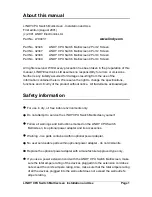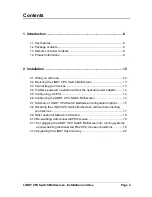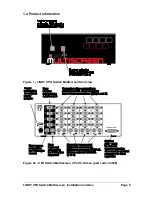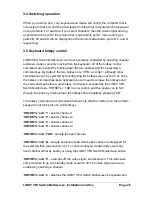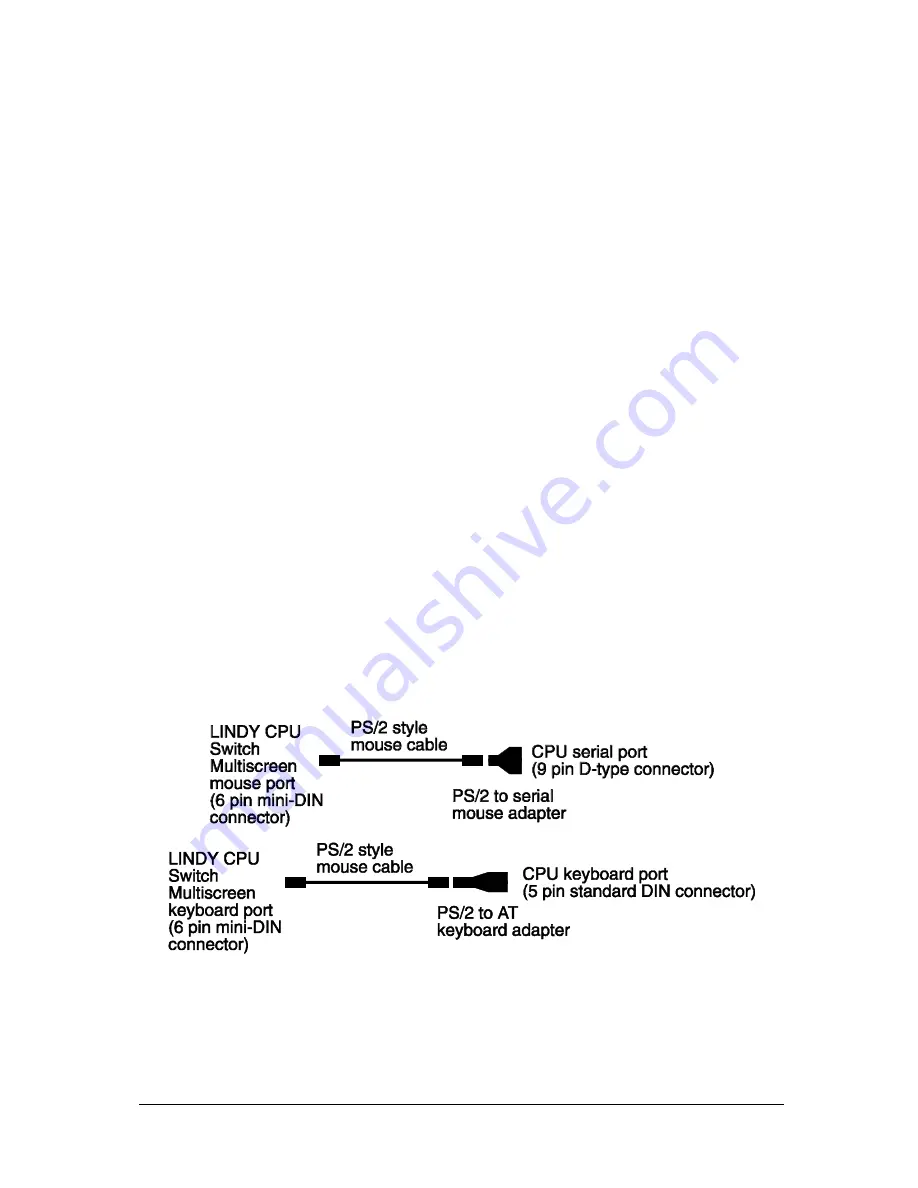
LINDY CPU Switch Multiscreen Installation and Use
Page 13
LINDY CPU Switch Multiscreen will operate without a mouse connected if you do
not wish to use one.
2.2 Mounting the LINDY CPU Switch Multiscreen
The LINDY CPU Switch Multiscreen has been designed for use on a desktop or
shelf in close proximity to the user’s monitor and peripherals. The optional remote
controller may be used if you wish to locate the LINDY CPU Switch Multiscreen on a
desk or shelf that is some distance from the monitor and peripherals.
2.3 Connecting your devices
Ensure that the optional power adapter is disconnected from the LINDY CPU Switch
Multiscreen and that all the devices which are to be attached are switched off.
Connect the shared keyboard, PS/2 mouse and monitors to the connectors at the
rear of the LINDY CPU Switch Multiscreen (see figs 1, 2 and 3). Next, connect each
computer system unit in turn with the keyboard cable, mouse cable and video
cables. For the keyboard, mouse and first video port, LINDY 3-in-1
keyboard/video/mouse cables are recommended for maximum convenience. Any
unused computer connections can be left unconnected. To connect computers with
serial mouse connections and AT style keyboard connections use the adapters
specified in appendix A. If you have an existing 6-pin mini-DIN to 9-pin serial
adapter that came with a mouse it may not be suitable for use with the LINDY as
there are several different standard wiring configurations for these adapters.
The LINDY CPU Switch Multiscreen is now ready for use and will start to operate as
soon as one of the attached PCs is powered on. If you are connecting to PCs using
cables that are longer than 5 metres or are cascading the LINDY CPU Switch
Multiscreen to another LINDY CPU Switch Multiscreen you will need to use the