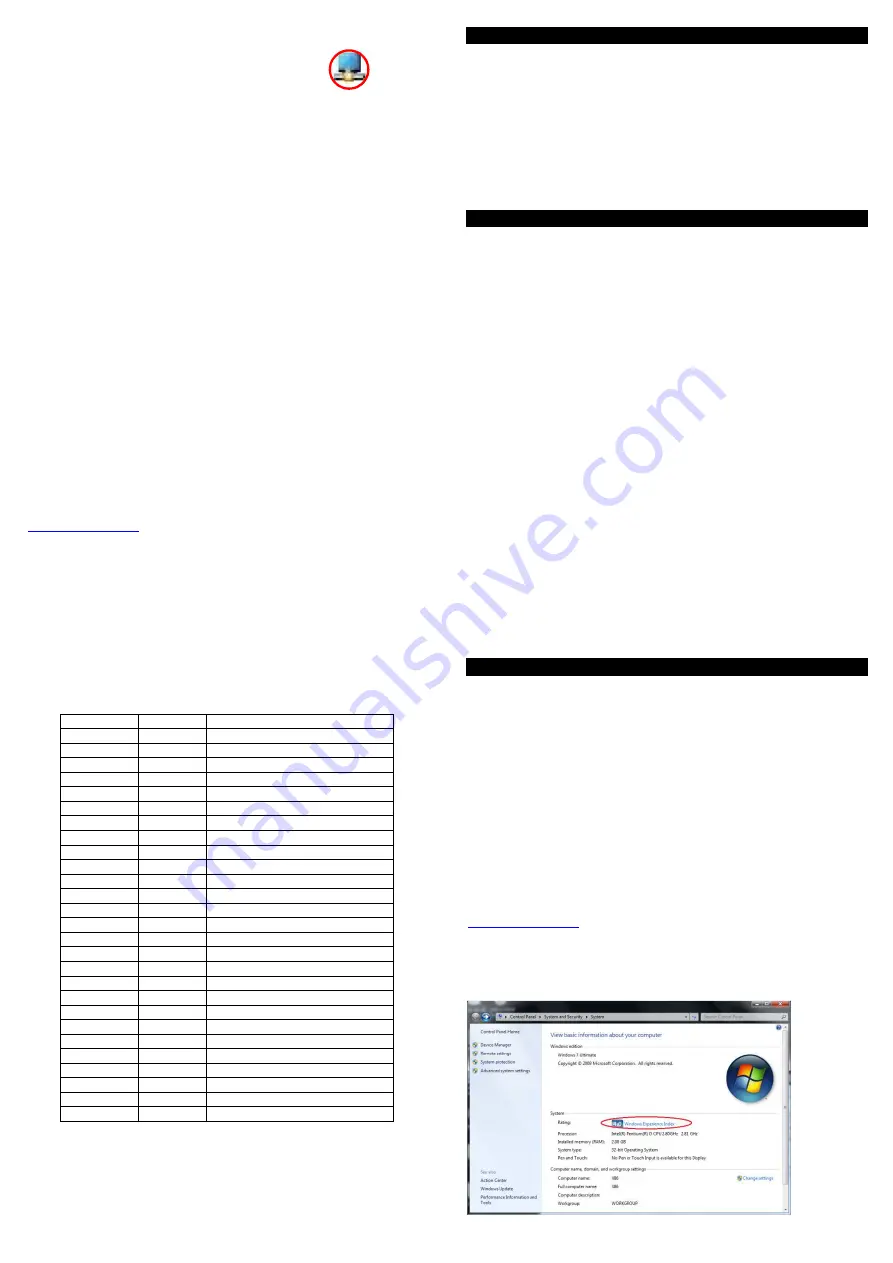
Display Dienstprogramm / Taskleisten Icon
Nachdem die Treiber korrekt installiert worden sind
erscheint in der Taskleiste unten rechts ein neues
Icon, welches einen weiteren Monitor symbolisiert.
Durch Anklicken mit der rechten oder linken Maustaste dieses Icons öffnet
sich der Konfigurationsdialog für die Monitoreinstellungen. Alternativ
können die Monitoreinstellungen auch über den traditionellen Windows-
Weg: rechtsklick auf den Desktop > Eigenschaften > Einstellungen geän-
dert werden.
Wie bei jedem zusätzlichen Monitor unter Windows kann auch hier der
Monitor sowohl als primärer wie als erweiterter oder gespiegelter Desktop
konfiguriert werden. Je nach Einstellung, Betriebssystem und Monitorei-
genschaften können Sie die Auflösung und die Drehung einstellen.
Abhängig vom Betriebssystem variieren diese Optionen und sind leicht
unterschiedlich.
Unter Windows 7 und Vista können Sie die Option „Optimierung für Vide-
owiedergabe“ wählen. Verwenden Sie diese Option ausschließlich zur
Wiedergabe bewegter Bilder.
Die DisplayLink Treiber arbeiten eng mit den Treibern der primären Grafik-
karte und dem Betriebssystem zusammen. Mit verschiedenen Grafikkarten
kann es zu Kompatibilitätsproblemen kommen. Beim Auftreten solcher
Probleme gehen Sie wie folgt vor:
1.
Installieren Sie die aktuellsten Treiber der Grafikkarte von der
Herstellerseite
2.
Aktualisieren Sie die DisplayLink Treiber / Software
Weitergehende detaillierte Informationen für die verschiedenen
Betriebssysteme sowie eine Vielfalt von Fragen und Antworten (FAQs)
finden Sie auf den Supportseiten des Chipsetherstellers
www.displaylink.com
.
Introduction
F r a n ç a i s
Merci d’avoir acheté l’adaptateur LINDY USB 3.0 HDMI. L’adaptateur
USB vers HDMI vous permet de connecter une TV HDMI, LCD ou
projecteur à votre PC ou ordinateur portable. Grâce à la technologie
SuperSpeed USB 3.0 et DisplayLink, il n’y a plus besoin d’ajouter une
carte graphique à votre ordinateur !
Cet écran additionnel peut être utilisé en mode bureau étendu ou en mode
miroir sous Windows. Il peut aussi être configuré comme écran primaire
Il peut être utilisé pour des vidéos via Windows Media Player ou tout autre
logiciel de lecture supportant la vidéo sur un écran étendu.
Caractéristiques
F r a n ç a i s
•
Connexion USB entre un PC/notebook vers un écran additionnel via
une prise HDMI (écrans DVI supportés via un adaptateur HDMI/DVI).
•
Supporte les modes miroir, étendu et primaire.
•
SuperSpeed USB 3.0 délivre une video haute résolution et des per-
formances graphiques 3D
•
Nouvelle génération de la technologie de compression DisplayLinkTM
(DL3.0)
•
Transfère également le son, de l’USB vers HDMI
•
Audio supportés: stéréo, 5.1 multi-canal, LPCM 16bits, 32/44.1/48KHz
•
Supporte des résolutions jusqu’à 1920x1080p (Full HD) et
2048x1152.
•
Profondeur de couleurs : 24 bits
•
Affiche le contenu de votre PC (Internet, musique, photo, et vidéo)
vers un écran, TV ou projecteur.
•
Ajoute jusqu’à 6 écrans par PC (dépendant de la puissance du PC)
•
Supporte les écrans standard (4:3) et wide (16:9,16:10)
•
Détection automatique de l’écran en utilisant des protocoles VESA
•
Supporte les lecteurs video : Windows media player 12, Win DVD8,
Power DVD 7, Real Player 11
Tableau des résolutions supportées
Résolution
Nom
Taux de rafraichissement (Hz)
640x480
VGA
60 67 72 75 85
720x480
70 85 88
768x567
50 60
800x600
SVGA
56 60 72 75 85
832x624
75
800x480
60
848x480
60
1024x600
60
1024x768
XGA
60 70 75 85
1152x864
75
1152x870
75
1280x720
720p
50 60
1280x768
WXGA+
60 75 85
1280x800
WXGA
60
1280x960
60 85
1280x1024
SXGA
60 75
1360x768
60
1366x768
WXGA+
50 60
1368x768
60
1400x1050
SXGA+
60 75 85
1440x900
60
1600x900
60
1600x1200
UXGA
60
1680x1050
WSXGA+
60
1920x1080
1080p
50 60
1920x1200
WUXGA
60
2048x1152
60
Avant l’installation
Français
Vérifiez les recommandations PC: le logiciel DisplayLink peut être utilisé
sur des PCs, ordinateurs portables, avec une large gamme de pro-
cessseurs, y compris Atom N270, les PC avec processeur monocore, et
les derniers Dual Core i3/i5/i7.
Les performances du logiciel dépendent de la puissance de votre
ordinateur, ainsi que votre utilisation (vidéo ou bureautique).
Le logiciel DisplayLink fonctionne sous ces systèmes d’exploitation
Windows:
•
Windows 7 (32 bits ou 64 bits)
•
Windows Vista SP 1 ou 2 (32 bits ou 64 bits)
•
Windows XP Home/Professionnel (y compris la version pour Tablette)
SP 2 ou 3
•
Windows Server 2003, 2008 et 2008 R2
Les utilisateurs Windows trouveront les derniers pilotes DisplayLink sur
www.displaylink.com
.
Le matériel PC recommandé est:
•
La note de performance Windows minimum doit être de 3, comme
recommandé par Microsoft.


























