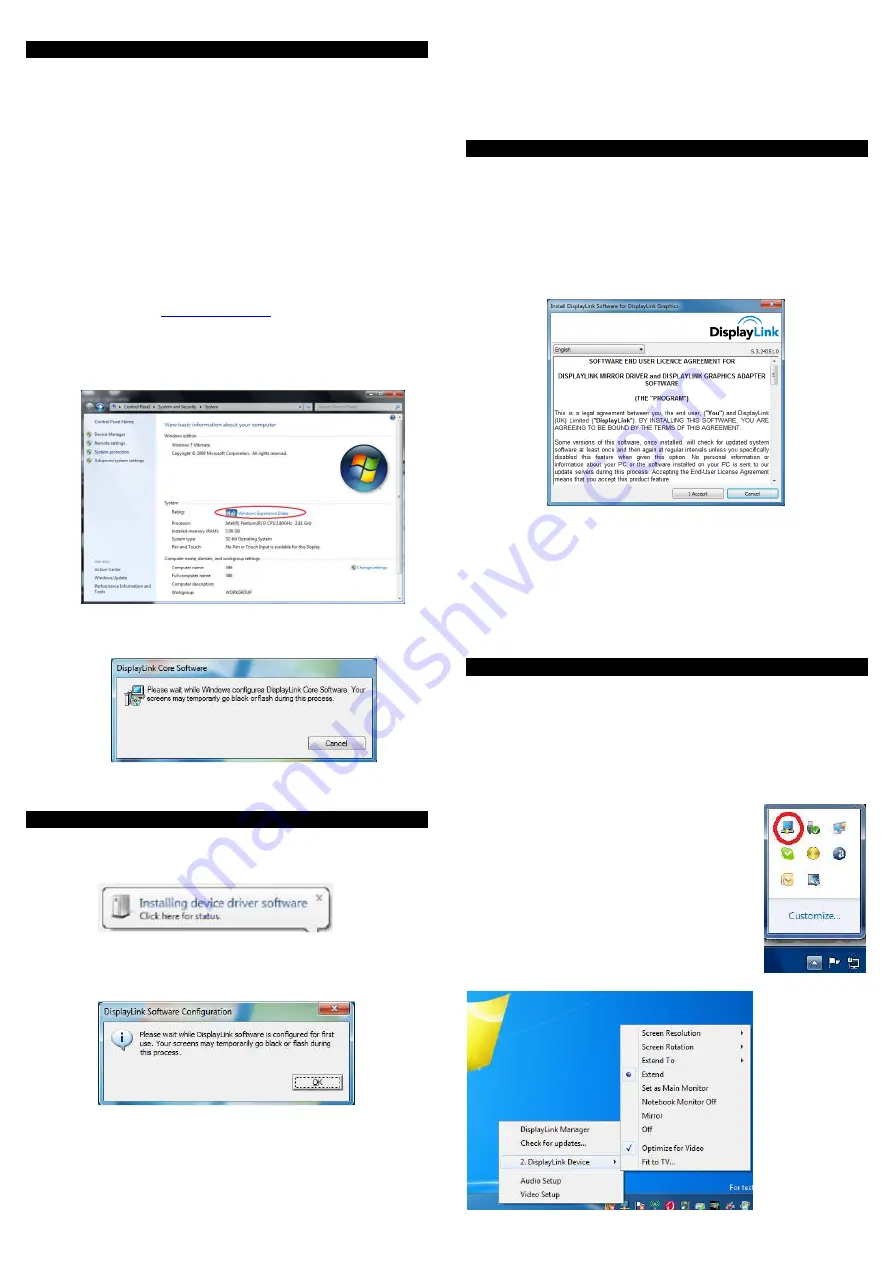
Before Installation
English
Check your PC requirements: DisplayLink software can be used on PCs,
from Netbooks, Notebooks/Laptops to Desktops, with a wide range of
supported processors including Atom N270 based PCs, basic single Core
CPUs, and of course the latest Dual, Core i3/i5/i7 CPUs.
The performance of the software is dependent upon the processing power
available as well as the operating use (video or desktop), more capable
systems will provide better performance.
DisplayLink software is available for the following Windows operating
systems:
•
Windows 7 (32-bit or 64-bit)
•
Windows Vista SP 1 or 2 (32-bit or 64-bit)
•
Windows XP Home/Professional (incl. Tablet edition) SP 2 or 3
•
Windows Server 2003, 2008 and 2008 R2
Windows users may find most up to date information, DisplayLink manuals
and driver software from
www.displaylink.com
.
The recommended typical hardware requirements for the PC are:
•
Overall WEI (Windows Experience Index) score of at least 3 as rec-
ommended by Microsoft.
•
Update driver by windows update.
•
At least one USB 3.0 port.
•
30 megabytes (MB) of free disk space.
•
Computer screen for use with the USB 3.0 HDMI Adapter
•
Network access for software downloads, or access to a CD-ROM
drive.
Software Installation
English
Install the software application first and do not connect the USB 3.0
HDMI Adapter to your PC before the installation has completed!
a. Insert the supplied installation CD and run the E: \SETUP.EXE file
(Assuming your CD ROM drive is located at E:\)
b. Windows will pop up a “DisplayLink Software” screen as below, please
click “I accept” to start installation process. The set-up program will in-
stall the device driver & software application.
Note: The screen may flash or go black during the installation; no mes-
sage will be shown at the end of the installation process.
Hardware Installation
E n g l i s h
a. Connect your USB 3.0 HDMI Adapter via the USB cable to your PC.
You will then see the following message:
b. When connecting the USB 3.0 HDMI Adapter, your system will initiate
the driver and software application (the DisplayLink Software Config-
uration screen may flash or go black during the install).
Note: On some machines you may need to reboot before you can begin to
use your USB 3.0 HDMI Adapter.
c. Once the installation is complete connect your monitor to the USB 3.0
HDMI Adapter.
Controlling the Display
English
There are two ways to control the display:
(1)
Use the DisplayLink Manager Menu
(2)
Use Windows Display Properties
(1) To use the DisplayLink Manager Menu
When devices are attached, an icon appears in the taskbar. This gives you
access to the DisplayLink manager menu.
a. From the taskbar, click the Show hidden
icons arrow to show all available icons.
b. Click the DisplayLink icon (circled above).
c. A menu will appear (as shown below) with
several options, these are described on the
following pages.








