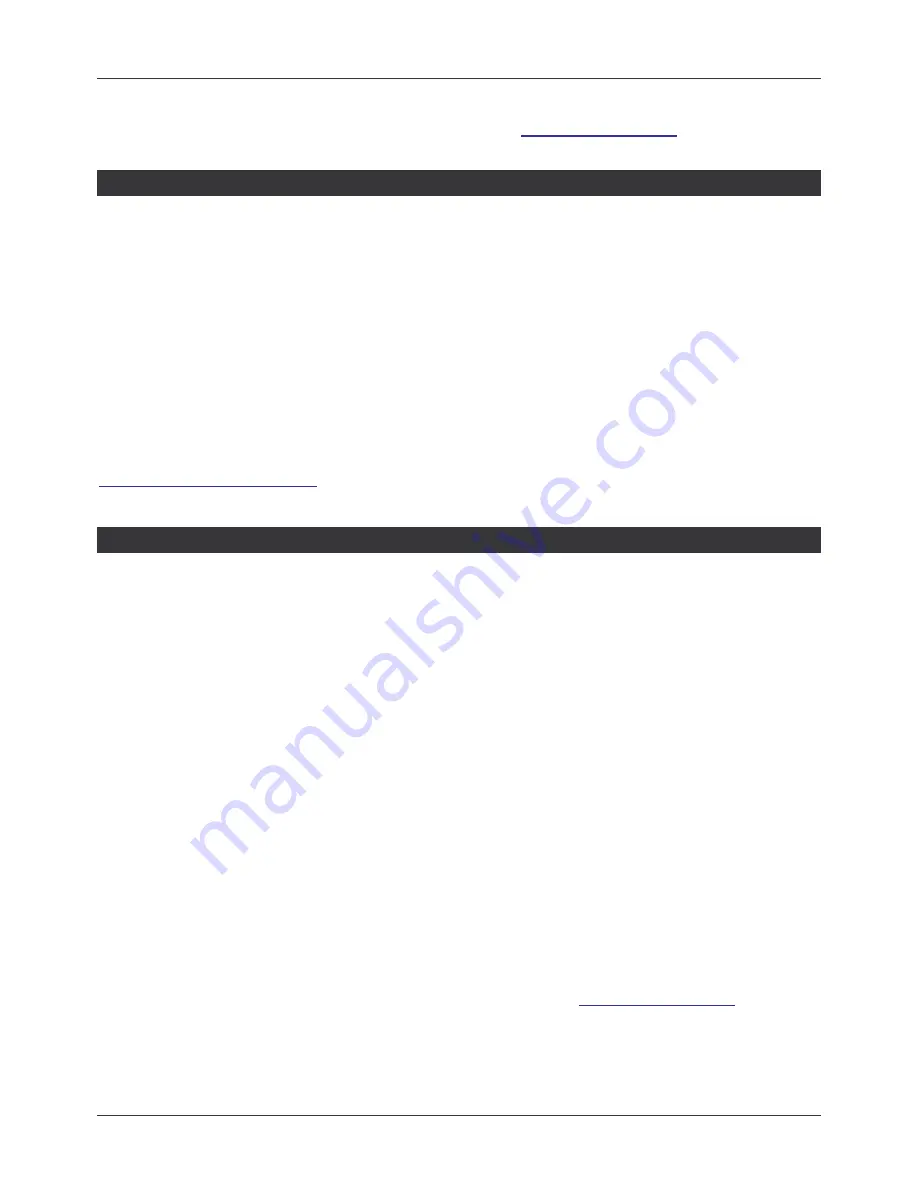
User Manual
English
5
Further detailed and always up to date setup information for the various operating systems as
well as FAQs and troubleshooting can be obtained from
www.displaylink.com
.
Frequently Asked Questions (FAQ)
Q: I am unable to make the USB to HDMI Adapter the primary display!
A: Some video cards ship their product with a utility that prevents other video cards from being
set as the primary card. Check the bottom right hand corner taskbar for this utility and disable it
before switching the USB to HDMI Adapter to the primary display.
Q: Why won’t my DVD player work when I move it over to the extended display?
A: Some DVD playback software packages do not support playing on a second display adapter
of any kind.
Q: How come my video will not play on Media Player if I move it over to the extended desktop?
A: Check that you have moved the Media Player window completely over to the second screen.
Further FAQ and always up to date information and troubleshooting can be obtained from
www.displaylink.com/support
.
Troubleshooting Tips
The following troubleshooting tips may help if you are experiencing any issues.
•
Check to make sure that all connectors are plugged in correctly.
•
Make sure that the USB port you are using is USB 2.0 and directly on the motherboard.
•
The driver software should have been installed prior to connection of the adapter!
Eventually disconnect the adapter, restart your computer, repeat the driver installation
and restart your computer once again before you connect the adapter.
•
Check to see that the monitor is connected correctly and the power is ON.
•
Try connecting the adapter directly to the computer instead of through a hub. Allthough it
has been tested that the adapter also works when connected via several LINDY USB
Active Extension Cables PRO, LINDY No.42780 and following, or USB Hub.
•
Unplug all other USB devices from the system.
•
Unplug the adapter and re-insert it on a different USB 2.0 port and/or computer.
•
Check the website to make sure you have the latest drivers.
•
Reset/refresh/resynchronize your monitor.
•
If you have problems during the boot up process, start your computer in Safe Mode and
uninstall the driver. Hold the CTRL key until the Windows start up menu appears and
select Safe Mode.
•
The main display may have been disabled in Device manger when selecting the USB to
HDMI Adapter as the primary display.
Further always up to date troubleshooting can be obtained from
www.displaylink.com
.
Содержание 42698
Страница 15: ...15...


































