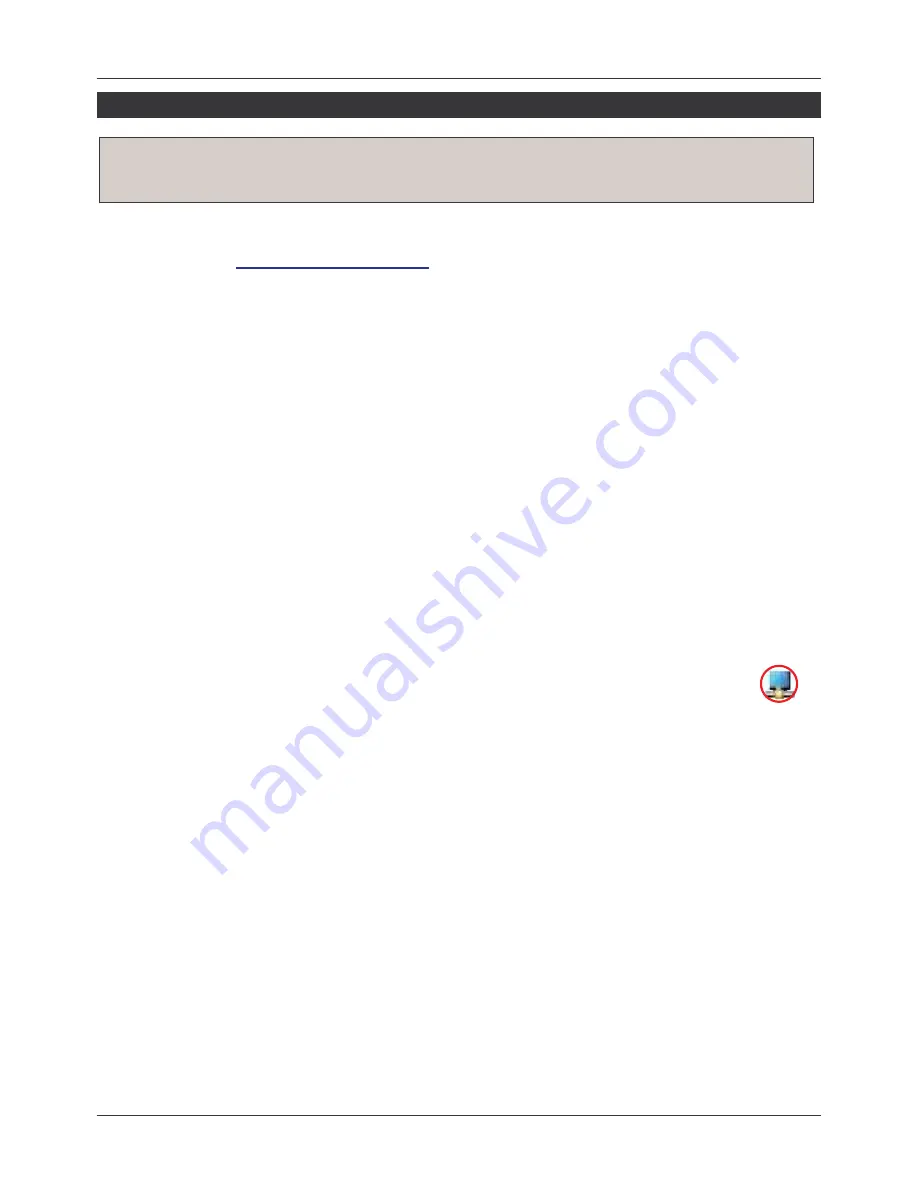
User Manual
English
4
Installation
1. Mac Users: Please download the driver files from the LINDY website or most up to date
versions from
www.displaylink.com/Mac
and install the drivers on your Mac.
Windows Users: Insert the driver CD into your DVD/CD-Rom drive, open the directory
DRIVER and start the SETUP.EXE program. This will install the DisplayLink® chipset
drivers to your computer required for operation of the LINDY USB to HDMI Adapter. Follow
the on screen instructions, accept the license agreement and allow the driver always to be
kept up to date and download and install updates. During installation process the monitor
may temporarily become dark and may temporarily change its desktop resolution. The
installation process runs automatically and should be completed within a few minutes at
least.
2. Once the installation has finished you may connect the USB to HDMI adapter.
3. Turn on the power to your additional TV, projector or monitor and connect it to the USB to
HDMI Adapter. (A DVI monitor may be connected using a DVI to HDMI cable.)
4. Connect the USB to HDMI Adapter into an available USB 2.0 port on your computer using
the supplied USB cable, then connect the USB Mini-B connector to the Adapter.
5. The computer will automatically detect the adapter and complete the driver installation
process when connected for the first time.
Display Utility
Once the driver has been installed, the display utility will appear on the taskbar.
This utility allows you to quickly change the settings and resolution of your USB
to HDMI Adapter. To access the menu, right click on the taskbar icon.
You may use the adapter for mirror mode (the monitor shows the same desktop like the primary
monitor), extended mode (the Windows desktop will be extended to the right, left, top or bottom
of the primary monitor). In addition you can select the additional monitor to be used as the
primary Windows monitor.
Select the Resolution menu or click Advanced to set the desired resolution. Depending on your
operating system and graphics card used the menus are looking slightly different and offering
slightly different options and menus.
Windows 7 and Vista users may select the option “Optimize for Video”. Please use this option
for video playback only and disable it for desktop use.
DisplayLink software works closely with the graphics card and there may be interoperability
issues with some graphics cards. If this happens:
1. Try to upgrade to the latest graphics drivers for your computer’s graphics card.
2. Try to upgrade to latest DisplayLink software.
3. If necessary, boot into Safe Mode and use Windows' Backup and Restore Center to
recover.
IMPORTANT NOTE: You must install the driver from the CD before connecting the
USB to HDMI Adapter to your computer!
Содержание 42698
Страница 15: ...15...
















