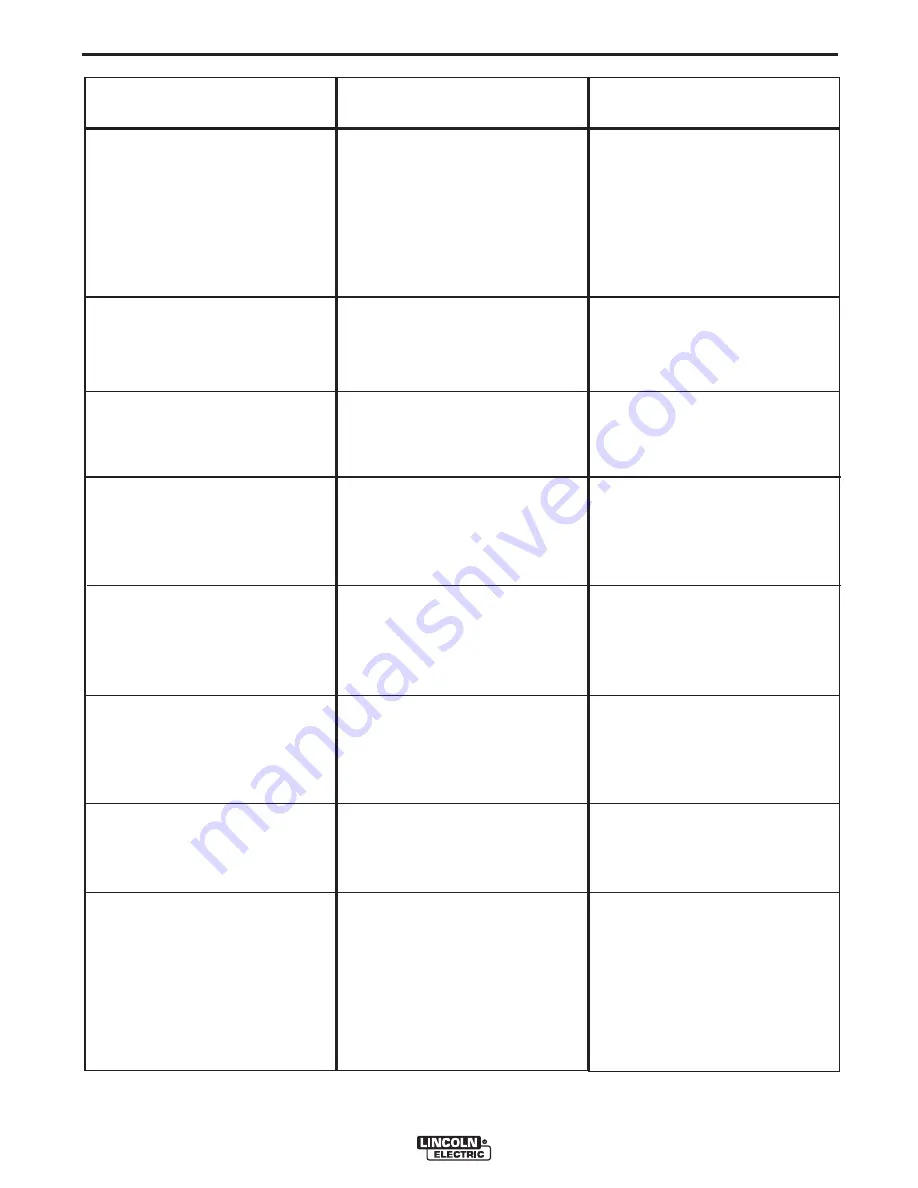
E-2
TROUBLESHOOTING
E-2
VRTEX
TM
360
Observe all Safety Guidelines detailed throughout this manual
PROBLEMS
(SYMPTOMS)
POSSIBLE
CAUSE
RECOMMENDED
COURSE OF ACTION
There is jitter, shake or wobble in the
Helmet display and Monitor.
The CPU constantly looses the cur-
rent time and date. At initial boot-up
the monitor reads “CMOS” battery
failed.
As viewed through the helmet the
entire stand assembly appears in the
middle of the screen and the envi-
ronment does not move.
The weld coupon image is a different
configuration than the physical
coupon.
The arm and/or table are different
than the visuals in the software.
When the check settings are activat-
ed the incorrect settings appear.
Holding the green button in does not
shut down the VRTEX
TM
360. This is
normal.
The students’ reports are not acces-
sible.
Make sure the helmet is close to the
work piece. The further the helmet
is from the work piece the more jitter
there may be in the helmet display.
Local interference.
The internal battery in the CPU has
failed.
The leads to the Polhemus Interface
Module may be faulty or loose.
Either the wrong coupon is on the
stand or the wrong configuration as
been selected in the software.
The software information may be
incorrect. Press the menu button
and select change process. Make
sure the images on the screen
match the hardware being used.
The settings in the Instructor Mode
are incorrect.
Holding the green button in does not
shut down the VRTEX
TM
360. This is
normal.
USB not in front of machine.
Check for loose or faulty connections
between the Helmet/Monitor and the
VRTEX 360 machine. See the
wiring diagram.
Make sure there are not other
objects or frequencies that are inter-
fering with the system. See the
Installation Section of this manual.
A qualified technician needs to
address this problem. (battery num-
ber KTS CR2032)
Check all cables and leads to the
Polhemus Interface Module.
Press the menu button and select
change coupon type. Change the
software selections so that the
images on the screen match the
hardware you are using.
N/A
Make sure all of the settings in the
tolerance editor are correct for the
process and parameters being used.
Check for the acceptable ranges for
the Lincoln defaults.
To shut down the VRTEX
TM
360
select menu and then select shut-
down. The green button is not used
for system shutdown.
The students’ reports can only be
saved via the USB port on the front
of the VRTEX
TM
360. Plug in a USB
memory device into the front of the
machine. If a USB memory stick is
not plugged into the USB port or if
there is not available memory on the
USB stick the students’ reports will
not be saved.
Содержание Vrtex 360
Страница 2: ......
Страница 50: ...NOTES VRTEXTM 360 ...






































