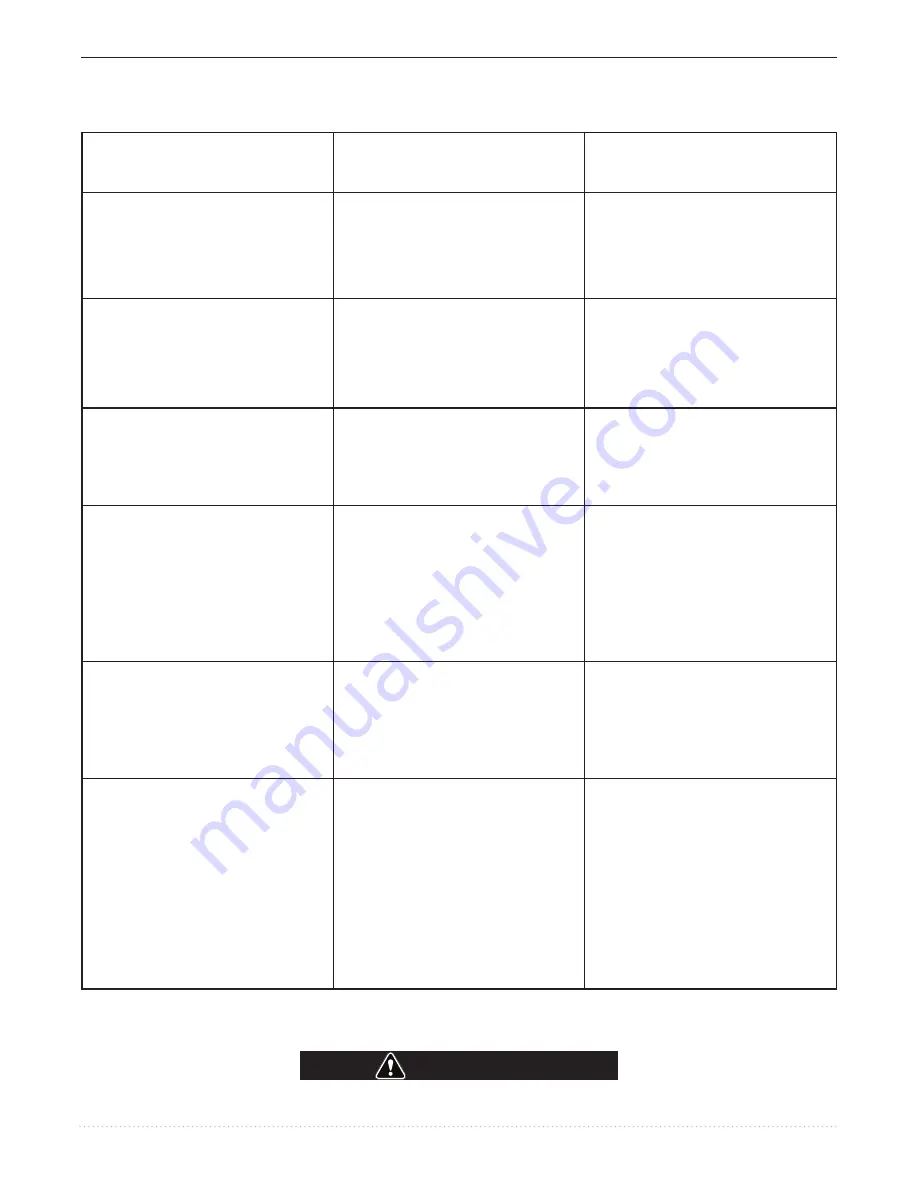
,
TROUBLESHOOTING
VRTEX® ENGAGE™
PROBLEMS
(SYMPTOMS)
POSSIBLE CAUSE
RECOMMENDED
COURSE OF ACTION
There is jitter, shake or wobble in the
monitor.
1. Local interference such as fluorescent
light, large metallic object and/or high
frequencies.
1. Make sure there are not other objects or
frequencies that are interfering with the
system.
When the check settings are activated the
incorrect settings appear.
1. The settings in the Instructor Mode are
incorrect.
1. Make sure all of the settings in the
tolerance editor are correct for the
process and parameters being used.
Check the acceptable ranges for the
Lincoln defaults.
Holding the green button does not shut
down the VRTEX Engage. This is normal.
1. Holding the green button does not shut
down the VRTEX Engage. This is normal.
1. To shut down the VRTEX Engage select
Menu and then select Shutdown. The
green button is not used for system
shutdown.
The students’ report are not accessible.
1. USB memory device is not inserted in
the USB port.
1. The students’ reports can only be saved
via the USB port. Plug in a USB memory
device into the front of the machine. If a
USB memory device is not plugged into
the USB port or if there is not available
memory on the USB memory device, the
students’ reports will not be saved.
Previous weld pass data is not accessible
on the LASER screen.
1. “End Pass” must be activated before
starting a new pass. If a new coupon is
started the data will only be available for
the first pass. Again; “End Pass” must
be selected before a new pass is started.
1. Use the touchscreen to go to pass
number and change which pass data you
are looking for. Note that some config-
urations only have one pass capabilities.
See the Lincoln default tolerances.
The user is not sure of which tolerance set
they are using.
1. The tolerance set displayed in the
tolerance editor is the one being used.
2. The tolerance set can also be read from
the student report.
1. Go to the instructor mode to change
tolerances. Go to the login screen,
select the key symbol, enter password
and select tolerances to verify tolerance
set. See the
Operation
Section.
Observe Safety Guidelines
detailed in the beginning of this manual.
TROUBLESHOOTING GUIDE
If for any reason you do not understand the test procedures or are unable to perform the test/repairs safely,
contact the Lincoln Electric Automation Department for electrical troubleshooting assistance before you proceed. Call 1-888-935-3878.
CAUTION
Содержание VRTEX ENGAGE
Страница 9: ...PPP NOTES VRTEX ENGAGE...
Страница 12: ..._P NOTES VRTEX ENGAGE...
Страница 48: ...NOTES VRTEX ENGAGE...
Страница 49: ...C 1 ACCESSORIES VRTEX ENGAGE There are no options or accessories available at this time for the VRTEX Engage...
Страница 50: ...NOTES VRTEX ENGAGE...
Страница 52: ...NOTES VRTEX ENGAGE...


















