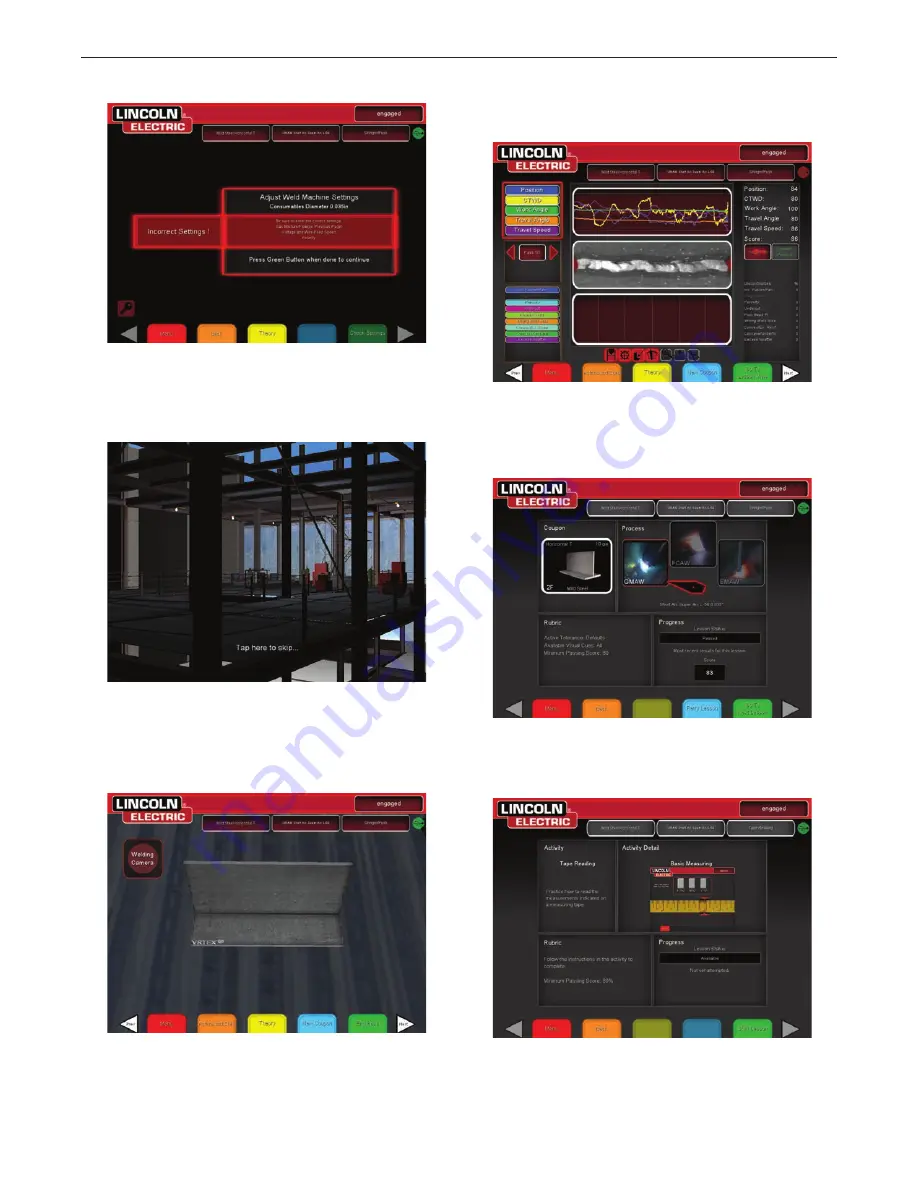
B-30
OPERATION (USER MODE)
VRTEX® ENGAGE™
39. After the correct settings have been entered the user will be taken
to the weld environment of choice. See Figure B.106. Tap the
screen to continue.
40. Using the GMAW gun and the weld area, perform the weld
procedure. See Figure F.107. Select the End Pass icon when the
weld is complete. Select the Next (white arrow) icon to view the
LASER screen. See Figure B.108.
41. Once a passing score has been achieved, select the Go To Lesson
View icon to continue. See Figure B.108.
42. The lesson overview screen will now be displayed and the
progress will be updated to reflect the user progress. See Figure
B.109. Select the Retry Lesson icon to retry the lesson. Select
the Go To Next Lesson icon to begin the next lesson.
43. The lesson overview screen will provide a brief description of the
next lesson (Tape Reading). Select the Start Lesson icon to begin
the lesson. See Figure B.110.
Figure B.105 – Incorrect settings
Figure B.106 – Weld environment
Figure B.107 – Weld screen
Figure B.108 – LASER screen
Figure B.109 – Lesson overview
Figure B.110 – Lesson overview
Содержание VRTEX ENGAGE
Страница 9: ...PPP NOTES VRTEX ENGAGE...
Страница 12: ..._P NOTES VRTEX ENGAGE...
Страница 48: ...NOTES VRTEX ENGAGE...
Страница 49: ...C 1 ACCESSORIES VRTEX ENGAGE There are no options or accessories available at this time for the VRTEX Engage...
Страница 50: ...NOTES VRTEX ENGAGE...
Страница 52: ...NOTES VRTEX ENGAGE...


























