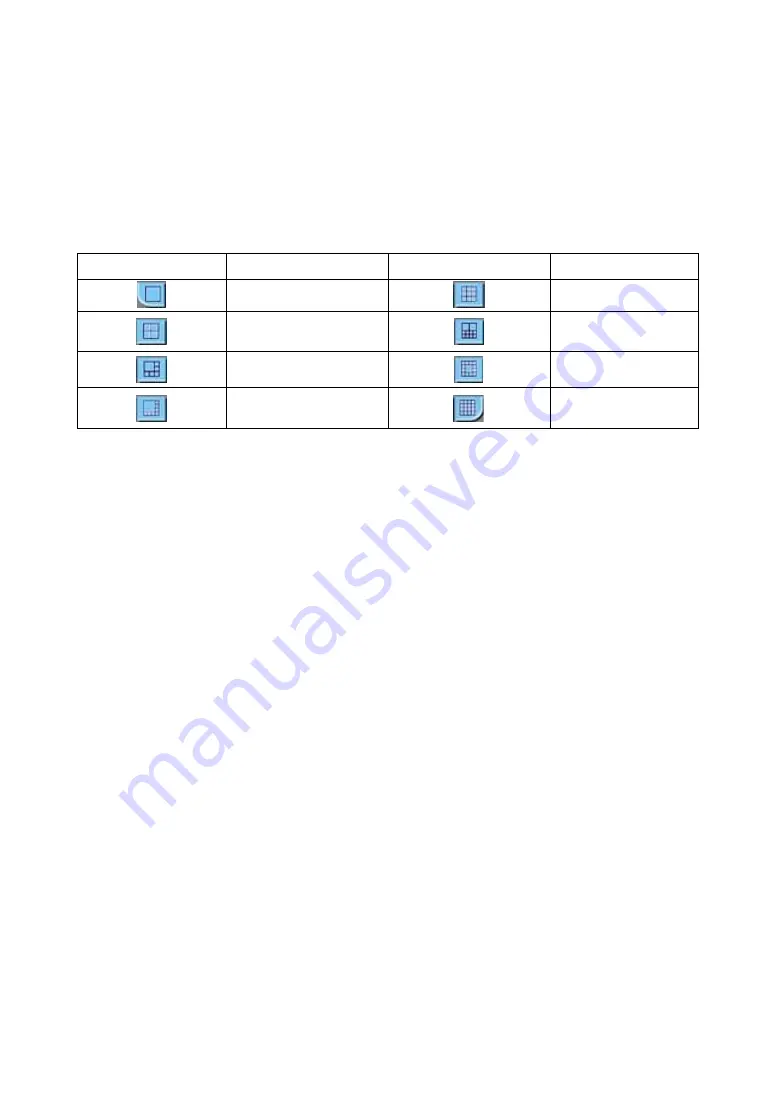
Chapter 8-2-3. Show Frame Size
To show frame size on each camera channel, please perform right mouse click on Video
Control Display area. A system menu shows up. Select Show Frame Size menu item. The
frame size in Kbytes gets displayed on the right hand side of each camera caption. The frame
size is very important information to determine bandwidth required for operating PDR-2160.
Chapter 8-2-4. Split Window Display Buttons
Buttons Split
Display
Buttons Split
Display
Single display
9 split display
4 split display
10 split display
6 split display
13 split display
8 split display
16 split display
Chapter 8-2-5. Hyper Link Panel
After logon PDR-2160, Hyper Link Panel shows major features allowed in PDR-2160 that it
provides features including video source, video size, configuration, and NetworkViewer
download page.
Video Size
PDR-2160 provides two different video browsing HTML pages in which a user can view the
video in CIF (Medium) or VGA (Large) resolution. CIF resolution shows only one camera video
in the HTML page by default. Clicking on “Medium” or “Large” in the hyper link panel can
switch different video size.
Configure PDR-2160 via Web page
To configure PDR-2160 via web page, please click on “Configure” hyper link. There are
internal server setting, general network setting, PTZ device setting, and video system setting
allowed. The detail settings are described in the rest of the chapter.
Download NetworkViewer
NetworkViewer hyper link allows a user to download NetworkViewer via Internet. To use
NetworkViewer, please refer to chapter 7-1.
PDR-2160 Instruction Manual
51






























