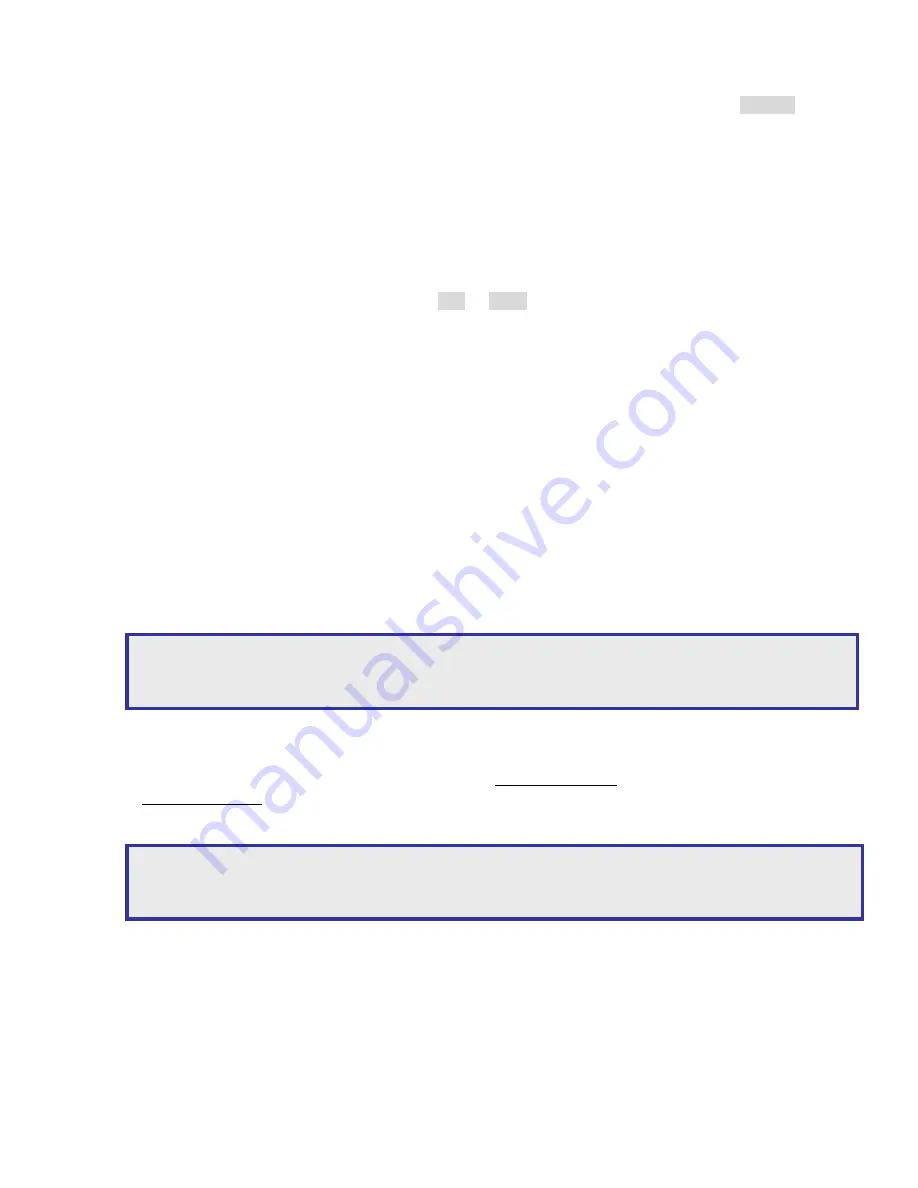
User Manual
22
Import Setup
To perform Import Setup feature, please select Import Setup menu item and press ENTER
button. The configuration of the DVR gets updated based on the system file.
Version
Version menu item indicates the current version number of the DVR.
Chapter 6-6-9. Language
The DVR provides multi-language OSD support. A user can change his/her preferred
language to operate the DVR. Press on Left or Right button to change the Language setting.
Chapter 6-6-10. Live Audio
To turn on or off live audio monitoring, please set Live Audio option.
Chapter 6-7. Network
The DVR allows a user to access the video via Internet or LAN. In order to connect to LAN
or Internet, subnet mask, gateway, and IP address should be configured. Please consult
your Internet provider or system administrator for above information.
Chapter 6-7-1. IP Address and Video Port Number
For Internet connection, port number IP mapping technologies can be used for single IP
address shared by multiple devices via a network router. Please consult your network
administrator for this advanced network technique.
Chapter 6-7-2. DDNS
To use domain name provided by DDNS server (www.dyndng.org), please first visit
www.dyndns.org to register an account. After registriation, please enter “host name”,
“username”, and “password” in DDNS menu item at DVR side.
Chapter 6-8. PTZ Setup
The DVR can control PTZ cameras by using DVR’s keypad or the remote controller. To setup
PTZ connection, please follow the following instructions:
Note:
Default Internet port numbers for the DVR are port 80 (HTML web pages) and port 3100 is
reserved for video port.
Note:
Please use lower case for “host name”, “username”, and “password” for both DynDNS
registration and DVR settings.






























