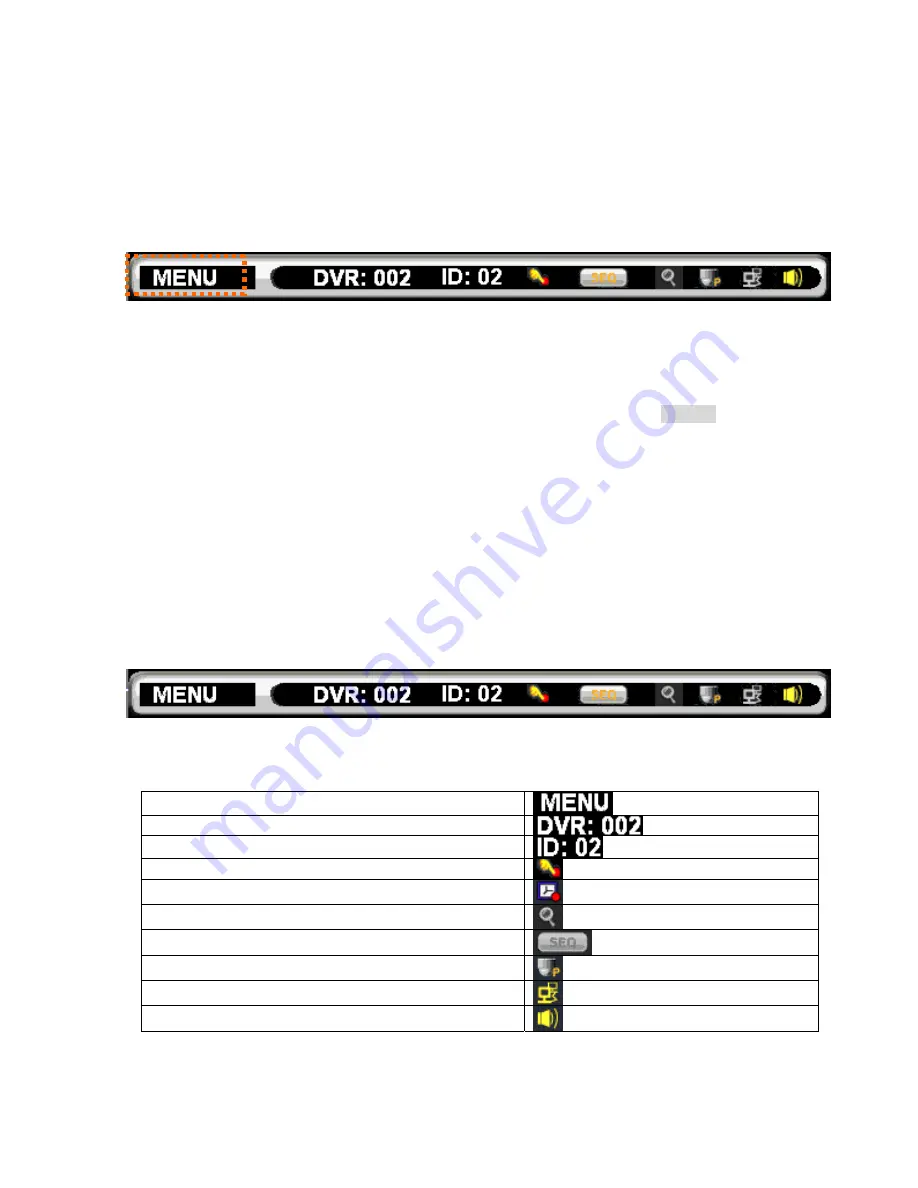
User Manual
8
Mouse drag—In motion area setup mode, mouse drag can setup motion area.
Mouse scroll—In setup menu, mouse scroll can increase or decrease a value.
Right mouse click—Popup a submenu system or return to live in main menu.
Chapter 1-5-1. Mouse Menu
For using mouse menu, please use the mouse click on Menu item. The mouse menu shows
on the screen for more system features.
Chapter 1-6. Active Camera
Active camera is shown in yellow color at the camera name/number in live monitoring mode.
Once a camera is activated, the camera can be controlled for PTZ operation or for camera
audio. Moving the active camera sequentially, one can simply press the ENTER button on
the remote controller or the keypad.
Chapter 1-7. Symbols & Icons
The DVR adopts symbols and icons for graphical user interface (GUI) design. These
symbols and icons contain useful information in operating the DVR. All the symbols and
icons are discussed in the rest of the chapter.
Task bar
The task bar shows up on bottom of the main monitor for indicating the operation status of
the DVR while operating the remote controller, the mouse and the keypad.
The icons of the DVR are described in the follow table:
Mouse menu
Controlled DVR ID/RS-485 ID
The DVR’s ID
Manual recording mode
Schedule recording mode
Zoom mode
Sequence mode
Remote controller preset mode
Network connection indicator
Audio on/off indicator

























