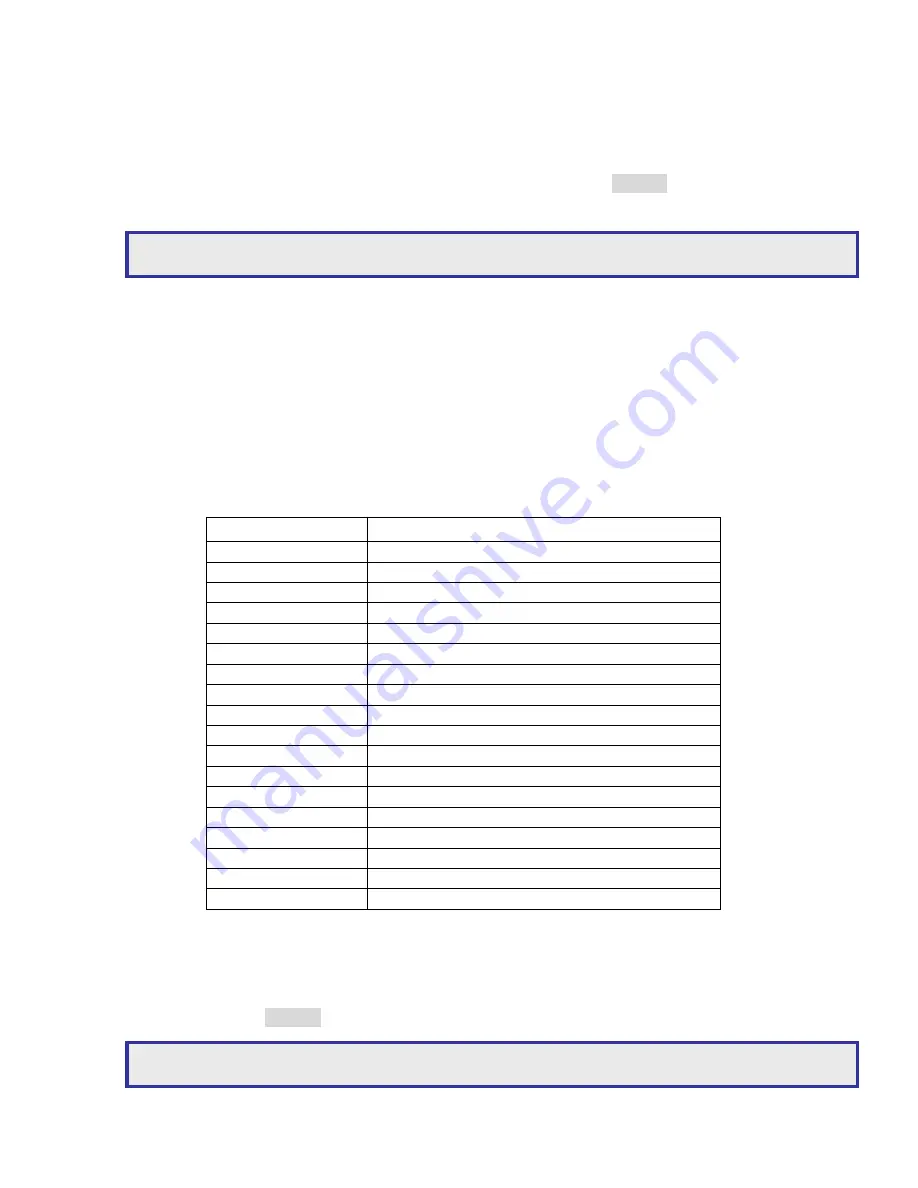
User Manual
20
Chapter 6-6-3. Password/Access
The DVR has three sets of password protection (accounts) preventing unauthorized access.
To activate password function, please turn Enable Password on or off at System->Password.
The password consists of four to eight digits for entering the DVR. The default passwords
are admin, “1111”, operator, “2222”, and guest, “3333”. The acceptable characters are 1 to
10 (0) and A to Z. To change the password setting, please press ENTER at System-
>Password->Change Password.
Access Property
Each account can be assigned for access rights including video playback, menu setup, video
backup, PTZ setup, network setup, and remote network playback. For an administrator, she
or he can manage various access rights for other users.
Chapter 6-6-4. LOG View
Operational event, video lose event, abnormal power off, and other DVR events can be
reviewed by LOG View menu item. Events are described in the following table.
Event Description
BOOTING Power
on
SHUTDOWN DVR
Shutdown
ABNORMAL OFF
Abnormal power off
FORMAT Format
HDD
V.LOSS
Camera video loss
WATCHDOG Watchdog
started
SET CAMERA
Set camera settings
SET MONITOR
Set monitor settings
SET RECORD
Set recording settings
SET ALARM
Set alarm settings
SET NETWORK
Set network settings
SET SYSTEM
Set system settings
SET PTZ
Set PTZ settings
SET BACKUP
Perform backup
ADMIN LOG
Administrator login
OPERATOR LOG
Operator login
GUEST LOG
Guest login
FILE RECOVERY
File recovery after abnormal power down
Chapter 6-6-5. Factory Reset
A user may want to restore manufacturing default settings. A confirm message shows up for
final verification. To perform this task, please select Factory Reset at System->Factory
Reset and press ENTER button.
Note:
Factory reset does not affect IP address, video system, and language settings.
Note:
In case, forgetting your password, please contact your sales agent for master password.






























