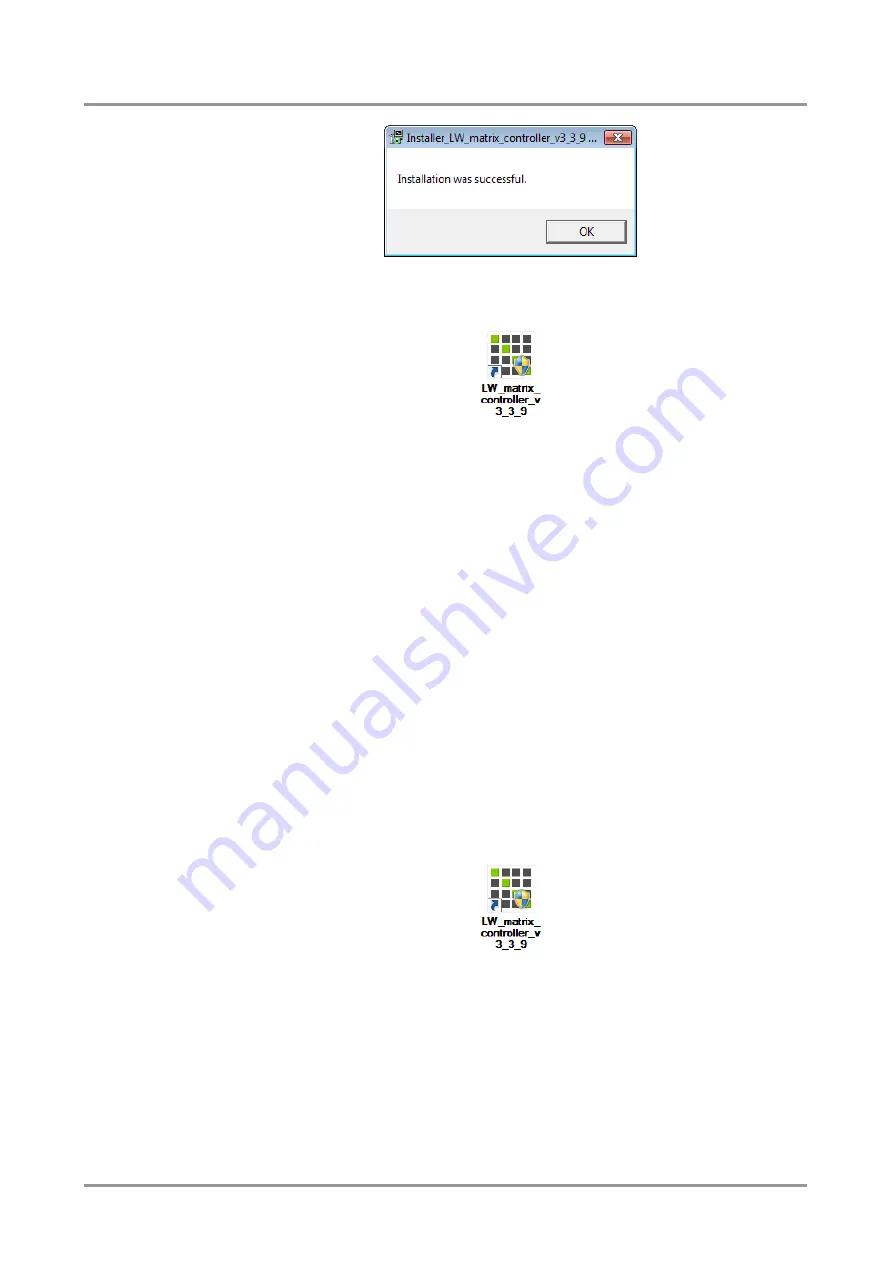
UMX4x4-Pro
User’s Manual
Section
5
.
Software
control
– Using Lightware Matrix Controller
Page 45 / 129
Step 5.
To run Lightware matrix control software find the shortcut icon in Start menu
Programs
Lightware
LW_matrix_controller_v3.3.9 or on the desktop, and
double click:
Uninstalling
To uninstall the control software double click on: Start menu
Programs
Lightware
LW_matrix_controller_v3_3_9
Uninstall
5.2.
Establishing the connection
The unit can be controlled from a Windows computer using Lightware Matrix Controller
software through RS-232 connection or Ethernet port.
Step 1.
Connect the matrix switcher and the computer either via
Serial port, with RS-232 Male to Female cable (straight through)
Ethernet, with LAN patch cable (to a Hub, Switch or Router)
Ethernet, with LAN cross cable (directly to Computer)
Info
If the connection is made through the router’s Ethernet port, be sure that the computer is
in the same network as the router.
Info
If the computer has multiple Ethernet connections (for example WiFi and LAN connections
are used simultaneously) you will have to know the IP address for the one that is used for
controlling the matrix.
Step 2.
Start the application
To run the CONTROL SOFTWARE double click on the icon of the software on the desktop
or select proper shortcut from Start Menu
Programs
Lightware folder.






























