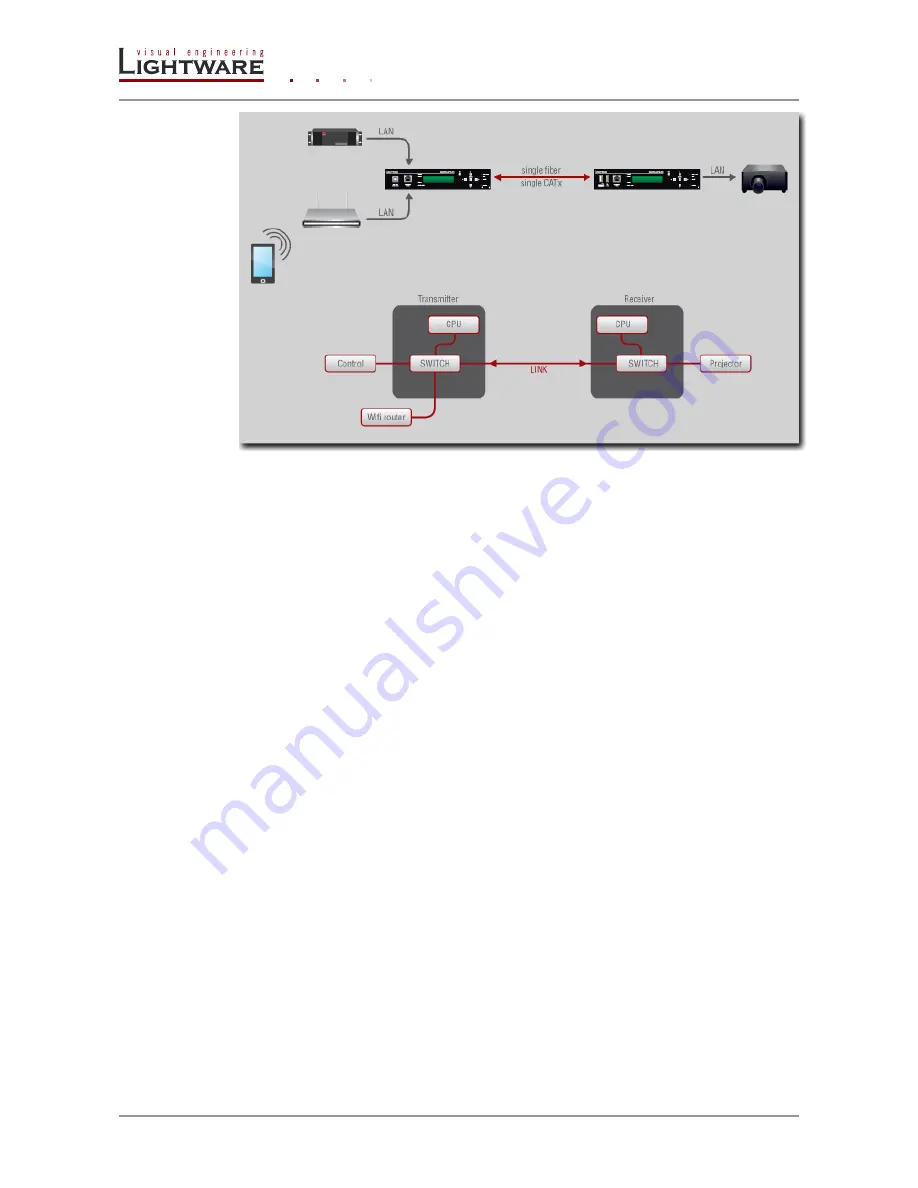
Page 8 / 15
Section
5
. Web control
– Using the Built-in website
5.2. IP settings
Before you connect to a MODEX extender using a Web browser the IP address must be
set. The Ethernet port can be configured on the front panel LCD menu or remotely
through the built-in website. There are three different ways to configure the IP address.
Set the factory default IP address
MODEX extenders have static IP settings at the first startup. You can reload these
settings to the default state by setting the factory default on the LCD menu (Settings/
System/ Factory Default) or on the built-in website (Settings/ Network).
Transmitter:
IP address:
192.168.0.101
port number:
6107
subnet mask:
255.255.255.0
gateway:
192.168.0.1
HTTP port:
80
WEB socket:
81
Receiver:
IP address:
192.168.0.102
port number:
6107
subnet mask:
255.255.255.0
gateway:
192.168.0.1
HTTP port:
80
WEB socket:
81
Set a user defined static IP address
The IP address, Subnet mask, Static gateway and the Port number can be set by a user
defined value on the front panel LCD menu (Settings/ Network Settings) or remotely
through the built-in website (Settings/Network).
Set a dinamic IP address
DHCP mode can be enabled on the front panel LCD menu (Settings/ Network Settings/
DHCP) or remotely through the built-in website (Settings/Network/DHCP). The extenders
acquire IP addresses from the DHCP server on the LAN in this case.
5.3. Establishing the connection
To connect to a Modex launch a web browser and type the IP address. You can verify the
actual address of the Modex unit on its front panel display (Settings/Network). See
previous chapter for available options.















