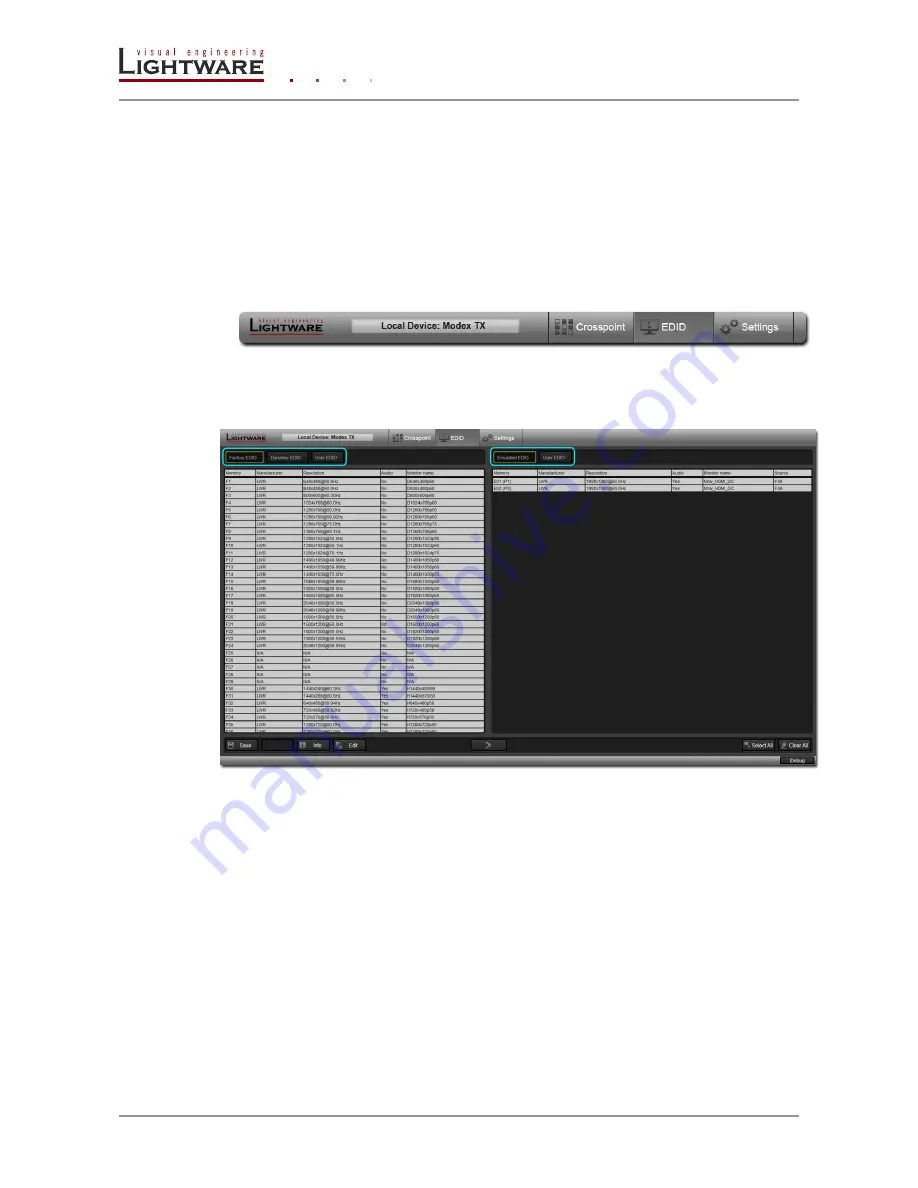
Page 14 / 15
Section
5
. Web control
– Using the Built-in website
Module property
In the property window there is some general information about the selected interface
module that contains the serial port.
Port property
Left click on the Port property icon a property window opens. In the settings list ports
parameters can be set for example the baud rate.
5.4.3. EDID menu
In the main menu left click on the
EDID
label the EDID management window opens.
The menu is separated into two distinct windows. At the left side there are the
Factory
,
Dynamic
and the
User
list of EDID. Factory EDID contains the factory default EDID list.
The Dynamic EDID contains the EDID list of the sinks have been connected to the
extenders. User EDID contains the user defined EDID list.
To manipulate EDIDs they can be copied from the left window to the right window.
Emulate an EDID
Step 1.
Select if you want to emulate an EDID from the Factory, Dynamic, or User EDID
memories in the left window.
Step 2.
Browse for the desired EDID in the left window and select it.
Step 3.
In the right window click ‘Emulated EDID’.
Step 4.
Select the desired input port on which you want to change the EDID and then
click the ‘>’ button on the bottom of the window.
Store an EDID
Step 1.
In the left window select if you want to store an EDID from the Factory, Dynamic,
or User EDID memories.
Step 2.
Browse for the desired EDID in the left window and select it.
Step 3.
In the right window click ‘User EDID’.















