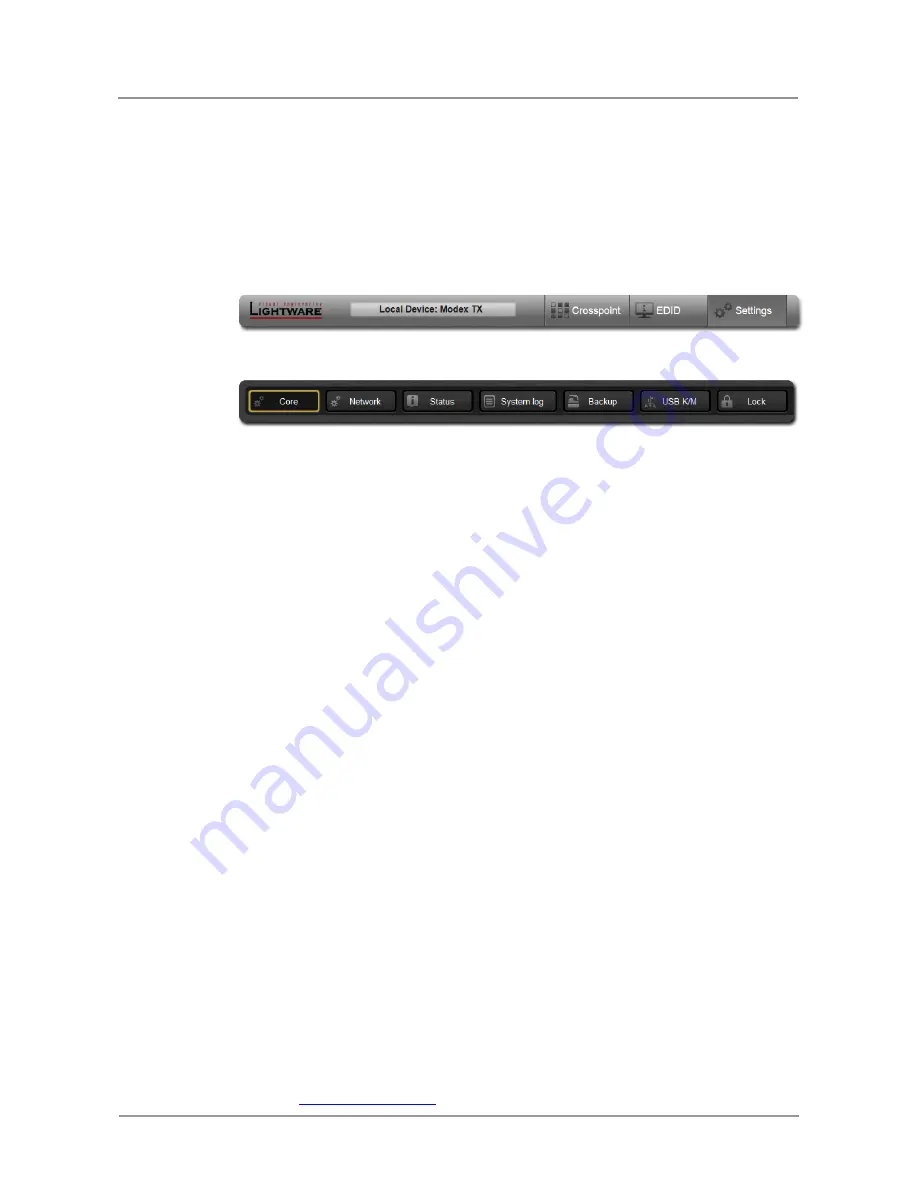
Modular Extender family
Quick Start Guide
Section
6
. Warranty
Page 15 / 15
Step 4.
Select the desired User EDID memory slot which you want to store the EDID and
then click the ‘>’ button on the bottom of the window.
Get information about an EDID
Left click on
EDID Info
and the parameters of the selected EDID appears.
* EDID Editor will be available in the future.
5.4.1. Settings
In the main menu left click on the
Settings
label the setting menu appears.
The settings menu contains seven major sub configuration menus the
Core
, the
Network
the
Status
,
the
System log
,
the
Backup
,
the
USB KVM
and the
LOCK.
Core
The menu contains general information and status about the core module.
Network
Network parameters can be set. See 5.1 section of this document.
Status
Software, supply, temperature and module information can be read out.
System log
Operational information (warnings, errors) can be read out.
Backup
The extenders support eight preset settings. In this menu these presets can be saved
and presets can be load.
USB KVM
Status information about the USB port and device information about the connected
devices can be read out.
Lock
Lock function can be set. If a module is Locked than the mode function cannot be
changed.
6.
Warranty
In case of defect please call your local representative, or Lightware at
Lightware Visual Engineering
H-1071 Budapest, Peterdy Street 15, HUNGARY
Tel.:
+36 1 888 8361
E-mail:















