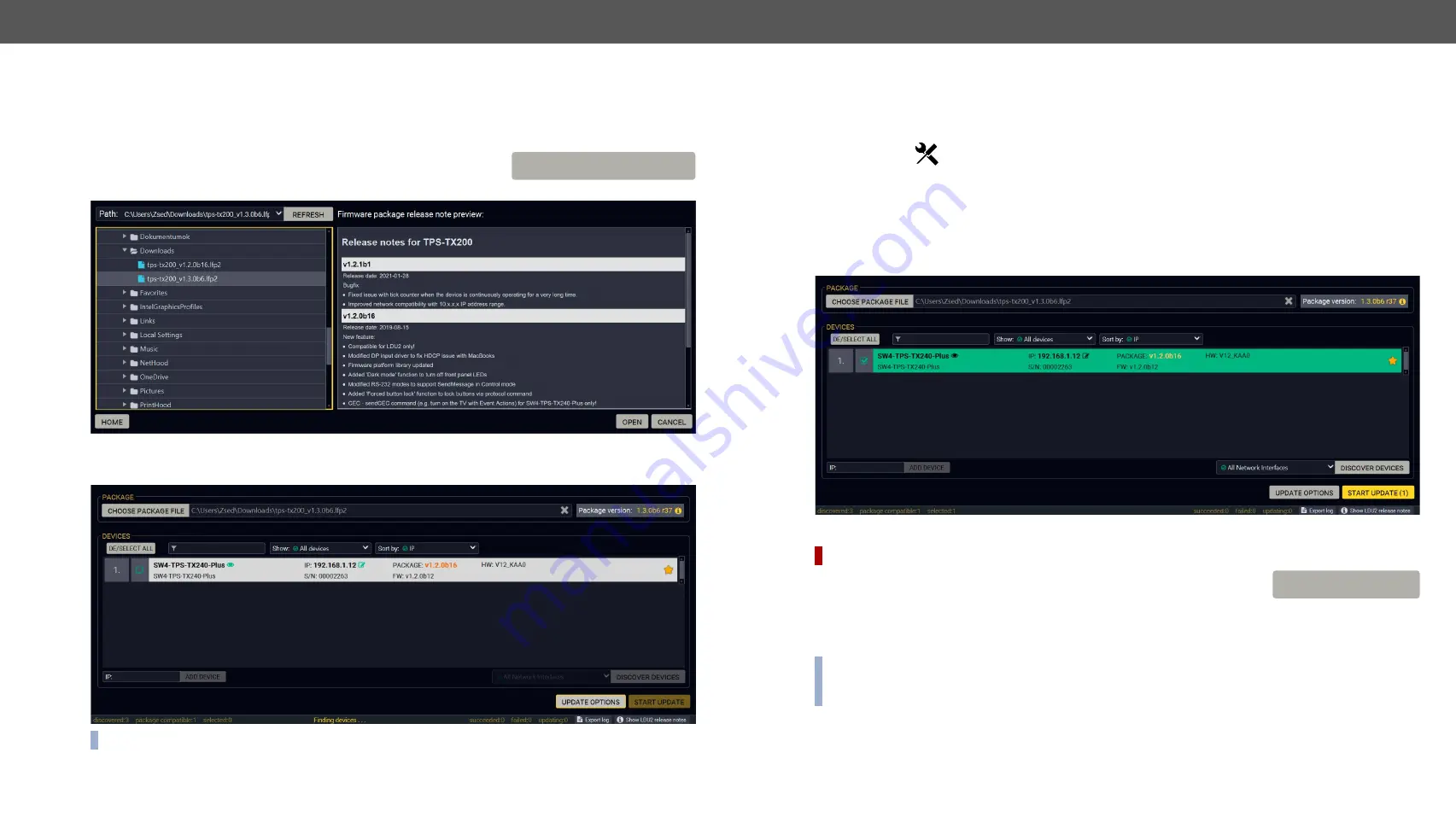
8.FirmwareUpdate
HDMI-TPS-TX200series–User'sManual
132
Appliedfirmwarepackage:v1.3.2b3 | LDCsoftware:v2.5.7b2
8.5.
Updating Via GUI
Toupdatethedesireddevice(s)viatheGraphicalUserInterfacefollowthesesteps.
Step 1. Select the Firmware Package.
Click on the
Choose Package File
buttonandnavigatetothelocationwhere
theLFP2filewassaved.Whenyouclickonthenameofpackage,the
previewofthereleasenotesaredisplayedintherightpanel.
Afterthepackagefileisloaded,thelistisfilteredtoshowthecompatibledevicesonly.Thecurrentfirmware
versionofthedeviceishighlightedinorangeifitisdifferentfromtheversionofthepackageloaded.
INFO:
Ifyoustarttheupdatebydouble-clickingontheLFPfile,abovescreenwillbeloadedrightaway.
CHOOSE PACKAGE FILE
The Meaning of the Symbols
Step 2. Select the desired devices for updating.
Selectthedevicesforupdating;theselectedlinewillbehighlightedingreen.
If you are not sure which device to select, press the
Identify me
button.ItmakesthefrontpanelLEDsblink
for10seconds.Thefeaturehelpstofindthedevicephysically.
Step 3. Check the update parameters.
DIFFERENCE:
Theappearingsettingsaredevice-dependentandcanbedifferentdevicebydevice.
Clickingonthe
Update Options
button,specialsettingswillbeavailablelike:
▪
Creatingabackupabouttheconfiguration,
▪
Restoretheconfigurationorreloadingthefactorydefaultsettingsafterthefirmwareupdate,
▪
UploadingthedefaultMiniweb(ifavailable)
▪
EnterthepasswordfortheCleartextlogin.
#builtinweb #miniweb #web
INFO:
Hereby entered password will be used for all the selected devices where the Cleartext login is
enabled.Ifthepasswordisincorrect,awindowwillappeartogetthecorrectoneateachdeviceduring
the update.
Pleasearrangethesettingscarefully.
Show
details
Thelogabouttheupdatingprocessofthedevice
can be displayed in a new window.
Service
mode
The device is in bootload mode. Backup and restore
cannot be performed in this case.
UPDATE OPTIONS






























