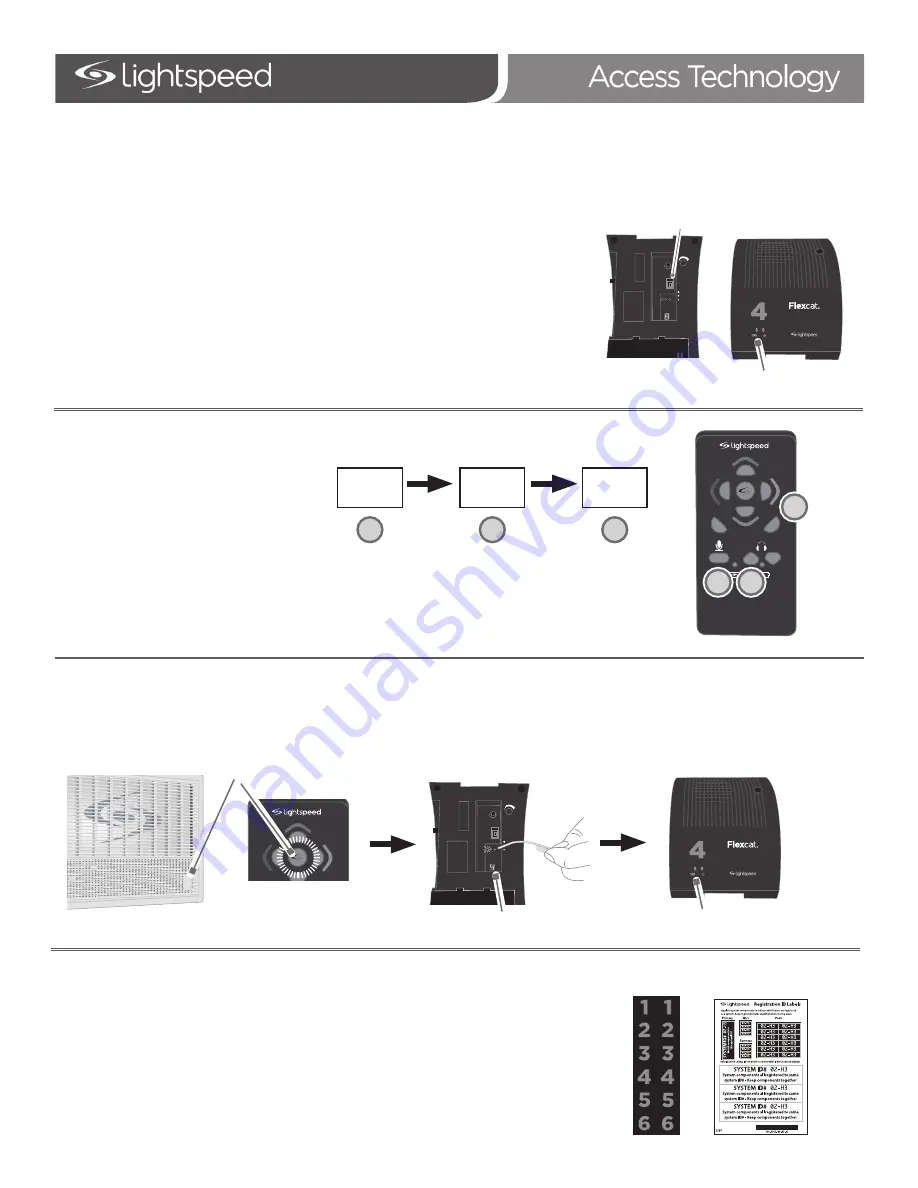
REMOTE REGISTRATION FOR PODS
ADDING OR REPLACING A POD USING THE REMOTE
3.
Determine what number pod you wish to register #1-6:
•
If replacing a pod, match the # of the bad pod
•
If adding a pod, choose the next one in succession (#5 if there are already 4 pods in
place).
1.
If replacing a pod, make sure the malfunctioning unit is powered
off.
2.
Power on the new pod. The blue power light on the top should be
blinking.
Blinking light
4.
On the remote, in rapid succession, press:
5.
The center button on the remote will begin blinking and the #1 light on the Topcat will begin blinking.
6.
Using a paperclip, briefly press the registration button on the bottom of the pod. The registration light will turn on.
7.
After several seconds, a number will light in the group # display, the green ready light will turn on, and the blinking blue power light on top will go
solid blue.
8.
The registration is complete. Using the remote, select the new pod and begin speaking into the Flexmike to check for audio.
9.
Once verified, apply the appropriate pod # stickers on top of the unit for easy identification.
10. Place system ID number (located in back of Topcat User Manual) on the new Pod.
Vol
Vol
Mute
6
5
1
3
2
4
UP
DN
A
B
C
Volume
Up
Mute
#1 - 6
A
B
C
VOL
ON
REG
READY
REGISTER
GROUP
#
OFF
POWER
Solid Blue
VOL
ON
REG
READY
REGISTER
GROUP
#
OFF
POWER
Power On
Group #
Vol
Vol
Mute
6
5
1
3
2
4
UP
DN
Blinking lights
MN0506US01-0









