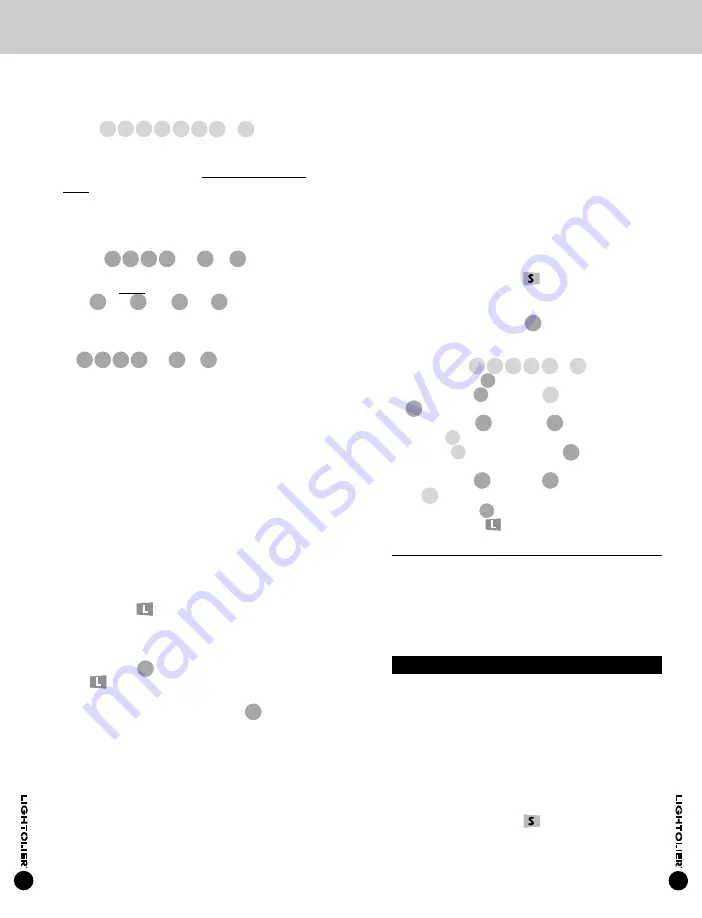
An example of a Cycle Sequence using all of the above
combinations is as follows:
Pgm Step I:
Fade in 1.5 seconds to Scene "A", then
delay 7 seconds.
Pgm Step II: Fade in 15 seconds to Scene "B" (no delay
after Scene "B" is reached).
Pgm Step III: Fade to Scene "C" (using the each
Modules individual default fades), and
delay 6 seconds.
Pgm Step IV: Fade in 3 seconds to "OFF", (no delay after
"OFF" is reached).
Pgm Step V: Repeat (cycle) Program Steps I-IV.
To enter the above Cycle using the LRC, perform the
following:
1.
Press and hold the Laser button and aim laser
beam at the TM’s receiver until it starts to blink at
a 1/2 second rate.
2.
Press and hold the Cycle
c
button for more than
3 seconds.
3
. Select the Cycle to be programmed by pressing a
letter button (
A B C D E
or
F
).
4.
Press the Begin
b
button to start the programming.
5.
Press the fade
f
button, the
A
button, and then the
7
sec button to program Step I.
6.
Press the fade
f
button, the
15
sec. button, and
then the
B
button to program Step II.
7.
Press the
C
button, and then the
3
sec. button
(twice) to program Step III.
8.
Press the fade
f
button, the
3
sec. button, and then
the
OFF
button to program Step IV.
9.
Press the Cycle
c
button.
10.
Press the Learn
button.
Clearing Cycles
NOTE:
Performing this command will overwrite any
cycle you have programmed. Make sure your not
overwriting anything you will need.
To clear a cycle, perform steps 1 to 4, then step 7a from
the "Creating Cycles" section. This will put no informa-
tion on the cycle, clearing anything previously entered.
7. Programming ATOM (Advanced Features)
Enabling/Disabling the IR (DM, NDM, & TM
)
The IR receiver can be Enabled or Disabled. The Factory
Default for the module’s IR (InfraRed control) is Disabled
and the TM is Enabled. This prevents individual module’s
from responding to IR commands when not in Program
Mode (which is only activated by the laser) and only
reacting to commands sent to the TM. When a module’s
IR is Enabled, it will respond to IR commands at all times
(not just in its Program Mode).
1.
Press and hold the Laser
button and aim laser
beam at an individual modules receiver to select it
and place it in program mode. (When using multiple
modules, select them in the same manner if they
need to be programmed identically to the first module.)
(To use default or programmed Fade Rate skip this
step and advance directly to step 6b).
Advance to step 6b.
b)
Enter the desired
Scene
by pressing the SCENE
button (
A B C D E F
ON
or
OFF
).
The Scene selected will be transmitted to all
modules to show the Scenes effect.
The LED will blink repeatedly two short blinks and a
delay to indicate that it is waiting for a Time Delay,
or that it is ready for the next Scene to be entered.
(To use the default Time Delay, skip step 6c ).
Advance to step 6c.
c)
To enter a
Time Delay
, press one of the TIME
buttons (
3 7 15 30
sec.
5
or
30
min.).
i)
To accumulate the previous selected Time Delay,
press the same TIME button up to 3 more times.
(ex:
5
min.,
5
min.,
5
min.,
5
min., will allow
a 20 minute delay to be entered).
ii)
To select a different Time Delay and override your
previous selection, press one of the TIME buttons
(
3 7 15 30
sec.
5
or
30
min.) different than
what was previously selected.
For the next scene in the Cycle sequence, repeat steps
6a, 6b, 6c. A total of 10 Scenes can be entered into a
Cycle program.
NOTE:
If an 11th Scene is attempted, the TM’s LED will
turn on with short off blinks every second to indicate
that no more steps can be entered.
Once the desired Cycle Scene sequence is completed,
Advance to step 7.
7.
Ending a Cycle Sequence can be done anytime
during steps 5 or 6 and will end wherever the last
command is entered.
a)
To exit the Cycle program mode,
SAVE
any
parameters you have just set, and make the entered
program execute once and then automatically stop,
press the Learn
button.
b)
To exit the Cycle program mode,
SAVE
any
parameters you have just set, and make the entered
program repeat (cycle) until stopped by the user,
press the Cycle
c
button and then the
Learn
button.
c)
To exit the Cycle program mode and
CANCEL
any
parameters you just set, press the end
e
button.
The selected modules LED’s will stop blinking
indicating that you are not in program mode any
more.
16
17















