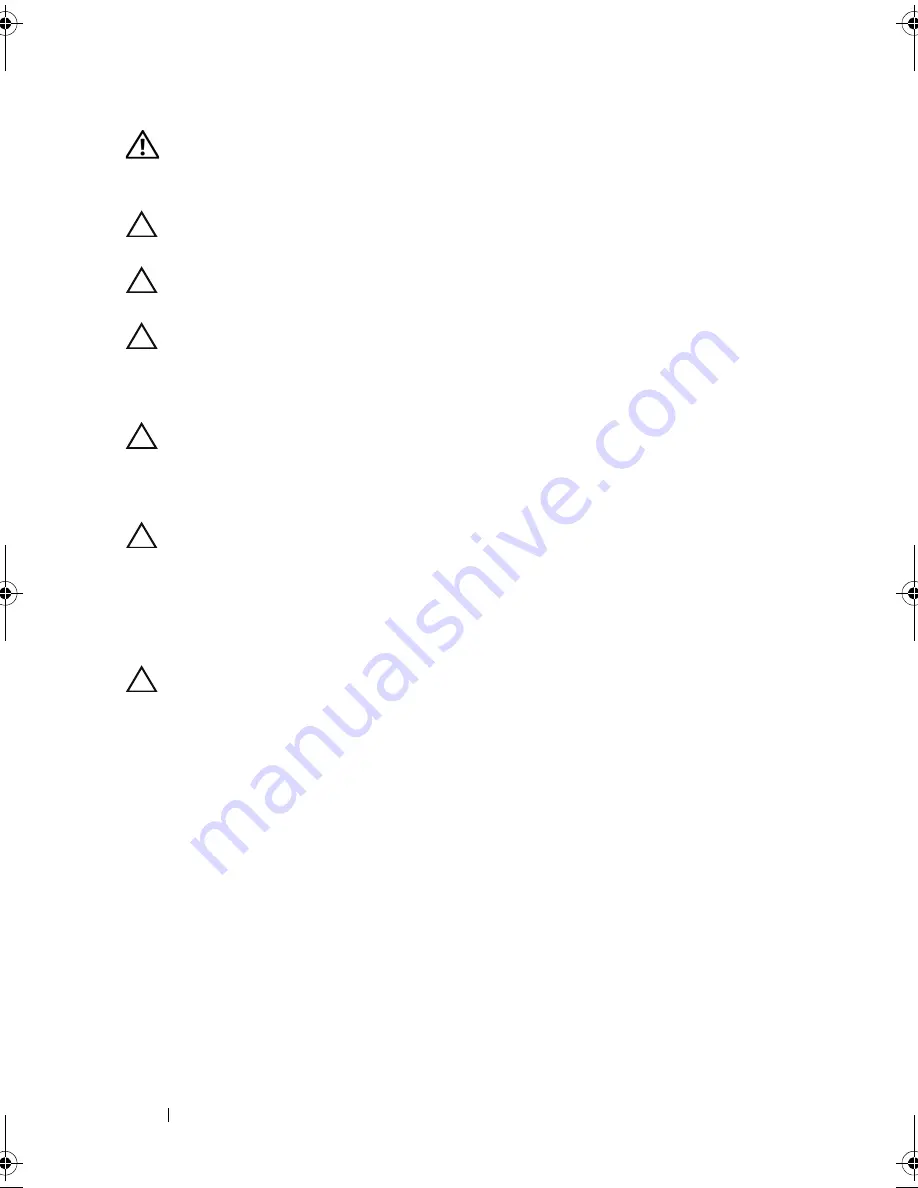
14
Before you Begin
WARNING:
Disconnect all power sources before opening the computer cover or
panels. After you finish working inside the computer, replace all covers, panels,
and screws before connecting to the power source.
CAUTION:
To avoid damaging the computer, ensure that the work surface is flat
and clean.
CAUTION:
To avoid damaging the components and cards, handle them by their
edges and avoid touching pins and contacts.
CAUTION:
Only a certified service technician is authorized to remove the
computer cover and access any of the components inside the computer. See the
safety instructions for complete information about safety precautions, working
inside your computer, and protecting against electrostatic discharge.
CAUTION:
Before touching anything inside your computer, ground yourself by
touching an unpainted metal surface, such as the metal at the back of the
computer. While you work, periodically touch an unpainted metal surface to
dissipate static electricity, which could harm internal components.
CAUTION:
When you disconnect a cable, pull on its connector or on its pull-tab,
not on the cable itself. Some cables have connectors with locking tabs or
thumb-screws that you must disengage before disconnecting the cable. When
disconnecting cables, keep them evenly aligned to avoid bending any connector
pins. When connecting cables, ensure that the connectors and ports are correctly
oriented and aligned.
CAUTION:
To disconnect a network cable, first unplug the cable from your
computer and then unplug the cable from the network device.
Recommended Tools
The procedures in this document may require the following tools:
• Small Phillips screwdriver
• Hex nut driver
• Flash BIOS executable update program available at
support.dell.com
book.book Page 14 Wednesday, October 10, 2012 10:32 PM
Содержание XPS 8500
Страница 11: ...Contents 11 ...
Страница 12: ...12 Contents ...
Страница 16: ...16 After Working Inside Your Computer ...
Страница 18: ...18 Technical Overview Front View of Your Computer 1 2 3 11 10 9 8 7 6 1 5 4 ...
Страница 24: ...24 Computer Cover 1 thumbscrew 2 computer cover 2 1 ...
Страница 26: ...26 Computer Cover ...
Страница 42: ...42 Graphics Card ...
Страница 52: ...52 Wireless Mini Card ...
Страница 54: ...54 Mini Card Antennas 1 Mini Card antennas 2 2 screws 4 3 Mini Card antenna cables 4 top panel 2 3 4 1 ...
Страница 56: ...56 Mini Card Antennas ...
Страница 60: ...60 mSATA Drive ...
Страница 72: ...72 Optical Drive s ...
Страница 76: ...76 Media Card Reader ...
Страница 80: ...80 Top Cover ...
Страница 82: ...82 Top I O Panel 1 screws 2 2 top I O panel 3 top panel 2 1 3 ...
Страница 84: ...84 Top I O Panel ...
Страница 88: ...88 Front USB Panel ...
Страница 92: ...92 Power Button Module ...
Страница 96: ...96 Chassis Fan ...
Страница 100: ...100 Processor Fan and Heat Sink Assembly ...
Страница 110: ...110 Coin Cell Battery ...
Страница 114: ...114 Power Supply Unit ...
Страница 116: ...116 System Board 4 Lift the system board up and out of the chassis 1 screws 6 2 system board 1 2 ...
Страница 118: ...118 System Board ...
Страница 131: ...System Setup Utility 131 ...
Страница 132: ...132 System Setup Utility ...
Страница 136: ...136 Specifications ...















































