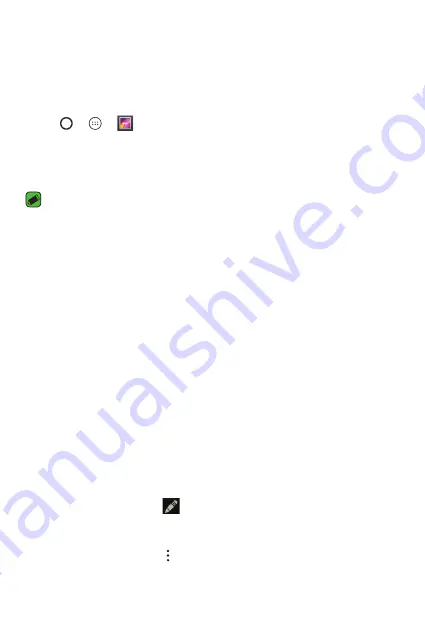
Apps
52
Gallery
The Gallery application presents the pictures and videos in your storage,
including those you've taken with the Camera application and those you
downloaded from the web or other locations.
1
Tap
>
>
to view the images stored in the storage.
2
Tap an album to open it and view its contents. (The pictures and videos
in the album are displayed in chronological order.)
3
Tap a picture in an album to view it.
NOTE
•
Depending on the software installed, some file formats may not be supported.
•
Some files may not play properly due to their encoding.
Viewing pictures
The Gallery displays your pictures in folders. When an application, such
as Email, saves a picture, the download folder is automatically created to
contain the picture. Likewise, capturing a screenshot automatically creates
the Screenshots folder.
Pictures are displayed by the date they were created. Select a picture to
view it full screen. Scroll left or right to view the next or previous image.
Zooming in and out
Use one of the following methods to zoom in on an image:
•
Double-tap anywhere to zoom in.
•
Spread two fingers apart on any place in the picture zoom in. Pinch in
or double-tap the image to zoom out.
Editing photos
While viewing a photo, tap
.
Deleting photos/videos
While viewing a photo, tap >
Delete
.
Содержание X220G
Страница 1: ...www lg com MFL00000000 1 0 USER GUIDE LG X220g ENGLISH ...
Страница 20: ...Features you will love Features you will love ...
Страница 23: ...Basics Basics ...
Страница 43: ...Apps Apps ...
Страница 61: ...Settings Settings ...
Страница 73: ...Appendix Appendix ...
Страница 80: ......
















































