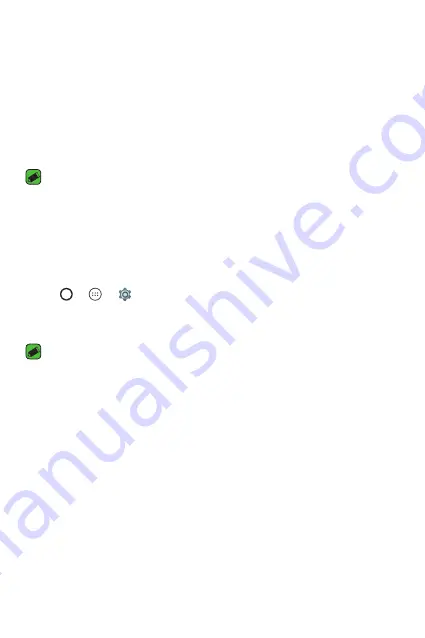
Basics
34
Locking and unlocking the device
Pressing the Power/Lock Key turns off the screen and puts the device
into lock mode. The device automatically gets locked if it is not used for a
specified period. This helps to prevent accidental taps and saves battery
power.
To unlock the device, press the Power/Lock Key and swipe the screen in
any direction.
NOTE
•
Double-tapping on the screen also can wake up the screen instead of the
Power/Lock Key
.
Changing the screen lock method
You can change the way that you lock the screen to prevent others
accessing your personal information.
1
Tap
>
>
>
Security
>
Screen lock
.
2
Select a desired screen lock from None, Swipe, Pattern, Knock Code,
PIN and Password.
NOTE
•
Create a Google account before setting an unlock pattern and remember the
Backup PIN you created when creating your pattern lock.
Smart Lock
You can use Smart Lock to make unlocking your phone easier. You can set
it to keep your phone unlocked when you have a trusted Bluetooth device
connected to it, when it's in a familiar location like your home or work, or
when it recognises your face.
Содержание X220G
Страница 1: ...www lg com MFL00000000 1 0 USER GUIDE LG X220g ENGLISH ...
Страница 20: ...Features you will love Features you will love ...
Страница 23: ...Basics Basics ...
Страница 43: ...Apps Apps ...
Страница 61: ...Settings Settings ...
Страница 73: ...Appendix Appendix ...
Страница 80: ......






























