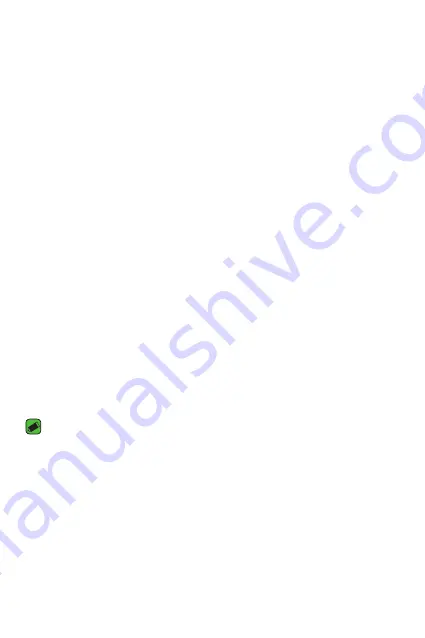
Settings
67
Personal
Location
Turn on location service, your phone determines your approximate
location using Wi-Fi and mobile networks. When you select this option,
you're asked whether you consent to allowing Google to use your location
when providing these services.
On the
Settings
screen, tap
Location
.
•
Mode
– Sets the how your current location information is determined.
Security
Use this menu to configure how to help secure your phone and its data.
On the
Settings
screen, tap
Security
.
•
Screen lock
– Set a screen lock type to secure your phone. Opens
a set of screens that guide you through drawing a screen unlock
pattern. If you enabled a Pattern lock type when you turn on your
phone or wake up the screen, you are asked to draw your unlock
pattern to unlock the screen.
•
Owner info
– Allows you to display the owner information on the lock
screen in case the phone is lost.
•
Smart Lock
– Sets to keep your phone unlocked with trusted device
or a place.
NOTE
•
This setting name may be Pattern effect if the Screen lock is set to Pattern.
•
Encrypt phone
– Allows you to encrypt data on the phone for
security. You will be required to enter a PIN or password to decrypt
your phone each time you power it on.
•
Set up SIM card lock
– Sets the PIN to lock your SIM card and allows
you to change the PIN.
•
Make passwords visible
– Checkmark to briefly show each character
of passwords as you enter them so that you can see what you enter.
•
Device administrators
– View or deactivate phone administrators.
Содержание X220G
Страница 1: ...www lg com MFL00000000 1 0 USER GUIDE LG X220g ENGLISH ...
Страница 20: ...Features you will love Features you will love ...
Страница 23: ...Basics Basics ...
Страница 43: ...Apps Apps ...
Страница 61: ...Settings Settings ...
Страница 73: ...Appendix Appendix ...
Страница 80: ......



























