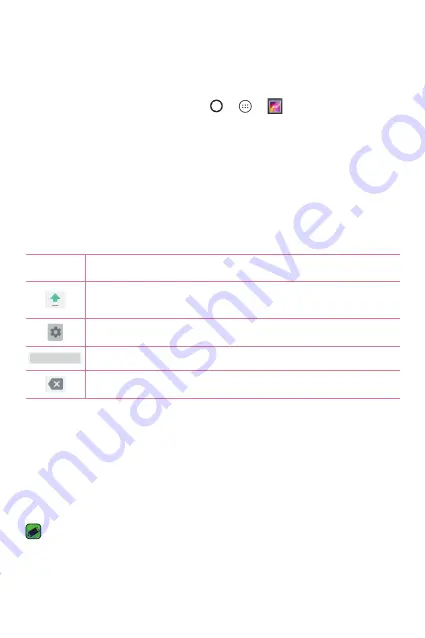
Basics
40
Capturing a screenshot
Press and hold the
Volume Down Key
and the
Power/Lock Key
at the
same time for 2 seconds to capture a screenshot of the current screen.
To view the captured image, tap the
>
>
> the
Screenshot
folder.
On-screen keyboard
You can enter text using the on-screen keyboard. The on-screen keyboard
appears on the screen when you tap an available text entry field.
Using the keypad and entering text
Icon
Description
Tap once to capitalise the next letter you type. Double-tap
for all caps.
Tap to go to the keyboard settings.
Tap to enter a space.
Tap to delete the previous character.
Entering special characters
The on-screen keyboard allows you to enter special characters.
For example, to input "á", touch and hold the "a" button until the pop-up
appears and displays related special characters. Without lifting the finger,
drag your finger to the desired special character. Once it's highlighted, lift
your finger.
NOTE
•
A symbol at the top right corner of a key indicates that additional characters
are available for that key.
Содержание X220G
Страница 1: ...www lg com MFL00000000 1 0 USER GUIDE LG X220g ENGLISH ...
Страница 20: ...Features you will love Features you will love ...
Страница 23: ...Basics Basics ...
Страница 43: ...Apps Apps ...
Страница 61: ...Settings Settings ...
Страница 73: ...Appendix Appendix ...
Страница 80: ......






























