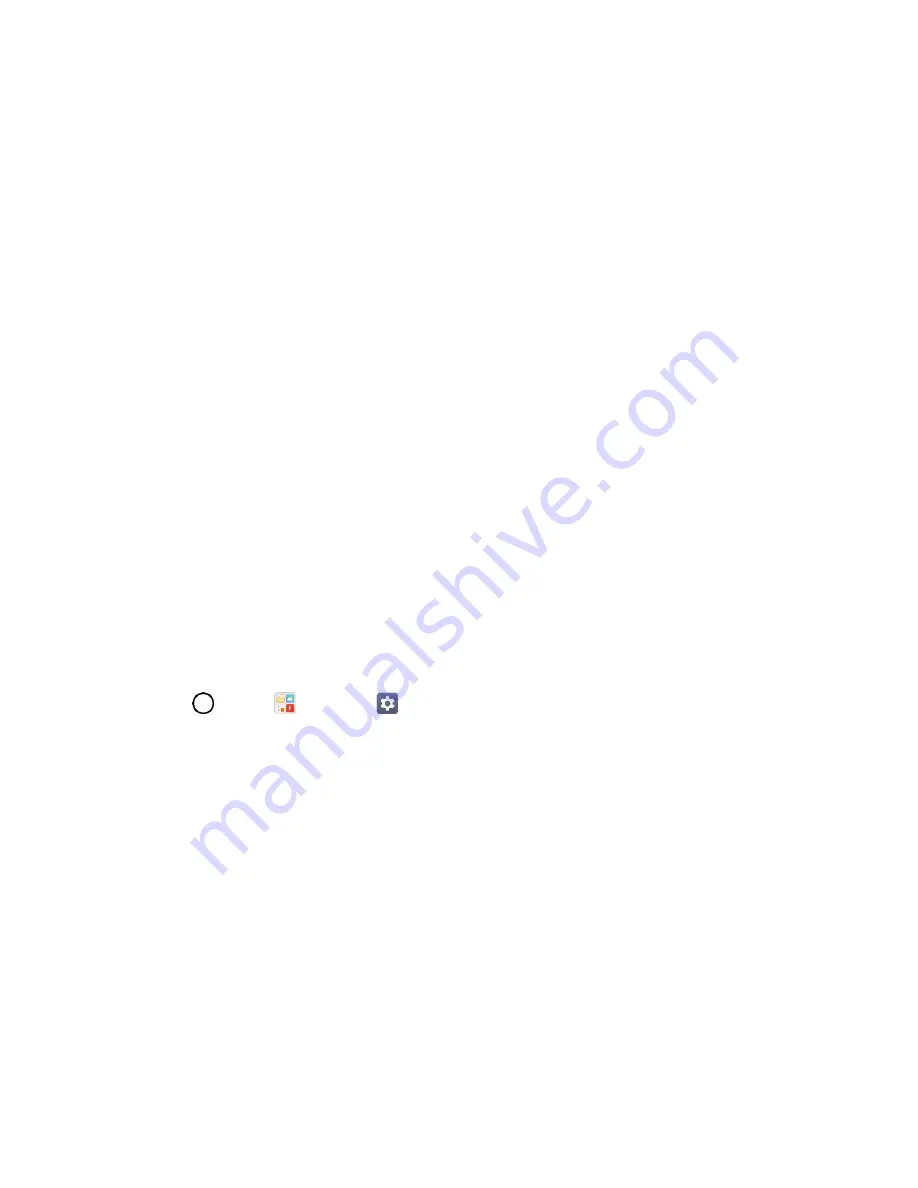
Set Up Your Phone
13
Activation and Service
Before using your phone, you must set up your service with Virgin Mobile. You will need your phone’s
serial numbers (MEID and ICC ID). These numbers can be found on the phone's packaging.
For more information about your Virgin Mobile account, see
Virgin Mobile Account Information and Help
Create Your Account and Pick Your Plan
Set up your Virgin Mobile account.
1. From your computer, visit
Activate
.
2. Choose an activation option and click
Next
. Then enter your zip code and click
Next
.
3. When prompted, enter the serial number (MEID) printed on the sticker located on the back of
your phone. This number can also be found on the bottom panel of the phone’s package.
4. Follow the remaining instructions to choose your plan and select a payment method.
5.
Follow the activation instructions below and you’ll be able to start using your phone.
Activate Your Phone
After setting up your account on
, simply turn your device on. Your device is
designed to activate automatically. If you are swapping from another Virgin Mobile device to a new one,
be sure to turn off the old device before swapping the serial number (MEID). Once the MEID swap is
complete, turn on the new device and the programming information will be pushed to your device
automatically.
You can also start the activation process manually.
■ Tap
>
Tools
>
Settings
>
General
tab >
Activate this device
.
Complete the Setup Screens
The setup screens help you set up certain features and preferences on your phone. Once your phone has
been turned on, you will see an Accessibility message. You can then complete the setup process.
Note
: You may be able to complete the setup screens before your phone has been activated on your
account.
1. On the configuration screen, touch
NEXT
to get started.
2. Follow the onscreen instructions to complete each section. For each topic, you will have the
option to skip it and continue to the next screen.
Language Selection
- Select a desired language.
Set internet connection
- If prompted, follow the prompts to sign in to an available Wi-Fi
network. For secured Wi-Fi networks, you will need to enter a password. See
details.






























