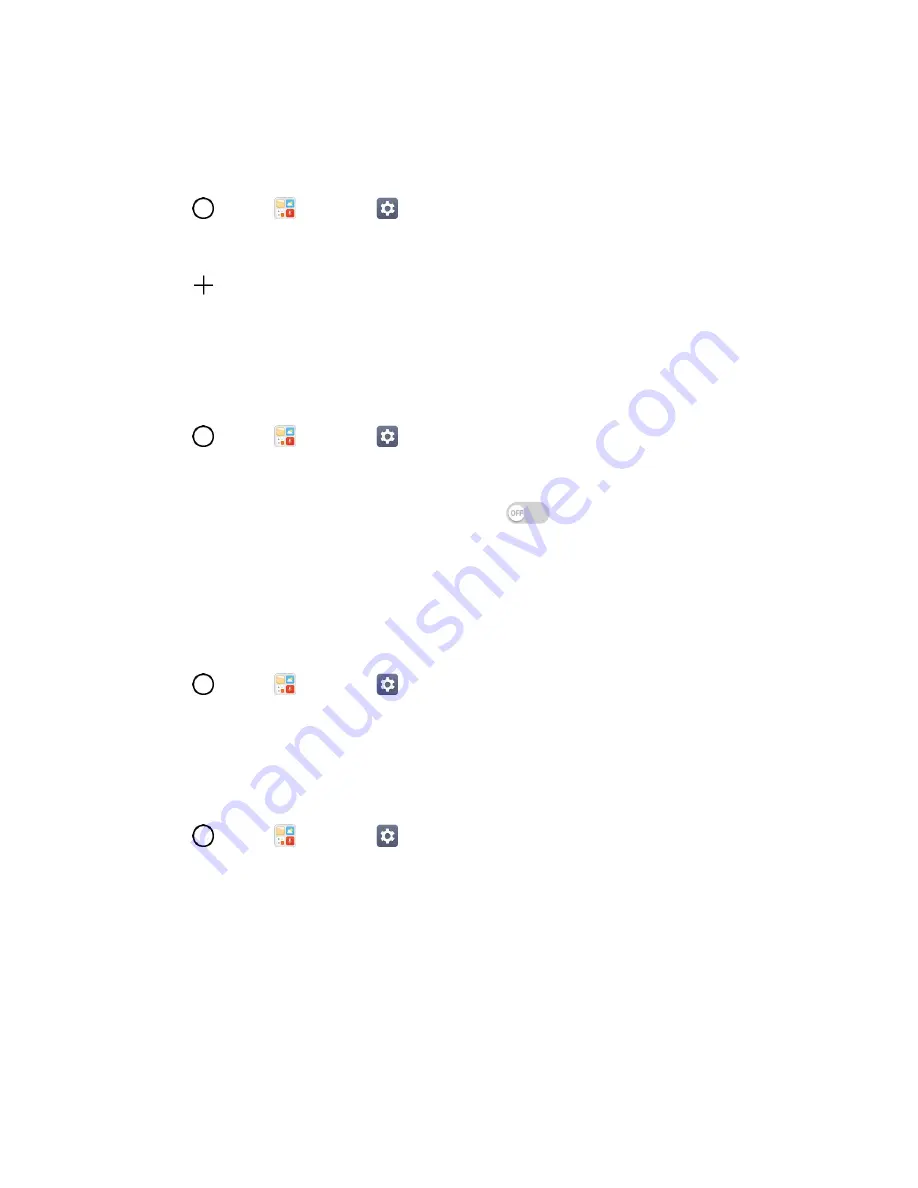
Sound Settings
114
3. Tap a ringtone to select it and to hear it. If you want to set the ringtone, tap
OK
. If not, select
another ringtone or tap
CANCEL
.
To use a song as a ringtone:
1. Tap
>
Tools
>
Settings
>
Sound
tab.
2. Tap
Ringtone
.
3. Tap
and tap a song.
For details about using the Music Player application, see
Ringtone ID
Set incoming calls with ringtones composed automatically from their phone number.
1. Tap
>
Tools
>
Settings
>
Sound
tab.
2. Tap
Ringtone ID
.
3. To activate this feature, tap the
Ringtone ID
switch
.
4. Tap
Compose ringtones
for
to select if you want to create ringtones for everyone, your contacts,
or your favorites.
Sound with Vibration
Set the phone to vibrate in addition to ringing when you receive a call.
1. Tap
>
Tools
>
Settings
>
Sound
tab.
2. Tap the
Sound with vibration
switch to turn on the feature.
Vibrate Type
Set a vibrate type for incoming calls, incoming messages and email, alarms, and calendar events.
1. Tap
>
Tools
>
Settings
>
Sound
tab.
2. Tap
Vibrate type
.
3. Set each vibrate type to the desired option.
4. Tap
OK
.
Do Not Disturb
Set a schedule when to prevent interruptions from notifications. You can set to allow certain features to
interrupt when Priority only is set.






























