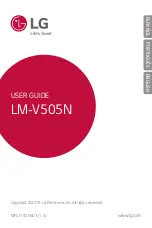General Settings
129
Content Lock
Select lock types to lock files in the Qu app.
Encrypt Phone
Opens a screen that encrypts data on the phone for security. You will be required to enter a Knock Code,
Pattern, PIN or password to decrypt your phone each time you power it on.
Encrypt SD Card
Encrypt SD card storage and keep data unavailable for other devices.
Secure start-up
When you power on your device, you will be required to enter your screen lock.
Password Typing Visible
Checkmark to briefly show each character of passwords as you enter them so that you can see what you
enter.
Phone Administrators
Allows you to view or deactivate device administrators.
Unknown Sources
Allows installation of non-Play Store applications.
Verify Apps
Disallow or warn before installation of apps that may cause harm.
Credential Protection
Displays the storage type for credentials.
Certificate Management
Allows you to manage the certificate.
●
Trusted Credentials
:
Checkmark to allow
applications to access your phone’s encrypted store of
secure certificates and related passwords and other credentials. You use credential storage to
establish some kinds of VPN and Wi-Fi connections. If you have not set a password for the
secure credential storage, this setting is dimmed.
●
Install from Storage
: Touch to install a secure certificate from storage.
●
Clear Credentials
: Deletes all secure certificates and related credentials and erases the secure
storage's own password, after prompting you to confirm that you want to do this.