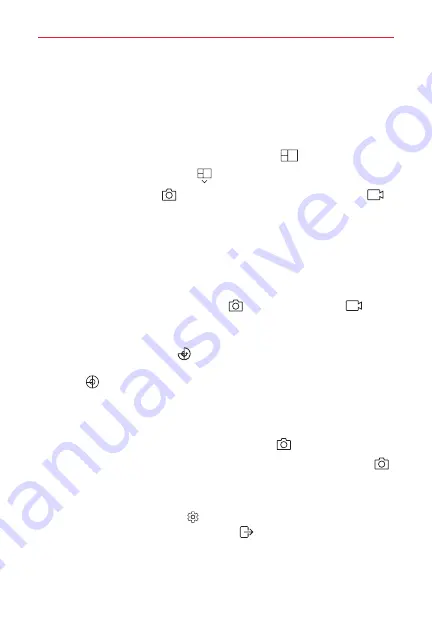
Entertainment
93
Multi-view recording
You can take multiple photos or videos in the form of a collage using the
front and back cameras. There are a variety of collage layouts to choose
from allowing you to combine photos and videos in the same Multi-view
collage.
1. In AUTO mode, tap
MODE
> the
Multi-view
icon
.
2. Tap the
Multi-view layout
icon
and select a layout.
3. Tap the
Capture
button
to take photos or tap the
Record
button
to record a video for each of the collage sections in the sequence
indicated on the screen.
To cycle between the available lenses for each collage frame, swipe
inside the frame (up/down or left/right). The lens changes each time
you swipe (e.g., front standard to front wide-angle to back standard to
back wide-angle, etc.).
Touch and hold the
Capture
button
or the
Record
button
to
automatically activate each collage frame at specific intervals using
the selected input (capture or record).
Tap the
Sequential
icon
to take photos and record videos
sequentially according to the collage layout or tap the
Simultaneous
icon
to activate all of the collage frames for simultaneous input.
Burst shot
You can take continuous shots to create the illusion of moving pictures.
In AUTO mode, touch and hold the
Capture
button
.
Continuous shots are taken at a fast speed while the
Capture
button
is held down.
Simple view
In Auto mode, tap the
Settings
>
Simple view
to hide the menus on
the camera screen. Tap the
Redisplay
icon
to display them again.






























