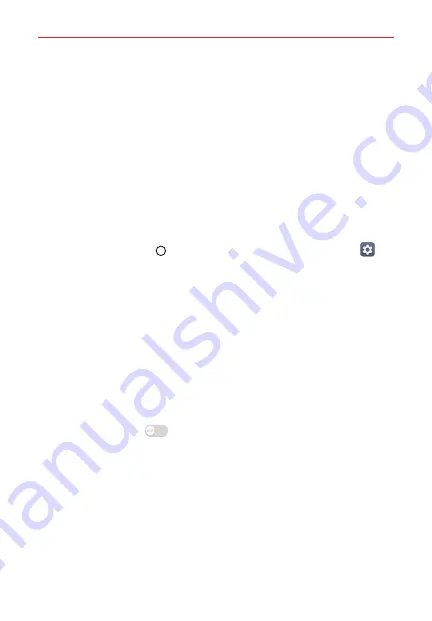
The Basics
37
Second screen
The Second screen feature can display app icons, notifications, Quick
contacts, useful information, and more. You can set when it's enabled and
what it displays. It can be enabled when the main screen is on and also
when the main screen is off. When enabled, the Second screen items are
displayed at the top of the screen above the Status Bar making multi-
tasking easy. No matter what's displayed on the screen, you can tap an
item in the Second screen to immediately use it.
NOTE
The Second screen may also display specialized functions within specific apps (e.g.,
selects the camera mode, controls zoom when recording, etc.).
To enable the Second screen:
1. Tap the
Home button
> swipe left, if necessary > tap
Settings
>
Second screen
.
2. Set when the Second screen is enabled and what it displays.
When the main screen is on
: Tap its switch to toggle it On (blue) or
off, then enable the switches for the items you want it to display
including:
Signature, Quick Tools, App shortcuts, Music player, Quick
contacts, Recent apps,
and /or
Upcoming plans
.
When the main screen is off
: Tap its switch to toggle it On (blue) or
off, then adjust the settings for the content you want it to display
including
Default screen, Quick Tools,
and/or
Daily timeout
.
Show time while content is shown
: Tap the
Show time while content
is shown
switch
to display the time and phone status on the
Second screen while you use media content.






























