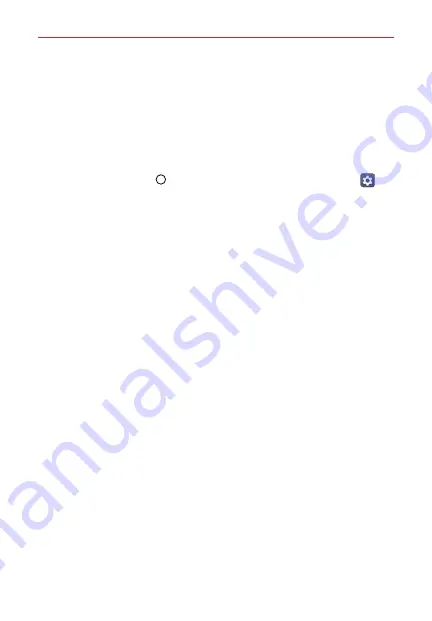
The Basics
46
Fingerprint security
When you set a secure screen lock, you'll be prompted to add a fingerprint.
If you switch between secure and non-secure screen lock sequences, any
stored fingerprints will be deleted from your phone's memory. Switching to
a non-secure screen lock turns off the Fingerprints & security settings.
Changing Your Screen Lock
1. Tap the
Home button
> swipe left, if necessary > tap
Settings
>
Lock screen
.
2. Tap
Select screen lock
.
3. Confirm your unlock information (if necessary).
4. Tap the desired screen lock option and complete as necessary.
NOTES
t
If you've set up a Microsoft Exchange account, you might only be able to use a
password.
t
You have 10 opportunities to enter your unlock sequence. After 10 unsuccessful
attempts, your phone will automatically perform a factory data reset and all of your
personal files will be erased. You will be warned after the 5th unsuccessful
attempt.






























