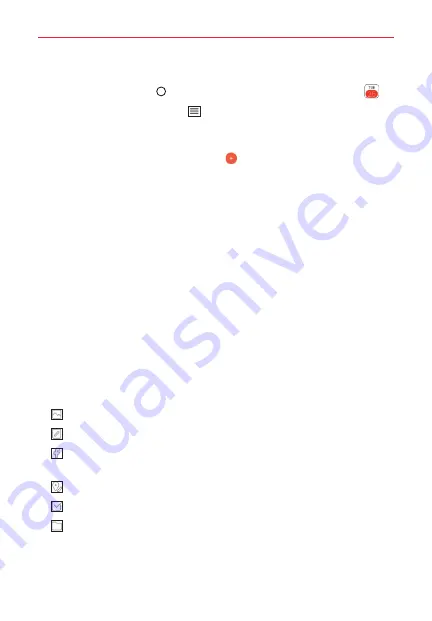
Tools
115
Adding an event to your calendar
1. Tap the
Home Button
> swipe left, if necessary > tap
Calendar
.
2. Tap the
Calendar menu
icon
to change the calendar view (Day, Week,
Month, Year, or Agenda), if necessary.
3. Tap the date (or the time in the day calendar view) you want to add an
event to and tap the
New event
icon
.
4. Enter the event name.
5. Tap the
Location
field and enter the location. Check the date and enter
the time you wish your event to start and finish.
6. Enable the
All day
switch, if applicable.
7. Tap
More
to enter additional options such as
Reminders, Repeat, Repeat
until, Description, Show me as,
and
Privacy
, as necessary.
8. Tap
SAVE
to save the event in the calendar.
Added information icons
There are several Calendar icons designed to help streamline event entry by
extracting information (such as dates, addresses, etc.) from other sources
and automatically updating corresponding event fields. In addition, there are
icons you can use to embellish your events with identifying images. Simply
tap one of the following icons (displayed below and next to the Location
field) to apply it to the event.
Allows you to insert a photo.
Allows you to insert a saved memo.
Enters information from a selected Facebook event to update event
fields.
Enters information from a selected location to update event fields.
Allows you to insert a saved task.
Allows you to insert a saved Pocket file.
















































