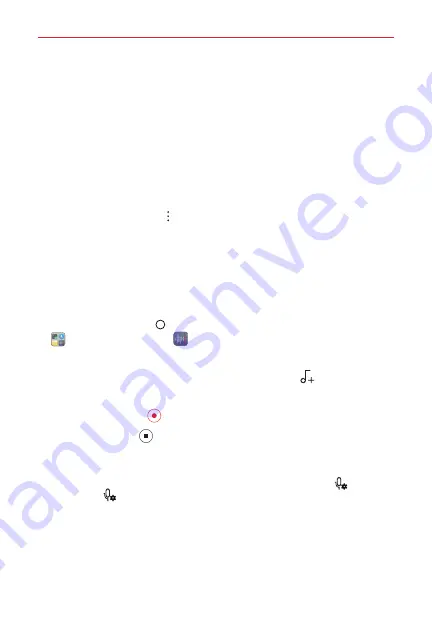
Tools
113
GAIN adjustment:
Allows you to adjust the sensitivity of the sound
recorded by the microphone. The higher the GAIN value is set, the more
sensitively the sound is recorded.
LFC (Low Cut Filter) adjustment:
Allows you to filter low-pitched noises.
The higher the LCF value is set, the better high-frequency noises are
filtered.
LMT (Limiter) adjustment:
Allows you to prevent audio sound from
distortion caused by a sudden, intense sound wave. The higher the LMT
value is set, the better sound distortion is prevented.
NOTE
Tap the
Menu
icon >
Settings
to customize the file type, bit depth, sampling rate,
etc. depending on the mode selected.
Studio mode
Studio mode provides a variety of ways to record your voice with other
audio including recording your voice simultaneously with a background
audio file (music, speech, etc.), creating a chord by recording your voice
multiple times, and more.
1. Tap the
Home button
> swipe left, if necessary > tap the
Tools
folder
>
HD Audio Recorder
.
2. Select the
CUSTOM
mode displayed on the Second screen.
3. Insert your earphones and tap the
Studio mode
icon
.
4. Select an audio file to use as background music, if necessary.
5. Tap the
Record
icon
to record voice.
6. Tap the
Done
icon
to save the recorded file.
NOTES
t
Background music can only be played through earphones. Make sure to plug in
earphones before using this feature.
t
When you connect an earpiece to the device, the
Select mic
icon
appears. Tap
and then select the microphone to use.
t
You can monitor sound quality with the connected earpiece while recording audio.
While recording audio in STUDIO mode, sound monitoring is not supported. You
can hear only the background music.






























