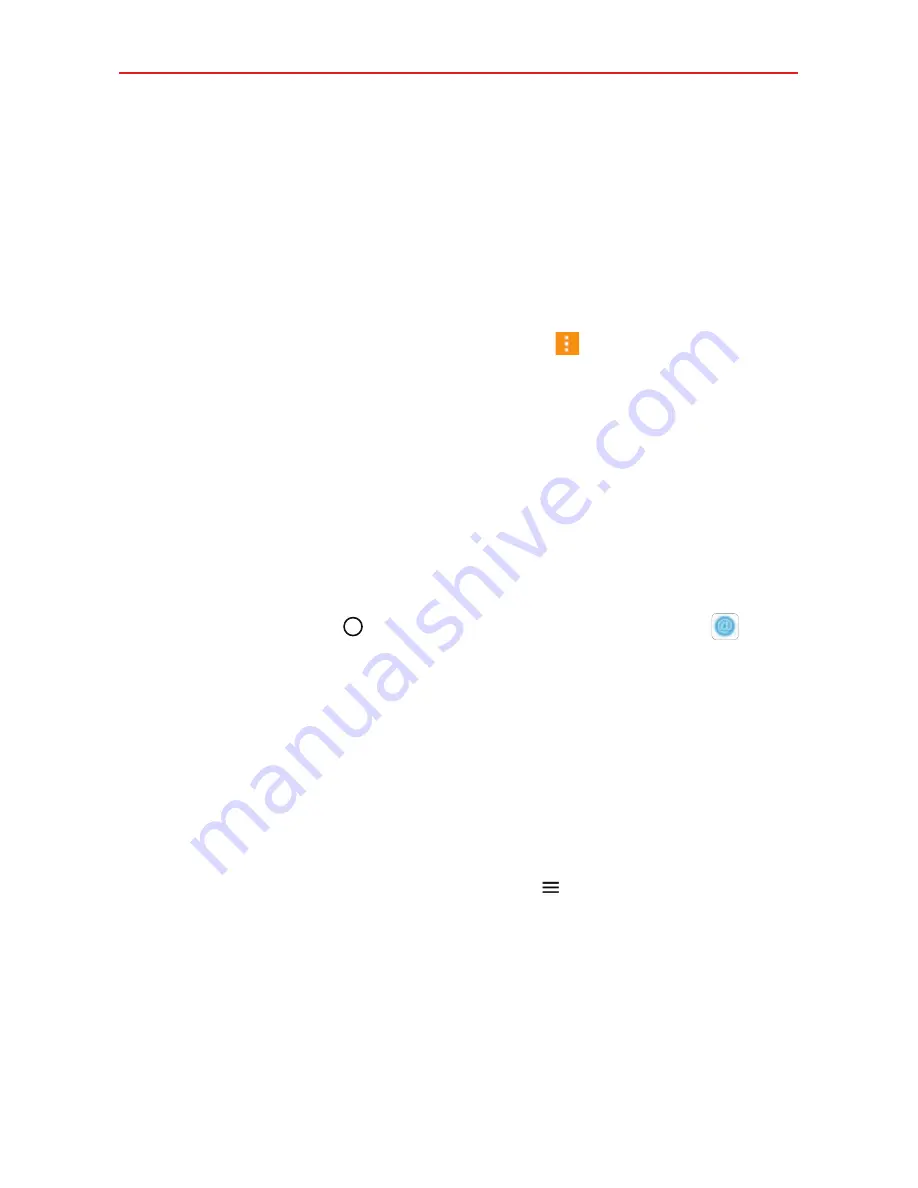
Communication
65
To respond to messages you receive
While viewing the received message, tap the message box at the bottom
of the screen, complete your response as necessary, then tap the
Send
button.
Changing Messaging Settings
To change the Messaging settings, open the
Messaging
app (set it as
your default, if necessary), tap the
Menu
icon >
Settings
. Messaging
settings include
Notification, Blocked numbers, Quick reply, Storage,
Link & send
, and more.
The
app allows you to use email accounts other than Gmail™. The
following account types are supported: Microsoft Exchange, Outlook,
Yahoo! Mail, AOL Mail, Verizon, and other accounts.
To open the Email app
Tap the
Home button
> swipe left, if necessary > tap
.
The first time you open the
app, a setup wizard opens to help you
add an email account. After the initial setup, the
app displays the
contents of your Inbox.
NOTE
You can also add your email account(s) using the
Accounts
menu in the
Settings
app.
The Accounts list
The Menu displays all of your email accounts.
Open the
app. Tap the
Menu
icon to display a list of all of
your email accounts and folders. You can also swipe horizontally from the
left side of the screen to open the Email Menu to view your Accounts list.
Each account name is displayed in an identifying color. Tap an account to
toggle between displaying and hiding its folders. The number of unread
messages is displayed next to each account's Inbox.






























