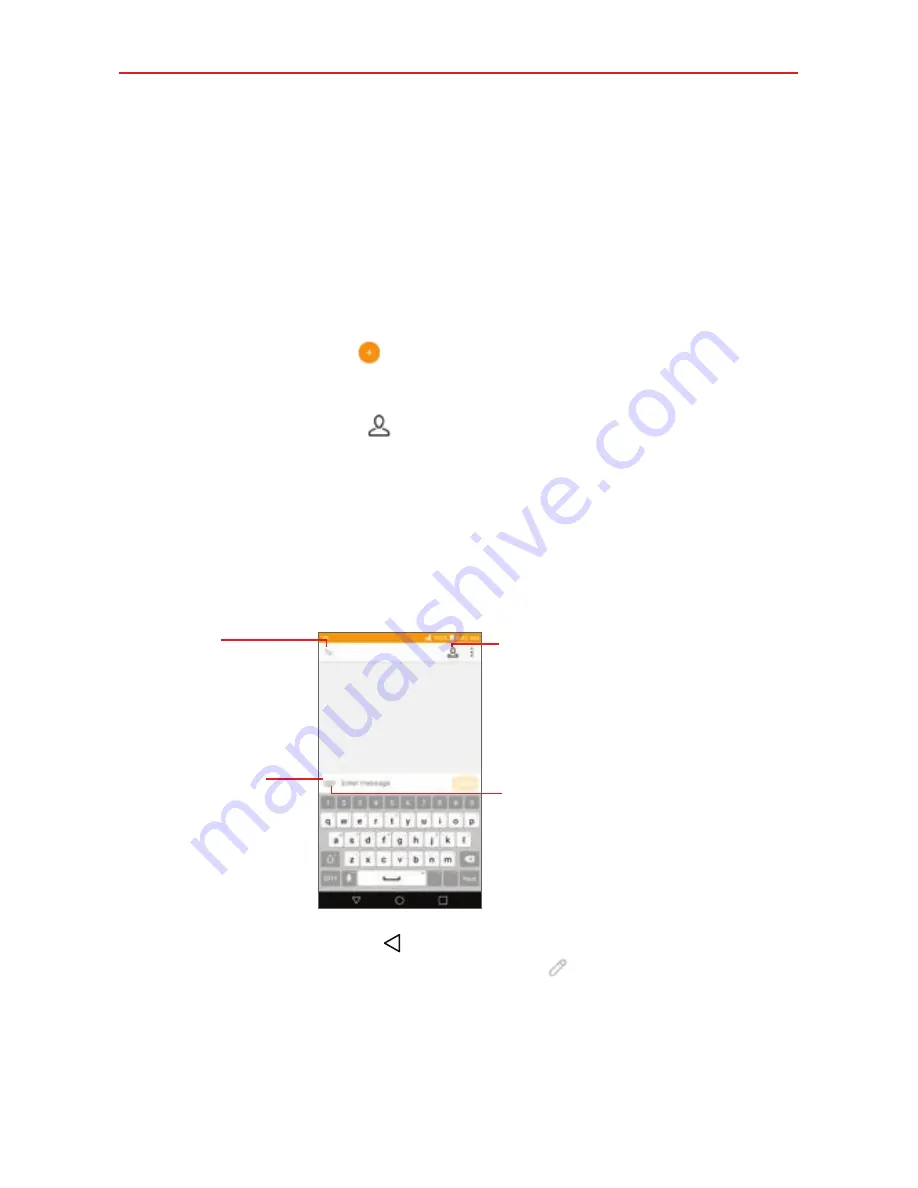
Communication
63
To delete a message thread from the Messaging window
1. Touch and hold the message thread.
2. Tap
Delete
in the context menu that opens.
3. Tap
DELETE
to confirm you want to delete the message thread.
To send a text message
1. Open the
Messaging
app (set it as your default, if necessary), then tap
the
New message
icon .
2. Enter the recipient(s) in the
To
box.
Tap the
Contacts
icon , select one or more entries from your
Contacts list, then tap
DONE
.
Enter a name (or a partial number), then tap a suggestion displayed
from your Contacts list.
Enter a number manually for phone numbers not in your Contacts list.
3. Tap the message box, then enter your message.
Contacts Icon
Tap here to enter the recipient(s) by
selecting from entries in your
Contacts list.
To Box
Tap here to enter the
recipient(s) manually.
Message Box
Tap here to enter your
message.
Attachment Icon
Tap here to add an attachment to
your message.
If you tap the
Back button
while composing a message, it’s
automatically saved as a draft. The
Draft
icon on the right side of the
message thread indicates a pending draft message to the recipient. Tap
the message thread to resume composing it.
4. Tap the
Send
button to send the message.
Both the sent and received messages are displayed in the same window,
creating a message thread with that contact.
















































