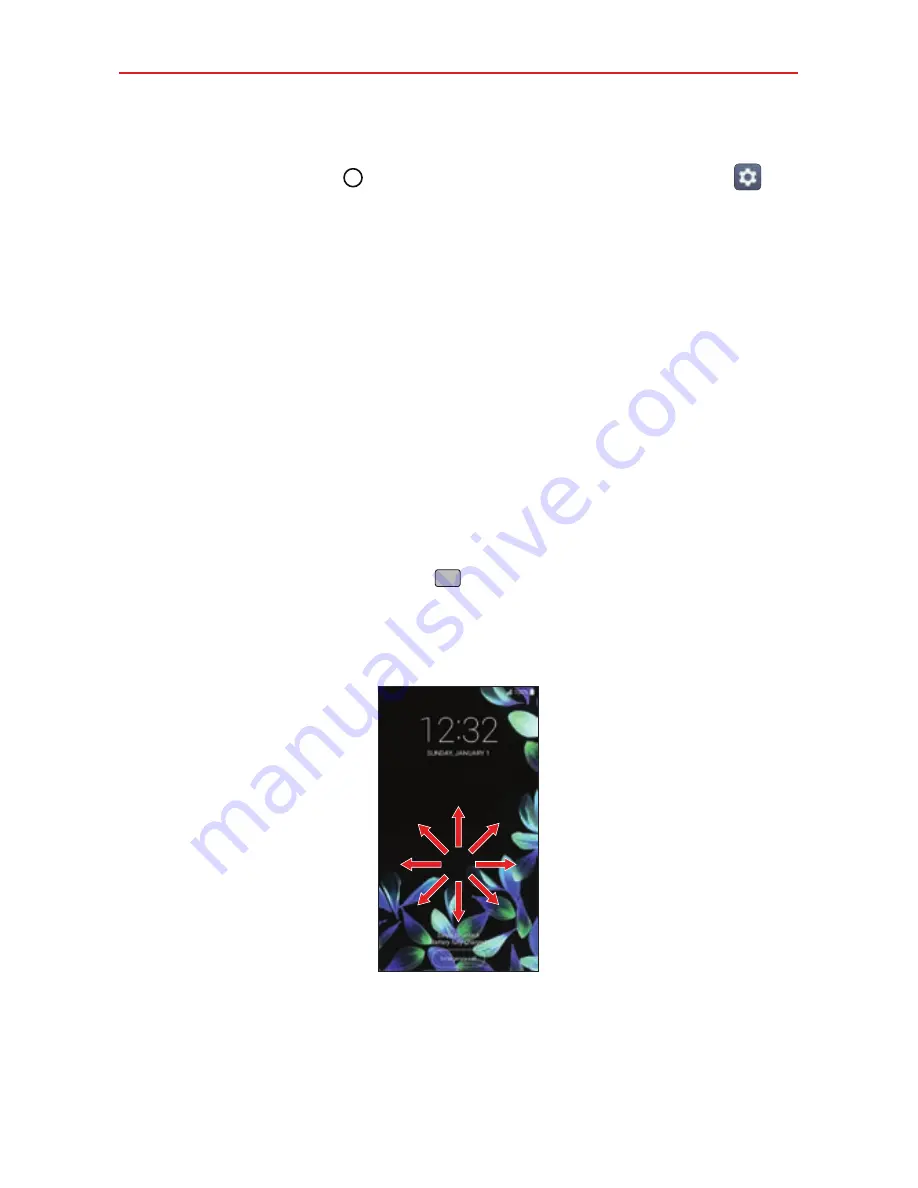
The Basics
18
Setting up the Knock Code feature
1. Tap the
Home button
> swipe left, if necessary > tap
Settings
>
Lock screen
.
2. Tap
Select screen lock
>
Knock Code
.
3. Tap the squares in a pattern (from 6 to 10 taps) to set your Knock Code,
tap
DONE
, enter it again, then tap
CONFIRM
.
To unlock the phone
If you don’t use the phone for a while, the screen and backlight will turn off
to conserve battery power. To unlock the phone’s default Lock screen:
NOTE
The default Lock screen simply locks the screen to prevent unintentional actions. For
more security to guard against unauthorized use, you can set an unlock requirement
(such as a Knock Code, pattern, PIN, or password) that will need to be entered to
unlock it.
1. Turn the screen on.
Press the
Power/Lock
button
.
OR
Quickly double-tap the center of the screen (KnockON).
2. From the center of the screen, swipe in any direction to unlock it.
To use a shortcut, swipe upward across the shortcut icon (at the
bottom of the screen). The screen will unlock and launch the app.
NOTE
You can set the shortcut apps you want in the Lock screen settings.






























