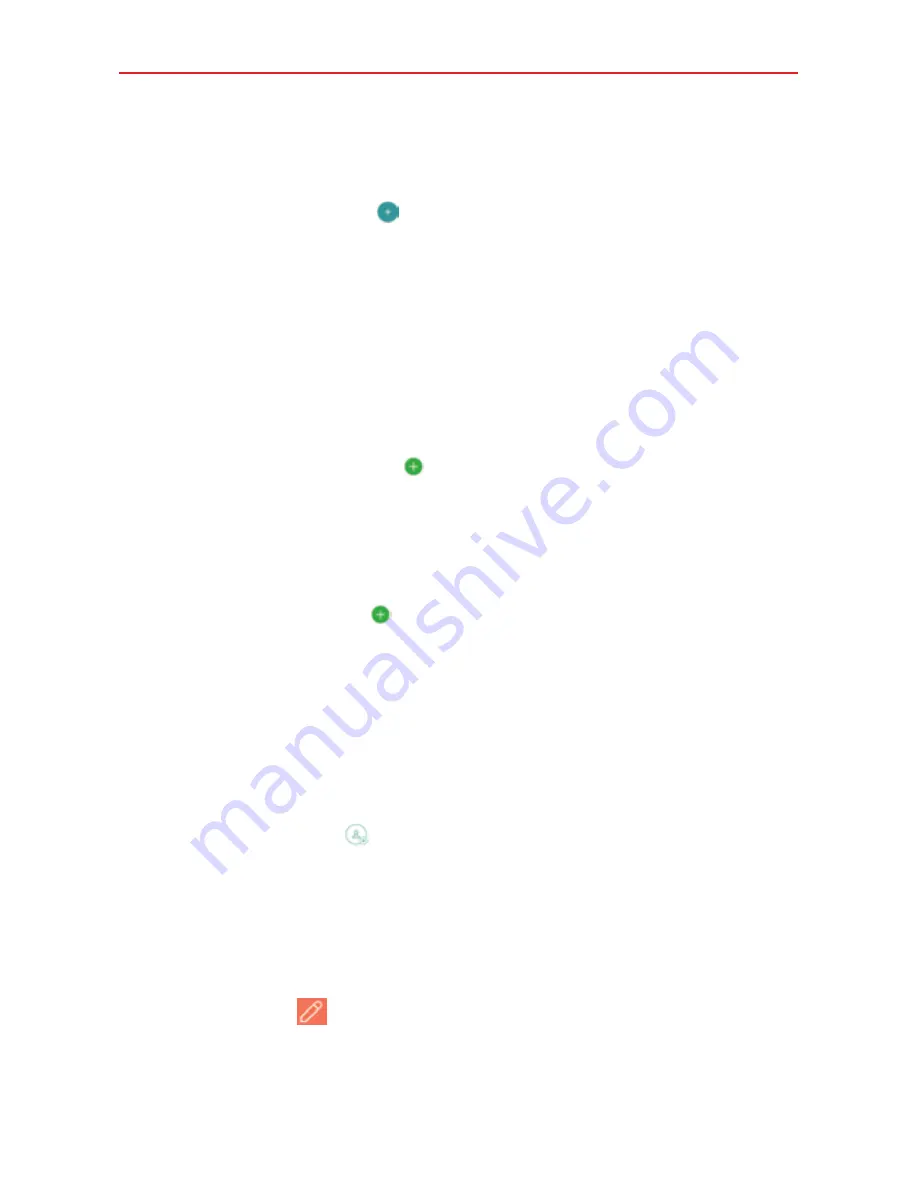
Communication
60
To add a new contact
1. Open the
Contacts
app.
2. Tap the
New contact
icon .
3. Tap the Accounts field to select the account in which you want to save
the contact, if necessary.
NOTE
To change the account later, edit the entry, tap the account field, then select a
desired account.
4. Enter the contact’s name.
5. Tap a category of contact information, such as phone number or email
address, to enter the corresponding information about your contact.
Tap a category’s
Add
icon to add more than one entry for that
category. For example, in the phone number category, enter a work
number and add a home number. Tap the label field to the right of the
entered information to open a drop-down menu of preset labels. For
example,
Home
or
Work
for a phone number.
Tap
Add another field
to add additional fields including
Phonetic
name, Organization, IM, Notes, Nickname, Website,
and
Events
.
6. Personalize the contact entry.
Set the group this contact belongs in.
Set a ringtone to identify calls from this contact.
Set a message alert sound to identify notifications from this contact.
Tap the
Image
icon to select a picture to identify the name in your
list of contacts and in other apps.
7. When you’re finished, tap
SAVE
.
Editing a Contacts entry
1. Open the
Contacts
app, then tap the contact entry you want to edit.
2. Tap the
Edit
icon
.
3. Edit the entry as needed, then tap
SAVE
.
















































