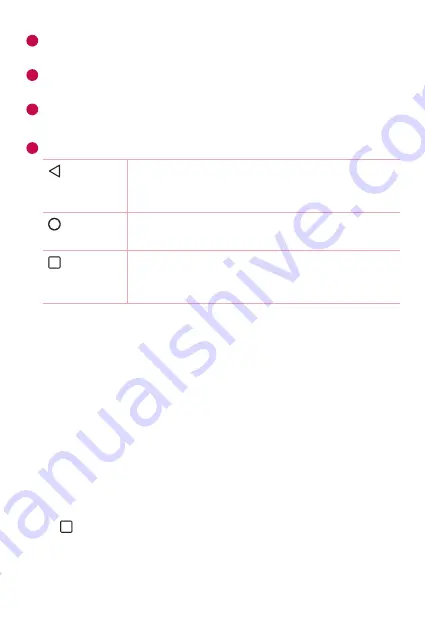
Basics
38
4
Application Icons
- Tap an icon (application, folder, etc.) to open and
use it.
5
Location Indicator
- Indicates which Home screen canvas you are
currently viewing.
6
Quick Button Area
- Provides one-touch access to the function in any
Home screen canvas.
7
Home Touch Buttons
Back
Button
Returns to the previous screen. Also closes pop-
up items, such as menus, dialog boxes and the
on-screen keyboard.
Home
Button
Return to the Home screen from any screen.
Overview
Button
Displays recently used applications. If you touch
and hold this button, it opens a menu of available
options.
To view other Home screen panels
The operating system provides multiple Home screen canvases to provide
more space for adding icons, widgets and more.
•
Slide your finger left or right across the Home screen to access
additional canvases.
Returning to recently-used applications
Multitasking is easy with Android; you can keep more than one application
running at the same time. There is no need to quit an application before
opening another. Use and switch between several open applications.
Android manages each application, stopping and starting them as needed
to make sure that idle applications don't consume resources unnecessarily.
1
Tap . A list of recently used applications will be displayed.
2
Tap the application you want to access. This does not stop the previous
app from running in the background. Make sure to tap to back out of
an app after using it.
Содержание V10 H960A
Страница 1: ...www lg com MFL69414401 1 0 DEUTSCH ENGLISH LG H960A User Guide ...
Страница 15: ...Funktionen die Sie lieben werden Funktionen die Sie lieben werden ...
Страница 27: ...Grundlagen Grundlagen ...
Страница 55: ...Apps Apps ...
Страница 85: ...Einstellungen Einstellungen ...
Страница 111: ...Anhang Anhang ...
Страница 123: ......
Страница 135: ...Features you will love Features you will love ...
Страница 146: ...Basics Basics ...
Страница 170: ...Apps Apps ...
Страница 198: ...Settings Settings ...
Страница 219: ...Appendix Appendix ...
















































