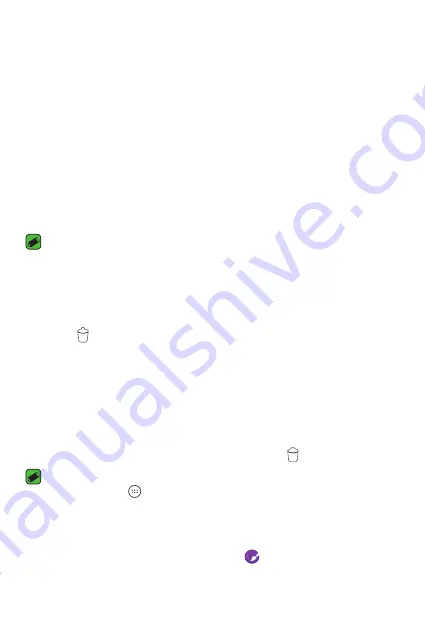
Basics
39
•
To close an app from the recent apps list, swipe the app preview to
the left or right. To clear all apps, tap
Clear all
.
Customizing the Home screen
You can customise your Home screen by adding apps and widgets and
changing wallpapers.
Adding items on your Home screen
1
Touch and hold the empty part of the Home screen.
2
In the Add Mode menu, select the item you want to add. You then see
this added item on the Home screen.
3
Drag it to the desired location and lift your finger.
NOTE
•
To add an application icon to the Home screen from the Apps screen, touch
and hold the application you want to add.
Removing an item from the Home screen
While on the Home screen, touch and hold the icon you want to remove >
drag it to .
Adding an app to the Quick Button Area
From the Apps screen or on the Home screen, touch and hold an
application icon and drag it to the Quick Button Area. Then release it in
the desired location.
Removing an app from the Quick Button Area
Touch and hold the desired Quick Button, drag it to .
NOTE
•
The
Apps
Button
cannot be removed.
Customizing app icons on the Home screen
1
Touch and hold an application icon until it unlocks from its current
position, then release it. The editing icon
appears in the upper-right
corner of the application.
Содержание V10 H960A
Страница 1: ...www lg com MFL69414401 1 0 DEUTSCH ENGLISH LG H960A User Guide ...
Страница 15: ...Funktionen die Sie lieben werden Funktionen die Sie lieben werden ...
Страница 27: ...Grundlagen Grundlagen ...
Страница 55: ...Apps Apps ...
Страница 85: ...Einstellungen Einstellungen ...
Страница 111: ...Anhang Anhang ...
Страница 123: ......
Страница 135: ...Features you will love Features you will love ...
Страница 146: ...Basics Basics ...
Страница 170: ...Apps Apps ...
Страница 198: ...Settings Settings ...
Страница 219: ...Appendix Appendix ...






























