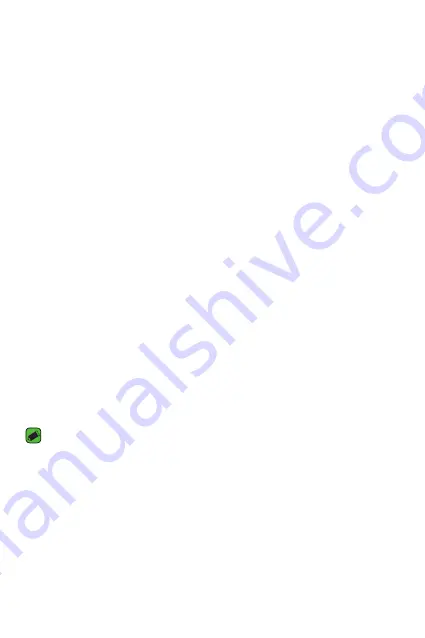
Basics
35
Locking and unlocking the device
Pressing the Power/Lock Key turns off the screen and puts the device
into lock mode. The device automatically gets locked if it is not used for a
specified period. This helps to prevent accidental taps and saves battery
power.
To unlock the device, press the Power/Lock Key and swipe the screen in
any direction.
Fingerprint
The Fingerprint feature allows you to place a finger on the
Power/Lock
Key
to unlock screen. Refer to
Fingerprint
in
Features you will love
.
KnockON
The KnockON feature allows you to double-tap the screen to easily turn
it on or off.
Turning the screen on
1
Double-tap the centre of the Lock screen to turn the screen on.
2
Unlock the screen or access any of the available shortcuts or widgets.
Turning the screen off
1
Double-tap an empty area of the Home screen or the status bar.
2
The screen will turn off.
NOTE
•
Tap on the centre area of the screen. If you tap on the bottom or the top area,
the recognition rate may decrease.
Knock Code
The Knock Code feature allows you to create your own unlock code using
a combination of knocks on the screen. You can access the Home screen
directly when the screen is off by tapping the same sequence on the
screen.
Содержание V10 H960A
Страница 1: ...www lg com MFL69414401 1 0 DEUTSCH ENGLISH LG H960A User Guide ...
Страница 15: ...Funktionen die Sie lieben werden Funktionen die Sie lieben werden ...
Страница 27: ...Grundlagen Grundlagen ...
Страница 55: ...Apps Apps ...
Страница 85: ...Einstellungen Einstellungen ...
Страница 111: ...Anhang Anhang ...
Страница 123: ......
Страница 135: ...Features you will love Features you will love ...
Страница 146: ...Basics Basics ...
Страница 170: ...Apps Apps ...
Страница 198: ...Settings Settings ...
Страница 219: ...Appendix Appendix ...
















































