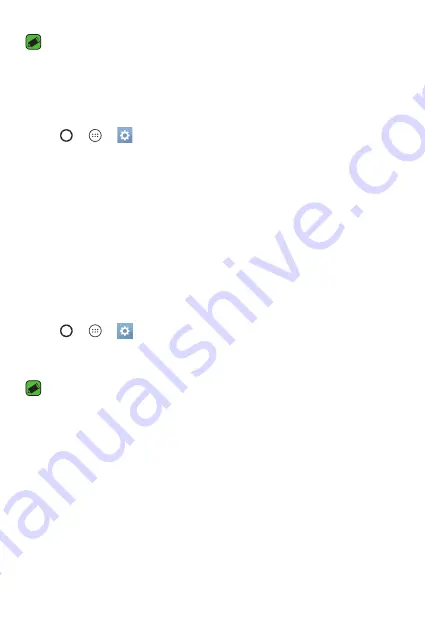
Basics
36
NOTE
•
If you enter the wrong Knock Code 5 times, it will compulsorily take you to
your Google account log in/backup PIN.
•
Use the fingertip instead of finger nail to tap the screen for turning it on or off.
Setting up the Knock Code feature
1
Tap > >
>
Display
tab >
Lock screen
>
Select screen lock
>
Knock Code
.
2
Tap the squares in a pattern to set your Knock Code. Your Knock Code
pattern can be 3 to 8 taps.
Unlocking the screen using the Knock Code
You can unlock the screen by tapping the Knock Code pattern you already
set, when the screen turns off.
Changing the screen lock method
You can change the way that you lock the screen to prevent others
accessing your personal information.
1
Tap > >
>
Display
tab >
Lock screen
>
Select screen lock
.
2
Select a desired screen lock from None, Swipe, Knock Code, Pattern,
PIN and Password.
NOTE
•
Create a Google account before setting an unlock pattern and remember the
Backup PIN you created when creating your pattern lock.
Smart Lock
You can use Smart Lock to make unlocking your phone easier. You can set
it to keep your phone unlocked when you have a trusted Bluetooth device
connected to it, when it's in a familiar location like your home or work, or
when it recognises your face.
Содержание V10 H960A
Страница 1: ...www lg com MFL69414401 1 0 DEUTSCH ENGLISH LG H960A User Guide ...
Страница 15: ...Funktionen die Sie lieben werden Funktionen die Sie lieben werden ...
Страница 27: ...Grundlagen Grundlagen ...
Страница 55: ...Apps Apps ...
Страница 85: ...Einstellungen Einstellungen ...
Страница 111: ...Anhang Anhang ...
Страница 123: ......
Страница 135: ...Features you will love Features you will love ...
Страница 146: ...Basics Basics ...
Страница 170: ...Apps Apps ...
Страница 198: ...Settings Settings ...
Страница 219: ...Appendix Appendix ...
















































