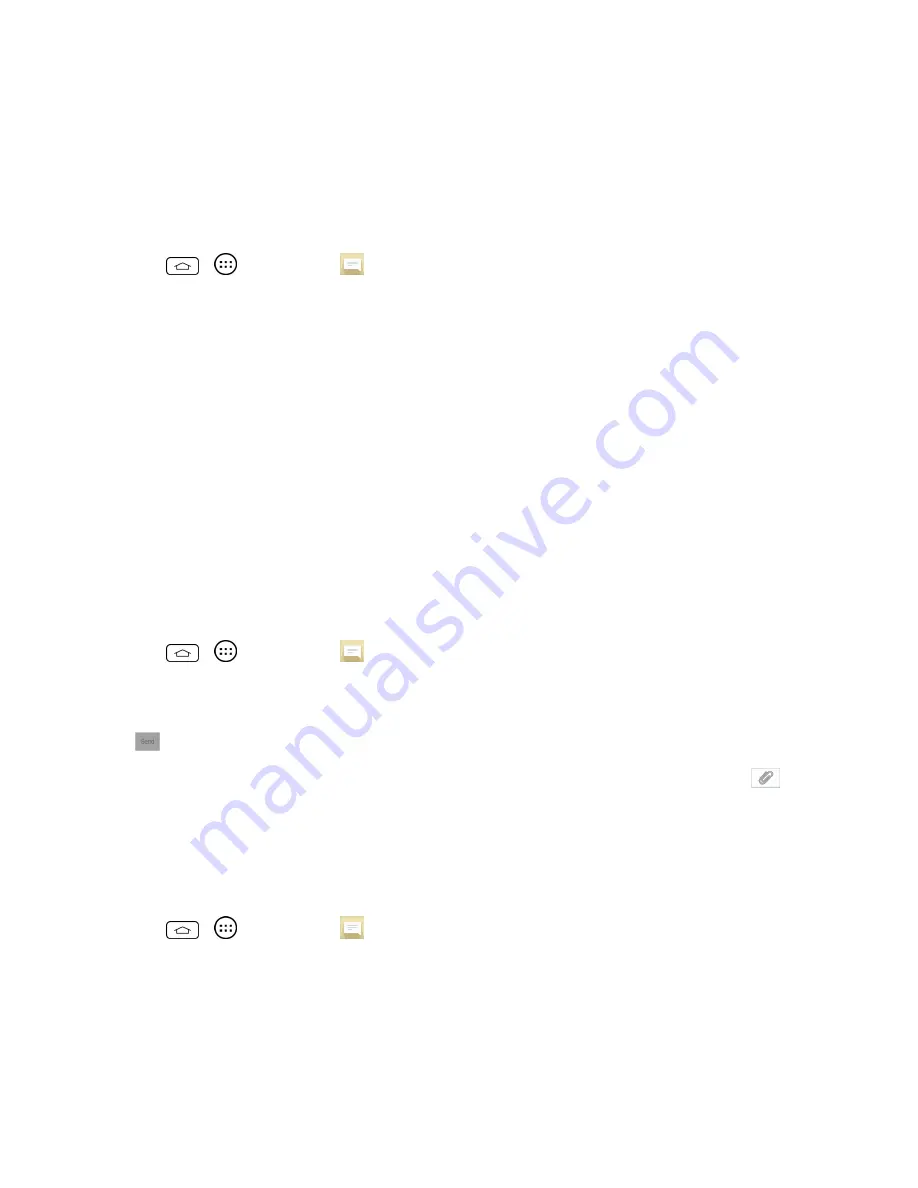
Accounts and Messaging
63
Note:
If a message contains a link to a Web page, touch the message and then touch the link to
open it in the Web browser.
Note:
If a message contains a phone number, touch the message and then touch the phone number
to dial the number or add it to your contacts.
View a Multimedia Message (MMS)
1. Tap
>
>
Messaging
.
2. On the Messaging screen, touch a multimedia message or message thread to open it.
3. Touch the attachment to open it. If the attachment is a vCard contact, it is imported to your
phone's contacts list. For more information, see
Contacts
. If the attachment is a vCalendar file,
you can choose the calendar where you want to save the event. For information on using
Calendar, see
Calendar
.
4. To save the attachment to the storage card, touch and hold the attachment and touch
Save
attachment
.
Note:
When Auto-retrieve in MMS settings is disabled, only the message header is downloaded. To
download the entire message, touch the
Download
button at the right side of the message. For
details, see
Text and Multimedia Message Options
.
Note:
If you are concerned about the size of your data downloads, check the multimedia message
size before you download it.
Reply to a Message
1. Tap
>
>
Messaging
.
2. On the Messaging screen, touch a text or multimedia message thread to open it.
3. Touch the text box at the bottom of the screen, enter your reply message, and then touch
Send
.
Note:
To reply to a text message with a multimedia message, open the text message, touch
.
The text message is automatically converted into a multimedia message.
Protect (Lock) a Message
You can lock a message so that it will not be deleted even if you delete the other messages in the
conversation.
1. Tap
>
>
Messaging
.
2. On the Messaging screen, touch a message thread.
3. Touch and hold the message that you want to lock.
4. Touch
Lock message
on the options menu. A lock icon is displayed at the lower-right hand side
of the message.
Содержание Sprint Tribute
Страница 1: ...Available applications and services are subject to change at any time ...
Страница 10: ...Get Started 2 2 Insert the battery contacts end first and gently press the battery into place ...
Страница 14: ...Get Started 6 For more information about voicemail see Voicemail or Visual Voicemail ...
Страница 97: ...Tools and Calendar 89 l Week View l Month View ...
Страница 143: ...Settings 135 1 Tap touch and hold System settings About phone 2 Tap the desired menu ...
Страница 148: ...Index 140 Y Your Home Screen 14 Your Phone s Layout 7 Your Phone at a Glance 1 Your User Name 75 ...
















































